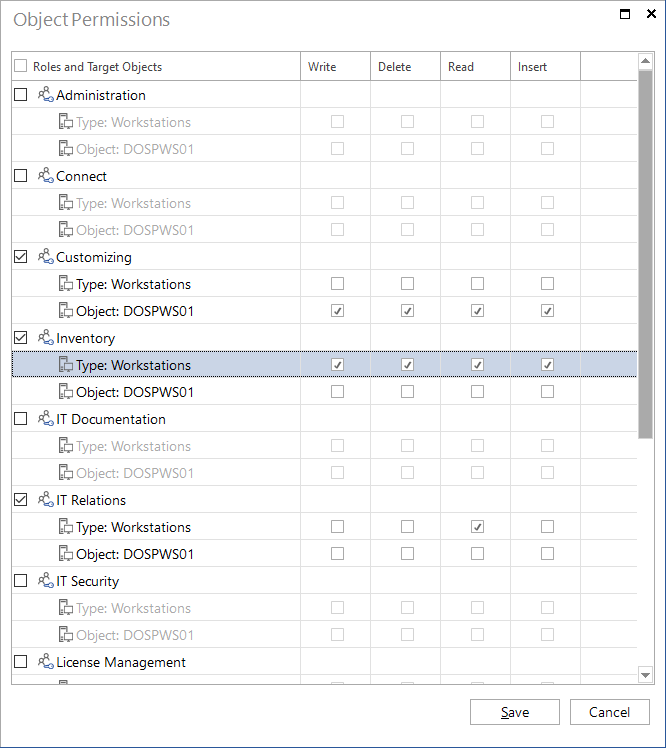Permissions
3 minute read
Docusnap features an integrated user management. The User Management feature enables you to grant users access to the Docusnap controls and features and allows them to use extensions. User management will be enabled once you have created and saved the first user in the Docusnap Management. If no users have been defined, any user who connects to this database may use all of the controls and the entire Docusnap functionality. This permission setting also affects access to Docusnap Web. Without an activated user management Docusnap Web is available for all users.
Additionally you can control who has access to which data individually. The permissions are assigned on the object in the tree views. Permissions can be set at the record or object level. This means that a user may only process data of a certain workstation or of all workstations. In the options dialog you can specify whether the specified permissions should apply to all companies or only to the company for which they were defined.
If permissions to an object have not been set, all users can process all entries. As soon as an object has been assigned a permission, this permission becomes active and only users to whom the corresponding role has been assigned will be able to see these entries.
To open the Object Permissions dialog, select the desired object in the tree view, right-click and select Permissions from the context menu.
The dialog displays all roles that are currently defined in the Docusnap database. Both the object selected in the tree view as well as the type of the object are displayed below the role node. Permissions set for the selected object will only apply to this single object. However, if you set permissions for the object type, they will apply to all objects assigned to that type, e.g. to all workstations. In case you have defined permissions for a related type object type, these permissions on the type level will apply to the related type as well.
The permissions are granted additively. This means that, if a user is granted a permission for a certain role, and the same permission has not been set for another role he is assigned to, the permission will be granted all the same. The highest permission level is the one that matters.
The following permissions can be granted in this dialog: Read, Write, Delete and Insert. If the Read permission is granted, the entries in the tree view will be displayed. If the Write, Delete and Insert permissions are granted, the Save, Delete and New buttons on the ribbon will be enabled. To enable the Save, Delete and New buttons, the user must also be assigned a role which has the right to use these buttons.