Database
3 minute read
On the Database page of the Options dialog, you can specify the database where the data will be stored. Docusnap supports Microsoft SQL Server and LocalDB.
By clicking on the Connect/Create button an attempt is made to connect to the specified database. If no database with this name can be found on the SQL Server, the dialog is displayed. In this dialog you can decide if the database should be created and if this database should be filled with demo data.
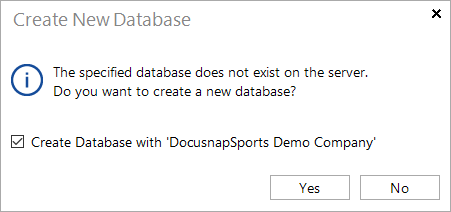
SQL Server Database
When using an SQL Server in your network, make sure that the server has been configured for remote access via TCP/IP and that the permissions for Windows or SQL authentication have been set properly.
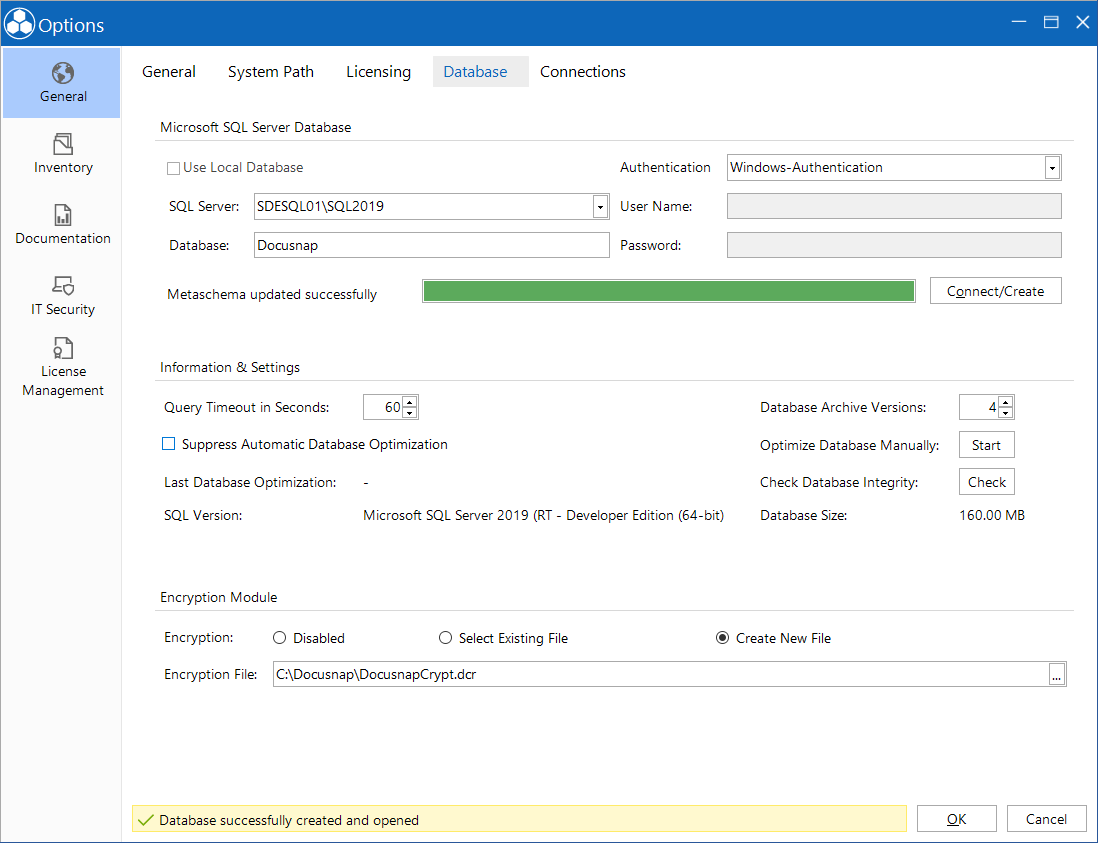
LocalDB
The LocalDB is a lightweight version of SQL Server, which can be used without complex or time consuming configuration. When installing Docusnap it can be decided whether the LocalDB should to be installed too.
By clicking the checkbox Use LocalDB the existing LocalDB instance for Docusnap is selected.
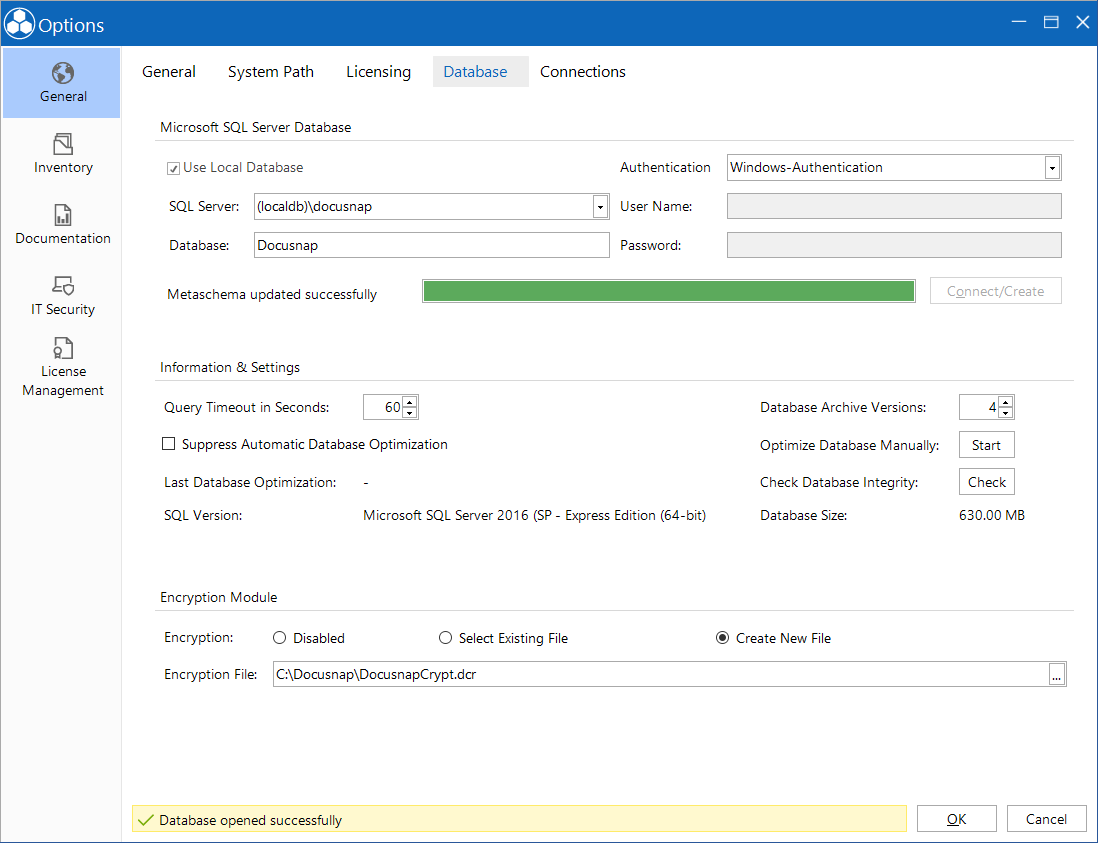
Recovery Model: Simple
Data Files: Initial Size: 50 MB; Autogrowth: 50 MB
Log: Initial Size: 40 MB; Autogrowth: 10 MB
Settings
By default, the timeout for database queries is 30 seconds. For large databases, however, it may happen that database queries take longer. To execute these queries nonetheless, the query timeout can be increased.
The value specified in the Database Archive Versions field determines how many inventory scans of an object will be stored. If you set the Database Archive Versions field to 4, this means that the data of four inventory scans, e.g. for a Windows server, will be kept. When you perform the next inventory scan of that server, the scan with the oldest timestamp will be deleted so that the total number of inventory scans remains four. If particular inventory scans should not be deleted, you can exclude them from the automatic deletion using the Manage Snapshots dialog.
With the database optimization the indexes of the database are re-created, if necessary, in order to improve the database performance. The automatic optimization can be turned off via the checkbox Suppress Automatic Database Optimization. In addition the optimization can be started manually by clicking on the Start button.
Encryption Module
In order to enable the Passwords module in the main window, you need to create an encryption file. Encryption ensures that the passwords will be stored in the database in encrypted form. These passwords can only be read by users who use the same encryption file. If you do not create an encryption file, the Passwords module will remain hidden.
Make sure to treat the encryption file with great care, since it is not possible to replace or re-create this file should it become lost.