Migration Wizard
2 minute read
In order to migrate inventory data of the physical infrastructure from older Docusnap versions a migration assistant is available. The wizard is started as soon as the editor is opened.
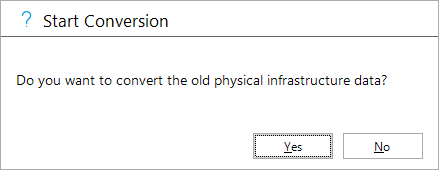
The request for migration is made only once and for all companies in the database. If the conversion is rejected, the dialog does not appear again.
The migration of the existing physical infrastructure is only partially automated, since information was not defined in this level of detail in the previous physical infrastructure. For example, patch panels were connected to a switch without detailed port information. The assignments within a rack cannot be transferred either. The corresponding elements are placed in the rack, but must be moved to the desired position by the user.
The previous tables and columns and their contents are retained after the migration.
- tRacks
- tNetworkSocket
- tNetworkSocketPort
- tHosts.RackID
- tHosts.RackStartHeightUnits
- tHosts.RackNumberOfHeightUnits
Transfer Data
The following steps are performed in the migration wizard:
- Racks are converted.
- Name and site will be filled in automatically.
- A rack type must be manually assigned to the existing rack.
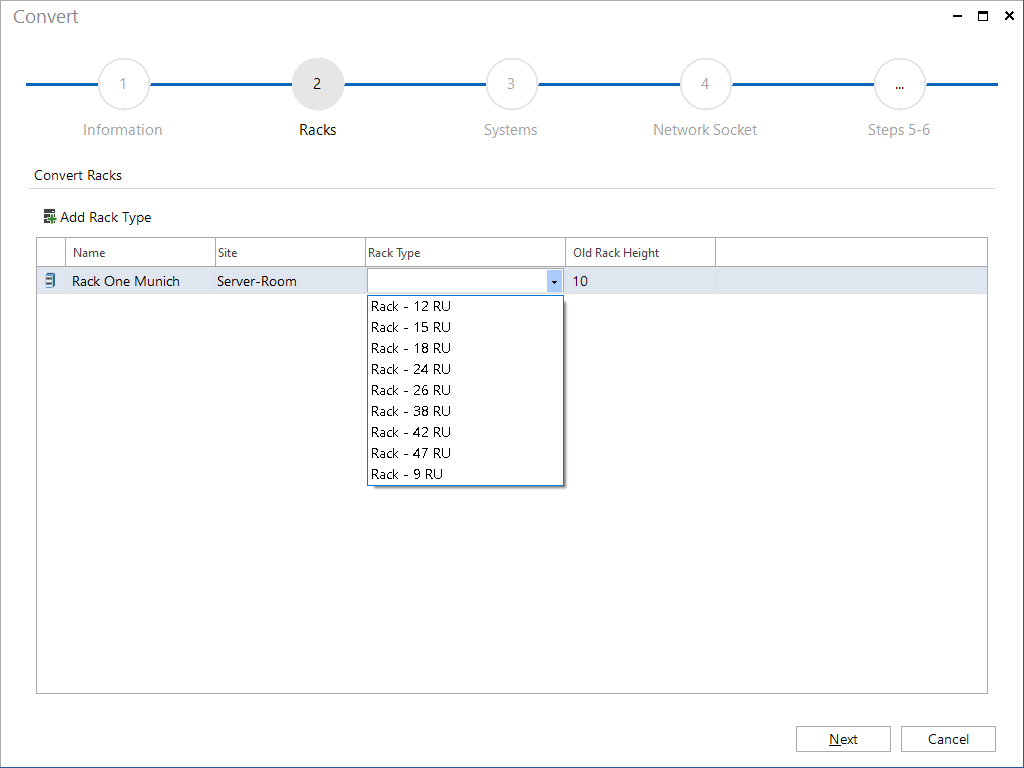
Systems and assets are converted
- System name, rack and site are assigned automatically
- You may have to make manual adjustments to the system type.
- Systems assigned to a rack must be manually positioned in the rack.
An automatic placement on the corresponding height units does not take place! - Multiple selection of the system type is possible via the Assign System Type button
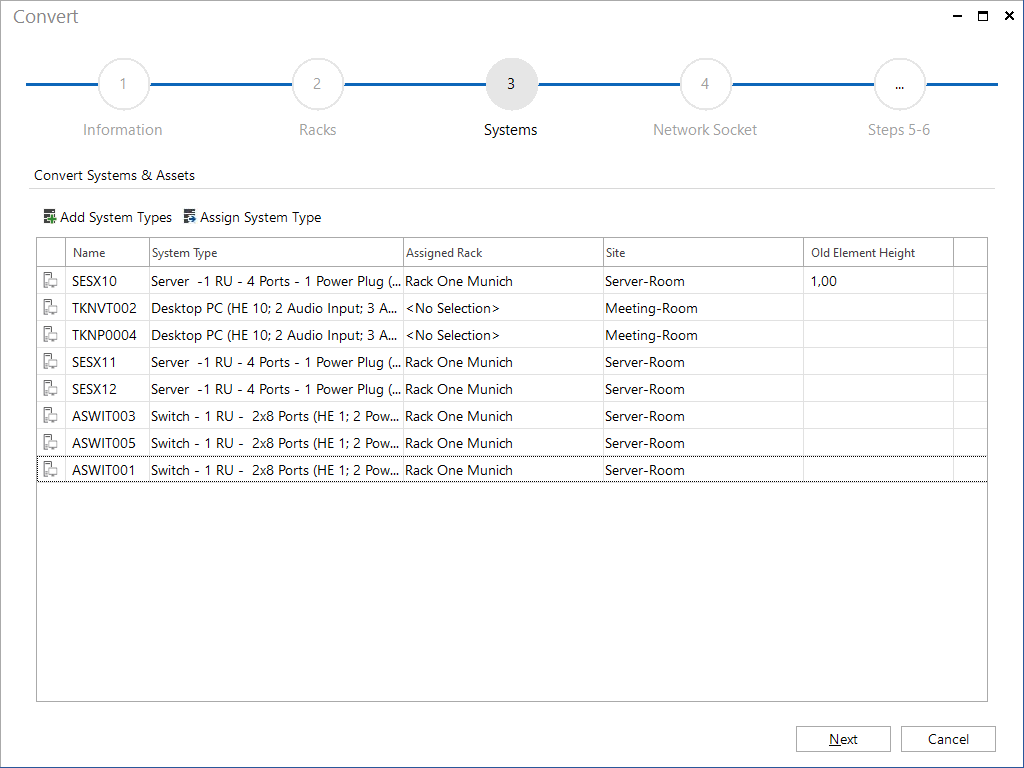
Network sockets are converted
- The name is transferred.
- The network socket type is determined automatically if possible. A manual correction may be necessary here.
- The site must be assigned if necessary.
Patch panels are converted
- Name and site are automatically transferred if possible.
- A patch panel type must be entered manually.
- Patch panels assigned to racks are only assigned to the corresponding rack.
An automatic placement on the corresponding height units does not take place.