Infrastructure Editor
2 minute read
The Infrastructure - Editor is the user interface for mapping the physical infrastructure in Docusnap. All tasks dealing with this topic can be done in the editor.
The editor can be used to map site structures, create racks and fill them with elements.
Furthermore, the cabling of the physical components can be carried out and new shapes can be added.

Editor Basic Functions
The editor is opened by clicking the Physical Infrastructure button in the navigation.
Alternatively, the editor can also be opened by selecting a site or an element of the physical infrastructure in the data tree and clicking the Open Editor button. According to the selected element in the Docusnap tree structure, the respective company is selected in the Editor.
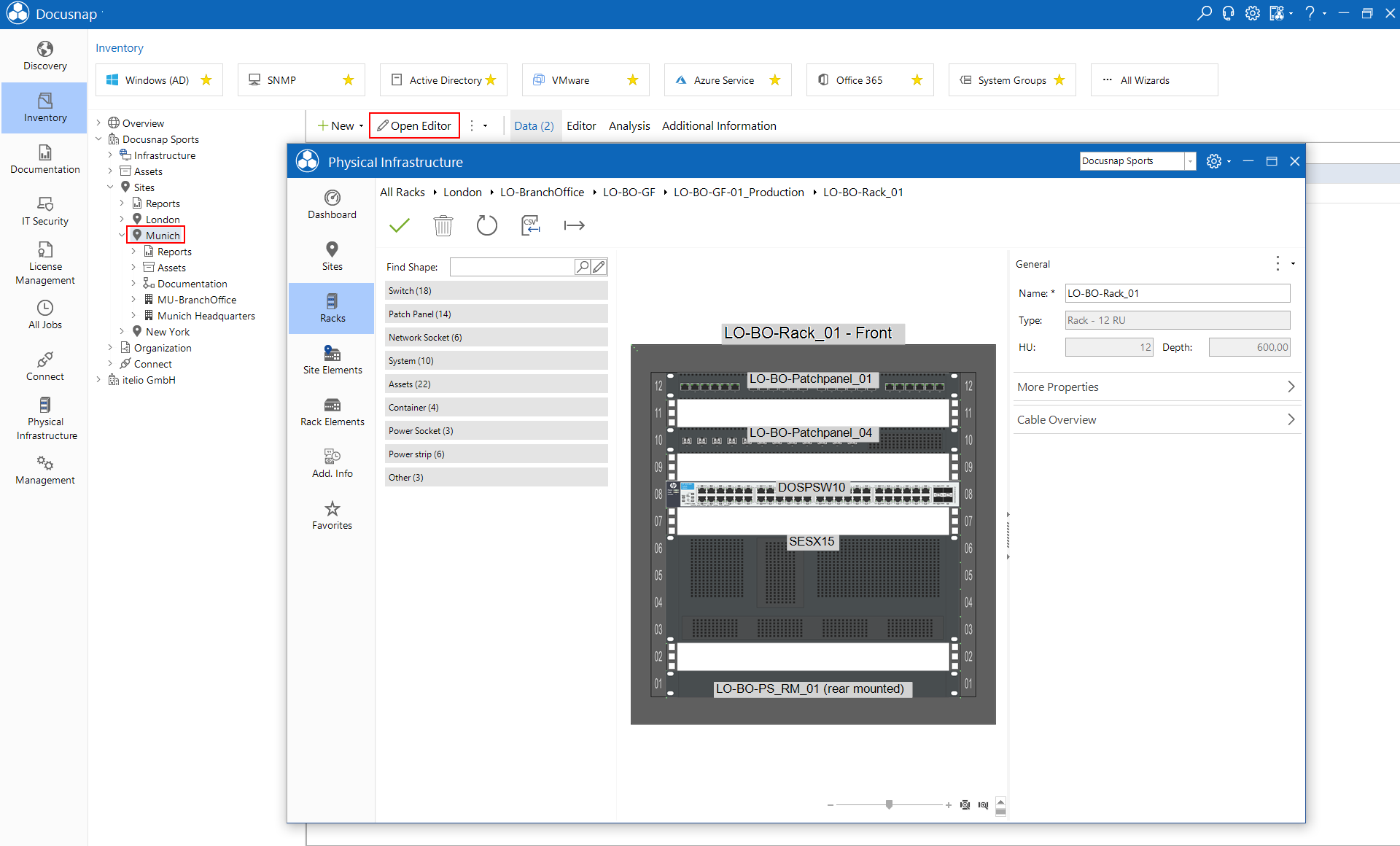
In the first step, editing takes place within the editor via a tabular structure (grid).
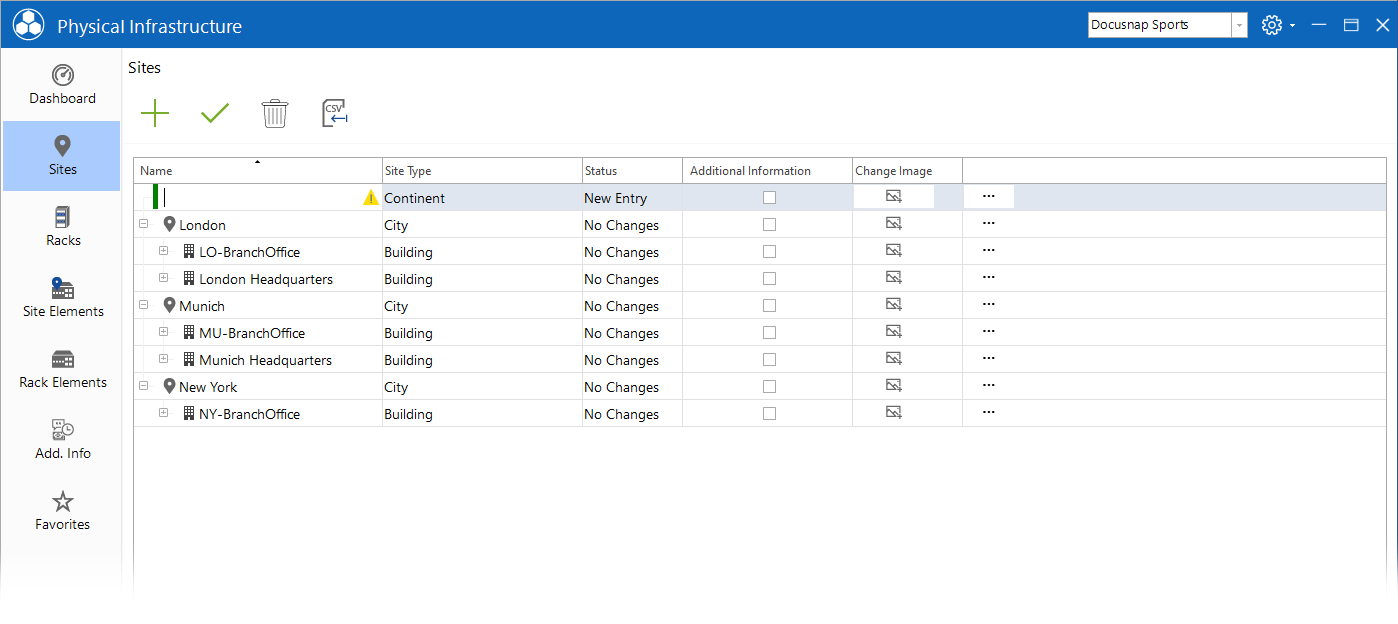
The functions Create, Save and Delete are available for managing the locations.
All actions, such as adding, changing or deleting objects, are only applied after saving (shortcuts can also be used here - e.g. Ctrl + S).
It is possible to map the complete hierarchy and then save it as a whole.
The color-coding of the elements indicates that the actions still have to be saved.
- Green: new element is added
- Pink: Element is deleted
- Blue: Change made to element
A previously made change, if it has not yet been saved, can be undone via the context menu.
The context menu offers at least the following options for each element. Depending on the element, further options are available, which will be dealt with in the later chapters.
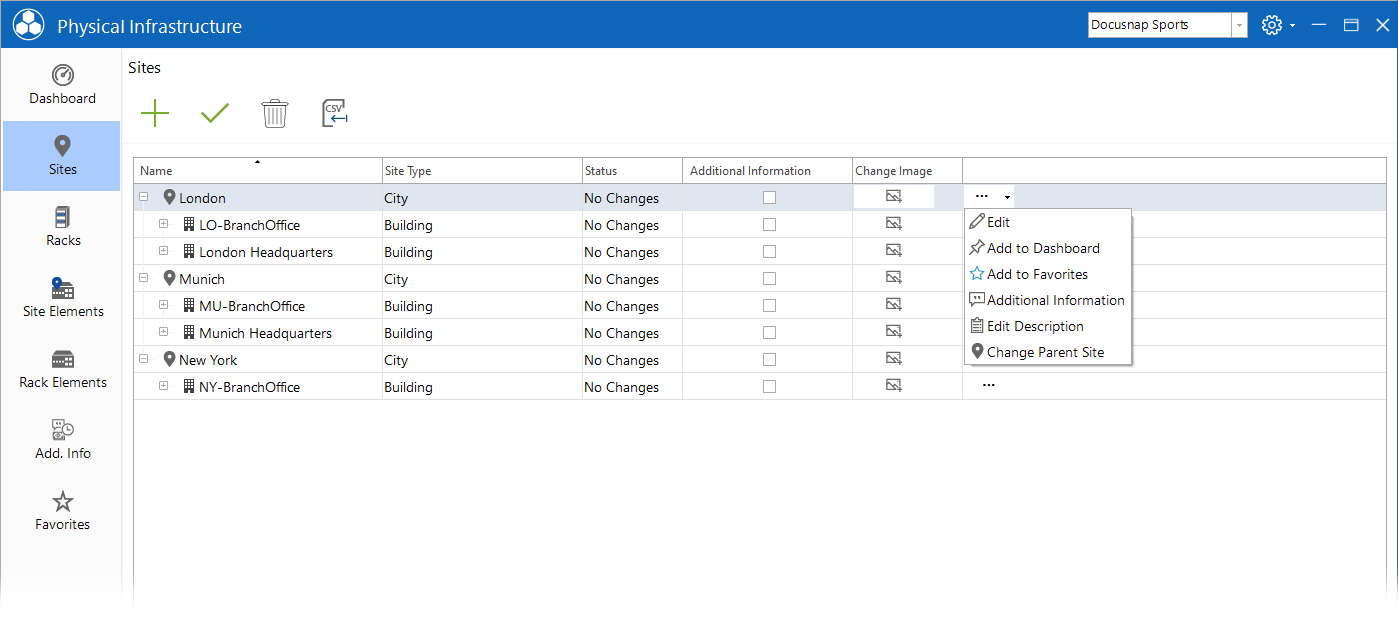
Edit
The selected object is edited. Alternatively, the object can be edited by double-clicking on the icon.
Add to Dashboard
The Dashboard is the entry point to the Infrastructure Editor. When opened, all added elements are available. The dashboard opens with a click on Physical Infrastructure.
The dashboard is user-specific and is therefore not transferred to other users.
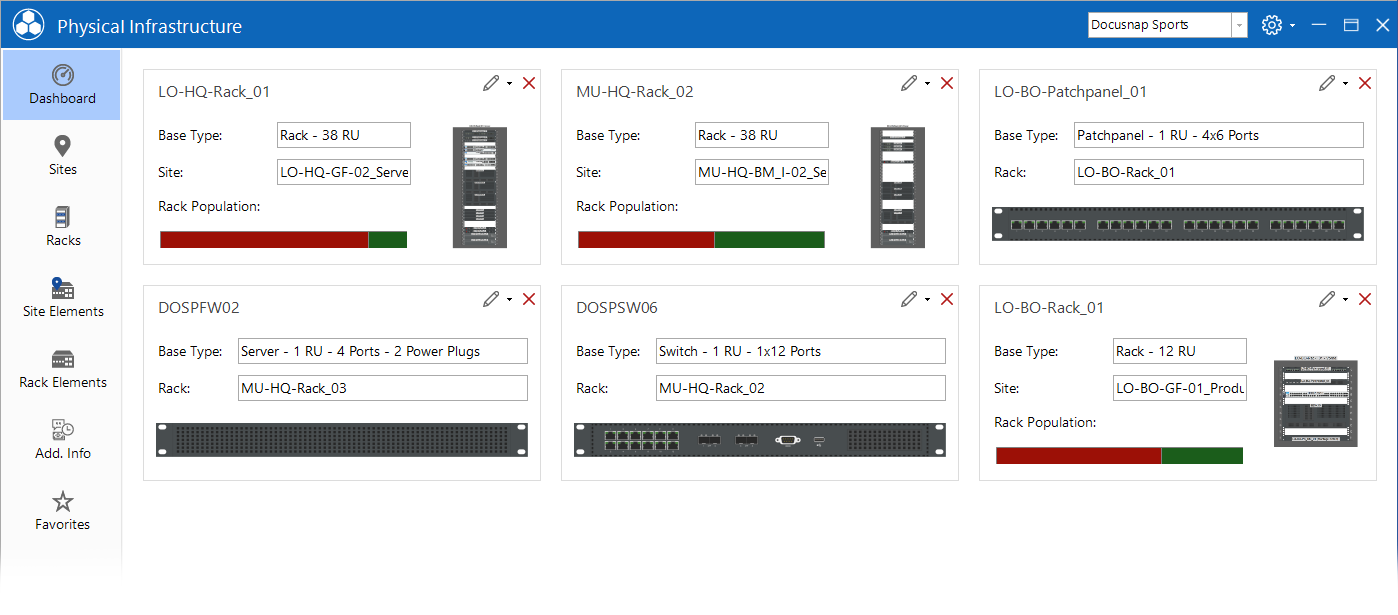
Add to Favorites
Similar to the dashboard, elements can be added to favorites. Favorites are user-specific and are therefore not transferred to other users.
Add Additional Information
Additional information can be assigned to elements.