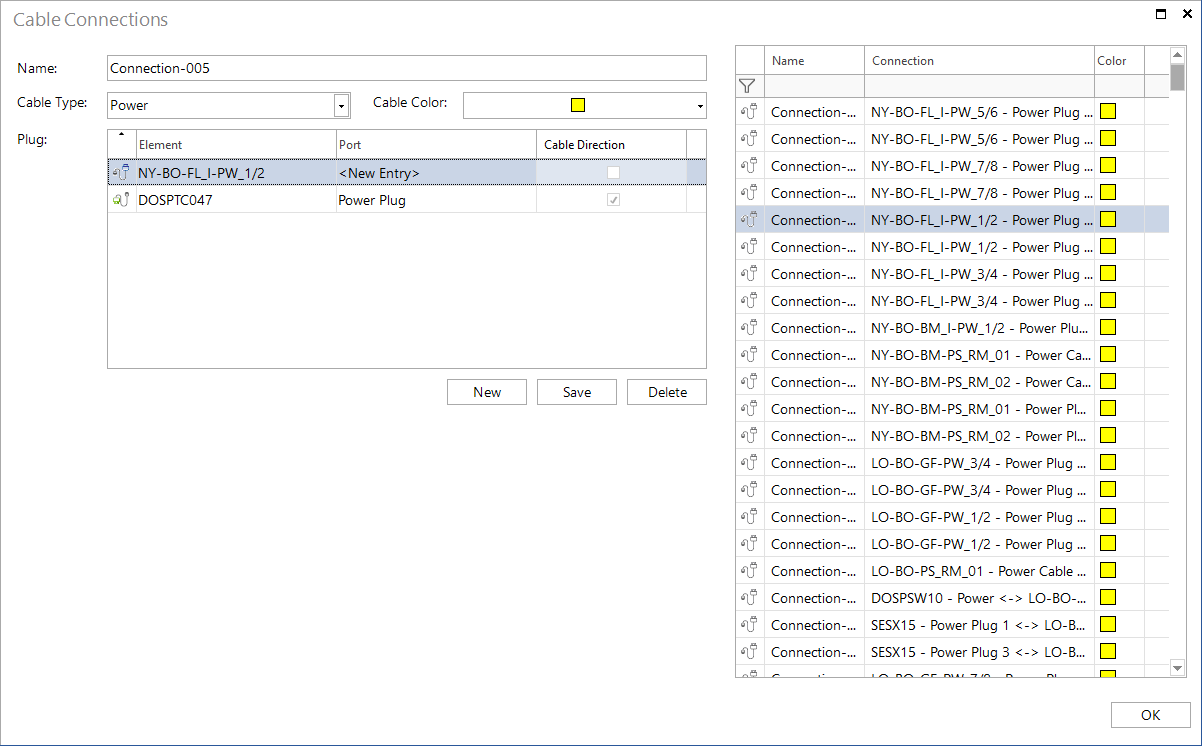Document Wiring
2 minute read
By modelling the physical infrastructure it is possible to document the wiring.
Before cabling routes can be mapped, the corresponding elements must be stored in Docusnap. These elements could be, for example
- Several sites of the type room
- One or more racks in which switches and patch panels are added
- One or more network sockets available in the rooms
- Elements of the type workstations in rooms
- Defined plugs
- Defined cable types
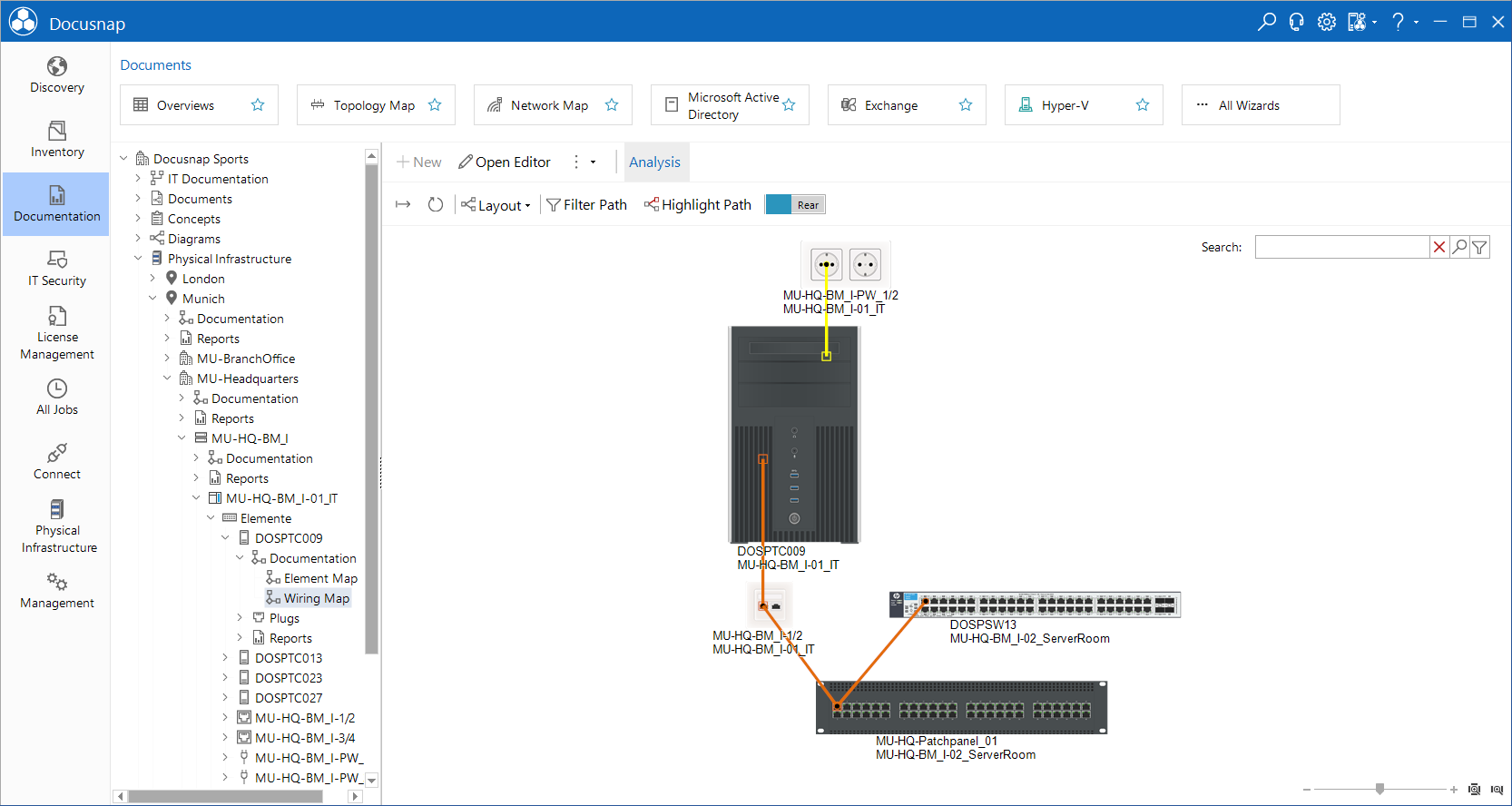
Cable Types
Different cable types are required to model the complete wiring. Docusnap contains standard cable types. Further cable types can be added in the menu under Edit Cable Types.
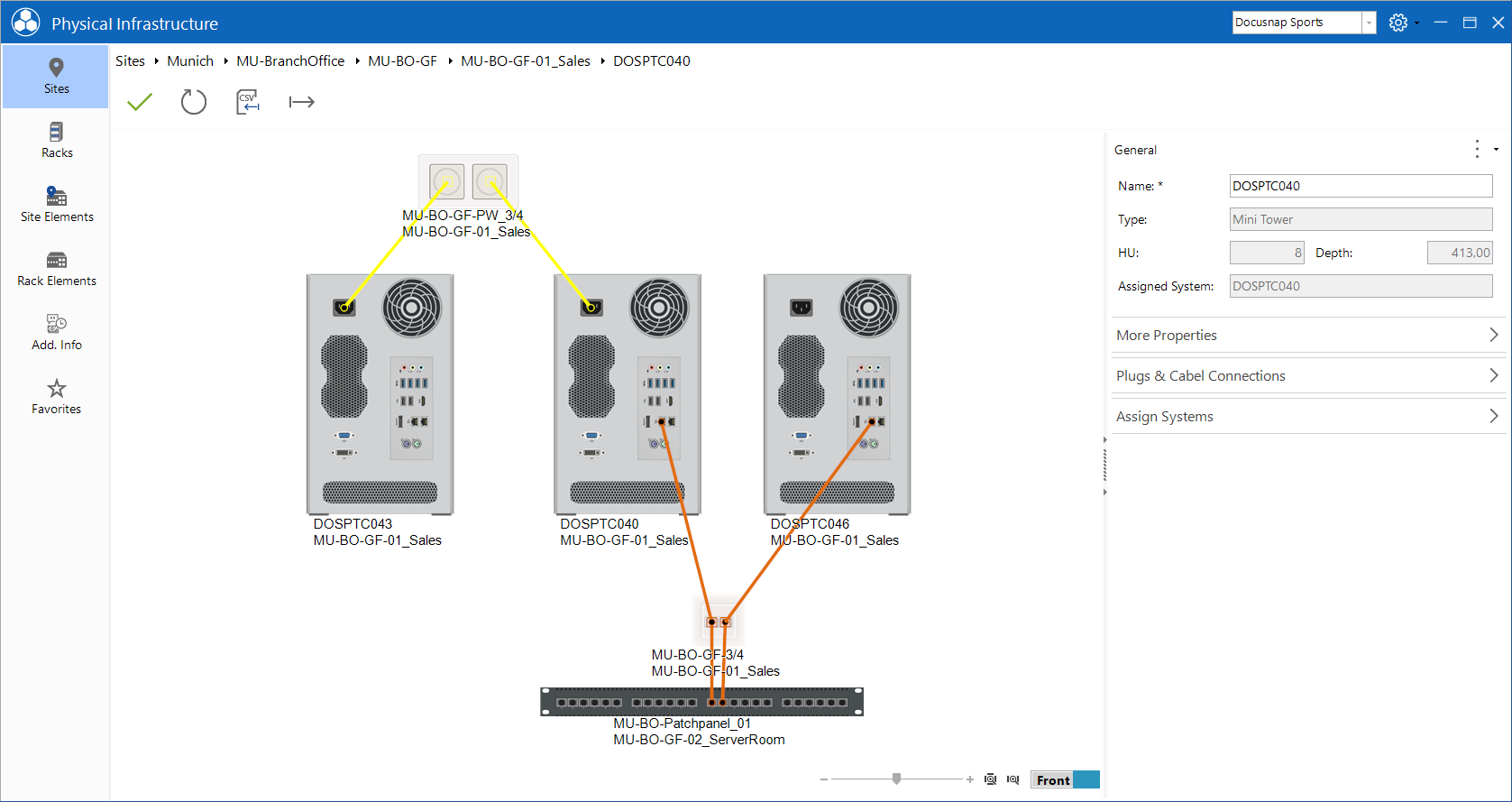
The required cable types can then be defined in the next dialog.
Adding Wiring
In order to define a wiring, it is necessary to switch to the editing of the element. The connections to other elements can be specified in the toolbox under Plug & Cable Connections.
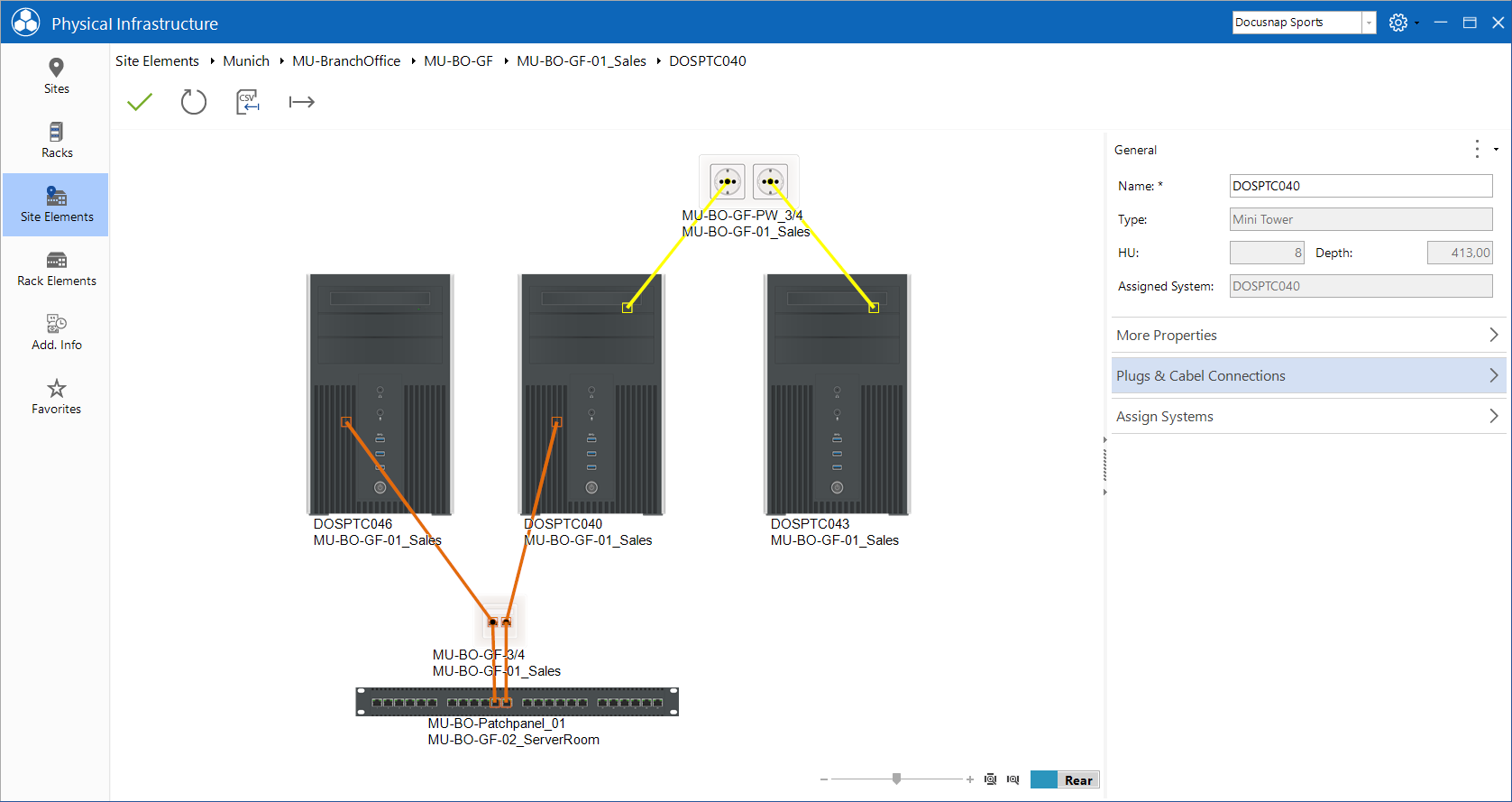
If an element is linked to a switch, the topology plan of the linked switch can be displayed. This is opened with the help of the button Switch Assignment within the toolbox Plugs & Cable Connections.
By means of the three points a description can be deposited for a single port. The name of the plug can be edited directly in the Plug column.
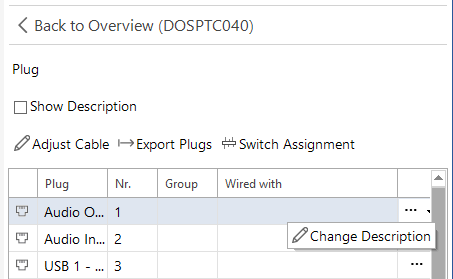
A new cable connection can be defined for this object using the cable connections dialog. This can be opened via the button Adjust Cable Connection or via a double click in the WIRED WITH column.
The cable name, the cable type, the cable color, the element name of start and destination as well as the port can be defined.
All existing cable connections are displayed in the editing dialog. The default setting, however, is a filter that filters the data grid to the previously selected port.
If a new entry is created, the desired cable type must be selected. Then one or more ports can be connected depending on the cable type. The checkbox at the cable side indicates the starting point and the end point of the connection. An empty checkbox corresponds to Start and a set checkbox corresponds to Endpoint.