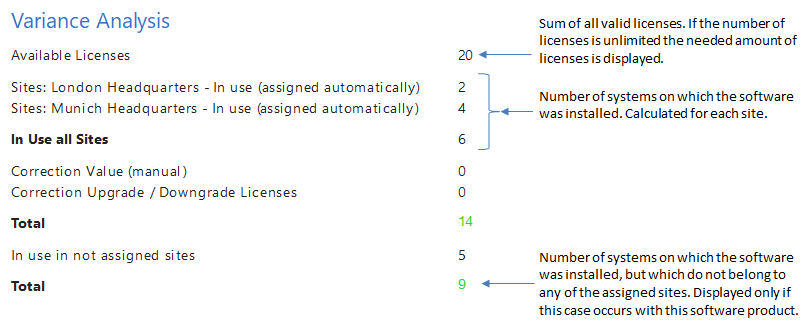Evaluations
5 minute read
To evaluate the results in terms of licensing, many different options, that can be adjusted and extended using the Customizing module, are available in Docusnap. Basically, you have the choice between evaluations available directly from the tree view in the License Management module and evaluations presented as reports. Please note that the report-type evaluations usually provide more functionality, especially when it comes to determining the licenses currently in use in the company. Most automated evaluations will result from applying the assigned software products or the defined keywords to the inventoried software dataset and thus are based on the identified systems where the corresponding installations have been found. Undesired Products refer to a special form of evaluation that will be explained in a separate section.
Tree view evaluations
All tree view evaluations described in this section feature a consistent use of icons which enable you to easily differentiate between the various operating systems and system types where the corresponding installation was found. Under the Found Software node, you will find the most basic evaluation in the License Management tree view. All software products found on the inventoried systems that where assigned to the licensing or match the corresponding combination of keywords are displayed here. For a product without keywords, without product assignment or for a category with manual entry, no installations are listed under this caption. Found installations are grouped by name, publisher, version and operating system. Each node lists all systems where the corresponding installation was found. The icons displayed in the tree help you to identify whether the corresponding installation is wanted or unwanted, the  icon representing a wanted installation and the
icon representing a wanted installation and the  icon an unwanted installation. Whether a certain installation is wanted or unwanted, depends on the assignment of systems to individual product licenses. All installations on systems that have been assigned to a valid license for the corresponding product are considered as wanted installations, all others are considered as unwanted installations.
icon an unwanted installation. Whether a certain installation is wanted or unwanted, depends on the assignment of systems to individual product licenses. All installations on systems that have been assigned to a valid license for the corresponding product are considered as wanted installations, all others are considered as unwanted installations.
For a quick overview of the current licensing situation, five additional nodes are available below the Installations node in the License Management tree. Under the Expected Installations node, you can find the systems assigned to all licenses available for the respective software product in a flat list. The Actual Installations node features a list of all systems where at least one installation was found which was assigned to the licensing or matches the specified combination of keywords. All systems that have been assigned to a valid license of the current software product and on which at least one installation was actually found by applying the filters are listed under the Wanted Installations node. This exactly represents the intersection between the Actual Installations and Expected Installations categories. Contrary to this, the Unwanted Installations node lists all systems to which no valid license for the respective software product has been assigned. The Missing Installations node lists those systems where an installation should have been found, but where this was not the case when Docusnap applied the definitions from the product recognition. Ideally, the two categories Expected Installations and Actual Installations should be identical and exactly the same systems should be found under the Wanted Installations node. In a perfect environment, the two categories Unwanted Installations and Missing Installations would be empty. If any systems are listed under these two nodes, corrective actions are necessary on the network level or with the respective installations.
The figure below graphically illustrates this fact, the circle on the left representing the expected installations and that on the right the actual installations found by the inventory process. The green intersection of the two circles in the figure represents the wanted installations; this results in the missing installations being the remaining set of the expected installations, depicted in blue, and the unwanted installations being the remaining set of the actual installations, depicted in red. In an ideal environment in terms of licensing, the two circles would be congruent.
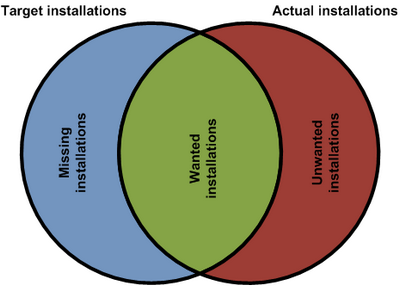
The view of the software products is either at the company level, below the Groups heading, sorted by the respective groups, or on the site level below the Sites heading if the software products were assigned to a site.
The structure below the Groups heading lists all the systems on which the found software was installed. Regardless of whether the system belongs to one of the assigned sites.
If a software product has been assigned to a site, this software product is displayed below the respective site. In the sites structure, the systems are filtered so that only systems of this site are displayed when the found software has been installed.
Evaluations in Reports
Reports present evaluations at the product, group, company and site levels.
For these reports, Docusnap calculates the license balance.
Product Details and Product Overview
You can create a Product Details report and a Product Overview report at every level. These reports contain different types of information about the respective product. At the group or company level, all products associated with the group or the company are shown. Additionally, the licenses that have been created for these products are listed.
This evaluation includes a comparison between the actual and the expected values.
The license balance will be displayed in tabular and graphical forms, based on the licenses, keywords, correction values and upgrades.
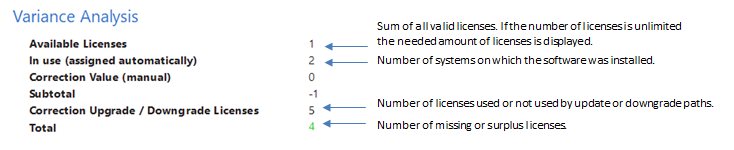
License Evaluation
All software products associated with the group or company will be displayed in a license evaluation table. A chart with an overview of missing or unnecessary licenses is displayed below the table.
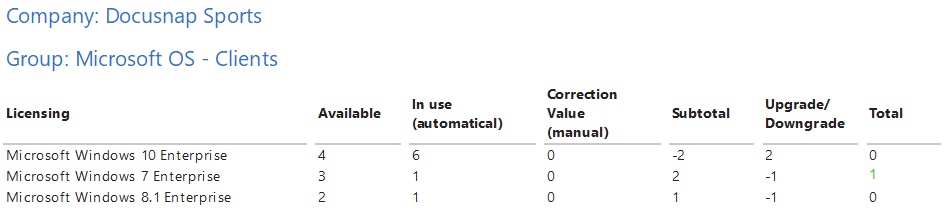
Sites Evaluation
In the License Report, which is located below the respective sites, the data on the software products as well as all the found systems and software of this sit are listed.
The Sites License Report at the company level shows the license evaluation for all software products that have been assigned to at least one site.
In order to get a comprehensive account of the software product on the basis of the sites, the report shows for which site licenses are required. Sites assigned to the software product are listed individually and the number of licenses required is displayed. The number of systems on which the software was found that does not belong to one of the assigned sites is also taken into account in the license calculation.