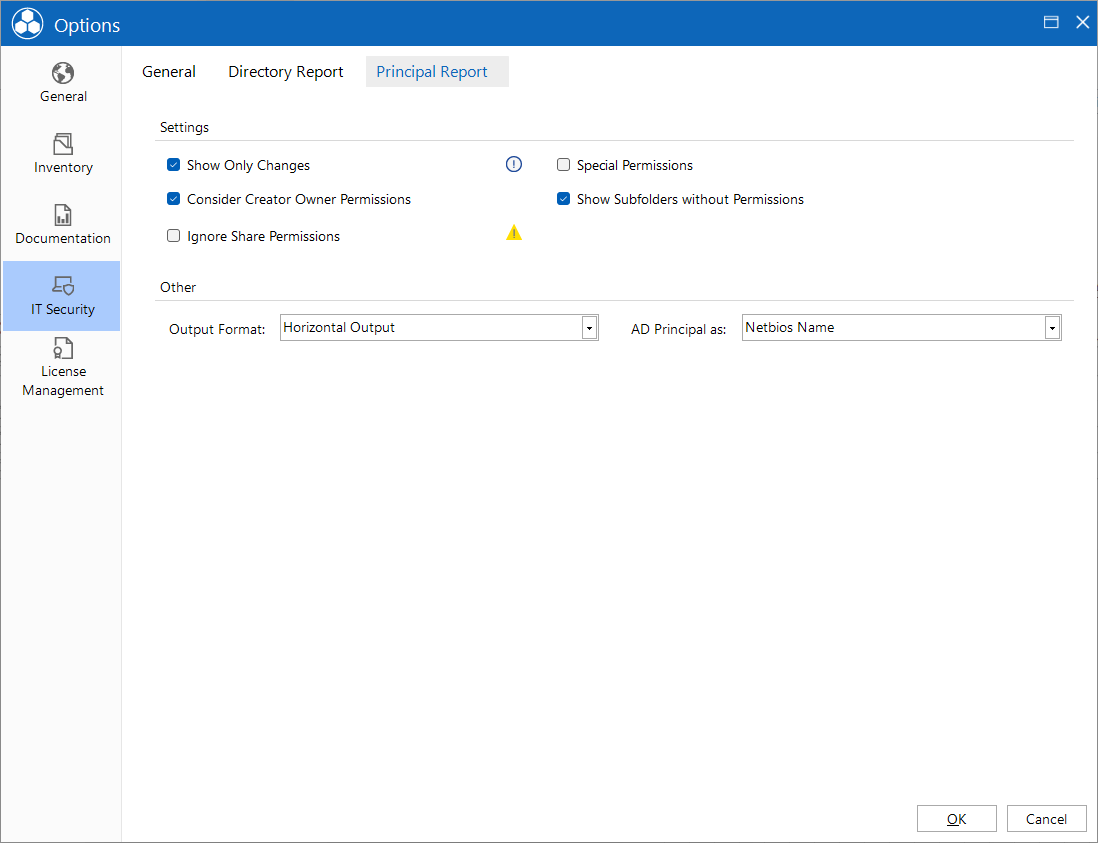Options
2 minute read
Settings for the execution of the inventory of permissions can specified in the Options - IT Security dialog. The dialog can be opened via the title bar by clicking the  button.
button.
General
When the checkbox Show only Shares with Permissions is checked, only shares, for which permissions exist, are displayed in the Permission tree view.
When performing the inventory scan of NTFS permissions, the system will read the permissions of all folders on the selected systems. The Limit Folder Levels option allows you to specify the number of folder levels to be scanned. This can be helpful if, starting with a certain level, the permissions are always inherited.
Through the check box Warning on Missing Permissions you can determine whether warnings should be displayed for the NTFS inventory.
If groups are added for the analysis, you must select whether the members of the group or the group should be added. If you select to dissolve the group, by default only users who are members of the specified group are listed. If the option Resolve Group Membership - Users and Groups are Displayed is selected, the groups of the specified group are also listed.
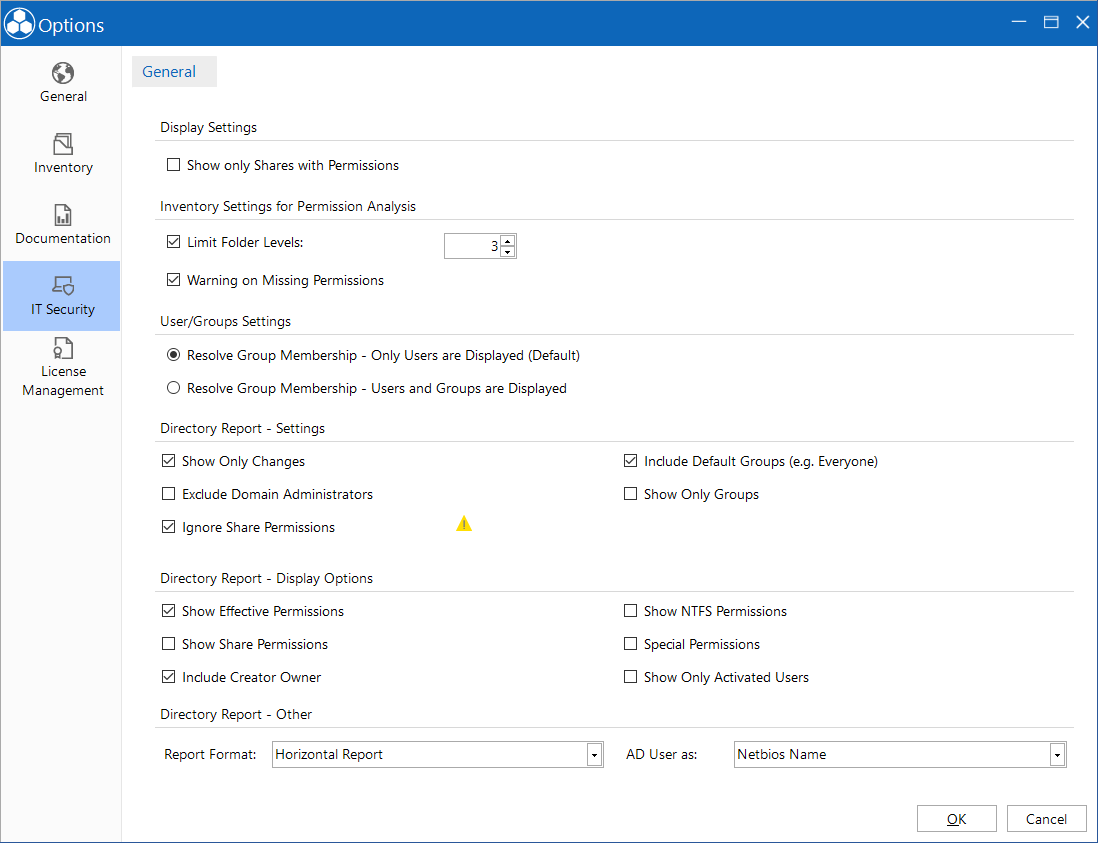
The settings in the tab Directory Report allow you to customize the default settings for creating the directory report.
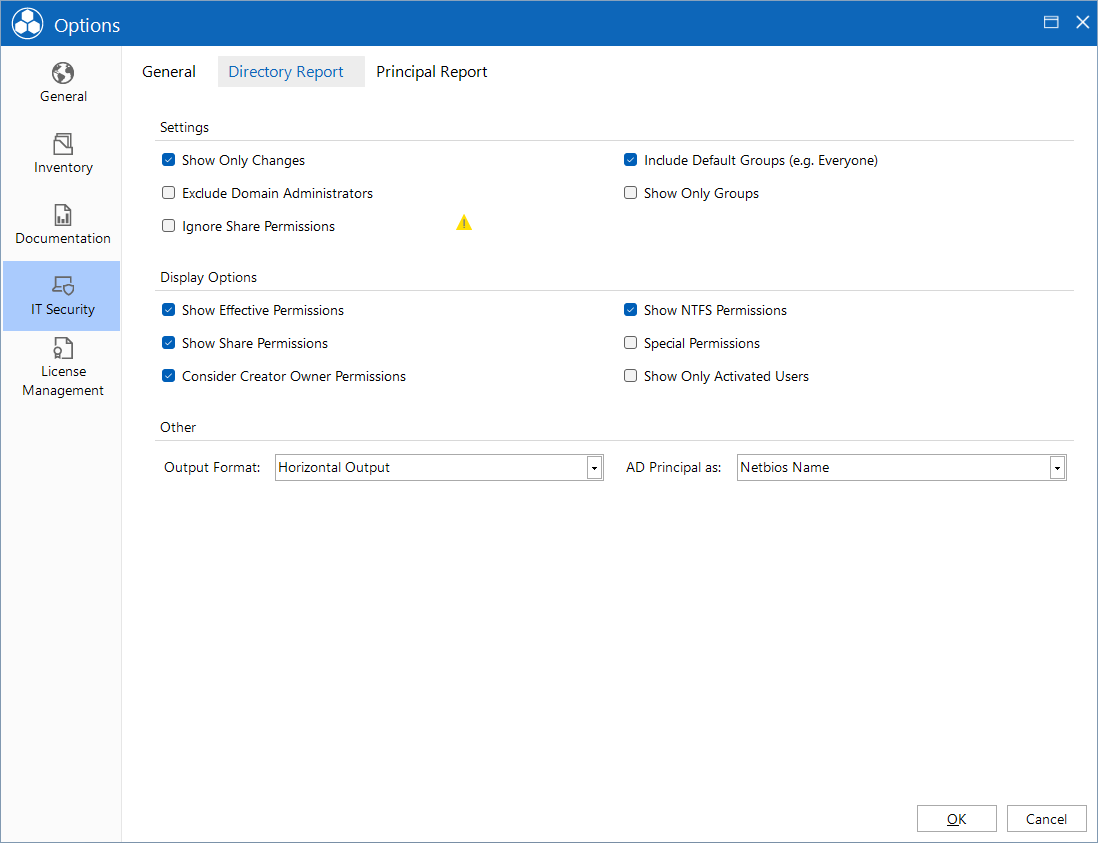
The settings in the tab Principal Report allow you to customize the default settings for creating the principal report.