SharePoint
less than a minute
The SharePoint permissions to web page collections, web pages and lists have already been scanned during the SharePoint inventory process. For this reason, an additional wizard is not necessary.
To start the wizard for inventorying SharePoint servers, click the SharePoint button on the Inventory ribbon. The SharePoint step will be displayed after you have selected a company and a domain and entered your credentials (see: Basic Steps).
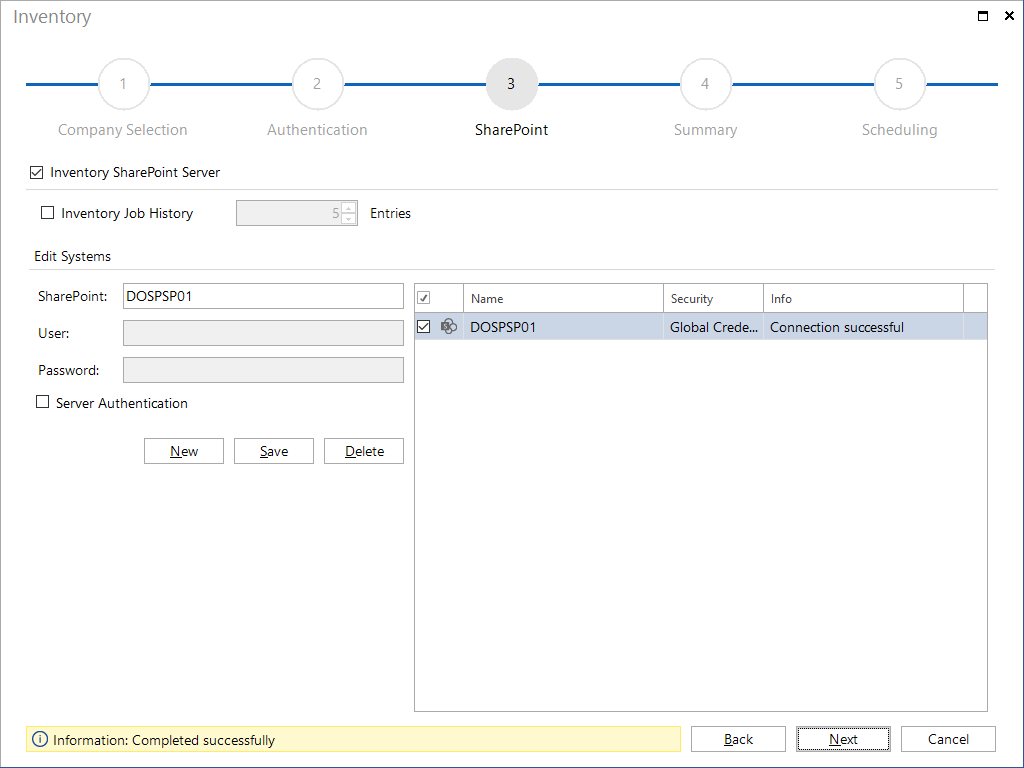
There are two ways to scan SharePoint servers: You can either use global credentials for login. In this case, only the name of the SharePoint server is required for the scanning process. Or you log in using specific credentials. For this purpose, you need to enable the Server Authentication checkbox. Then, you can enter the required user name and password. After the desired systems have been added to the SharePoint Server table, you can specify whether the inventory process should be performed for the corresponding system or not by enabling / disabling the checkbox next to each system. The Next button will only be enabled once you have specified a SharePoint server. Then, you can continue with the inventory process.