User/Group Filter
2 minute read
The directory report lists all users or groups, which have a permission to a specific directory. In the User/Group Filter users and groups can be defined that are to be excluded from the report. After that, the defined lists are displayed in the wizard and can be selected.
Click the User/Group Filter button in the IT Secuirty ribbon to open the User/Group Filter dialog. Via the New button a new list is created. For every list a title and a designation in English and in German is required. Select in the Company list field, the company for which the list of users and groups should be defined. Enter the name of the wanted user or the wanted group in the Search text box. Once the first letter is entered, the matching entries are suggested. Users and groups can be added via click on the Add button.
Click the  button in the Search text box to open the Advanced Search dialog. The selection of users and groups in the advanced search works the same way as when you add the user for the analysis of the effective permissions.
button in the Search text box to open the Advanced Search dialog. The selection of users and groups in the advanced search works the same way as when you add the user for the analysis of the effective permissions.
For groups you can select via the Resolve Recursively checkbox, if only direct users of this group should not be considered or if the users of the subordinate groups will also not be listed in the reports.
Click the  button to delete the respective entry.
button to delete the respective entry.
Click the save button to save the new list or the changes.
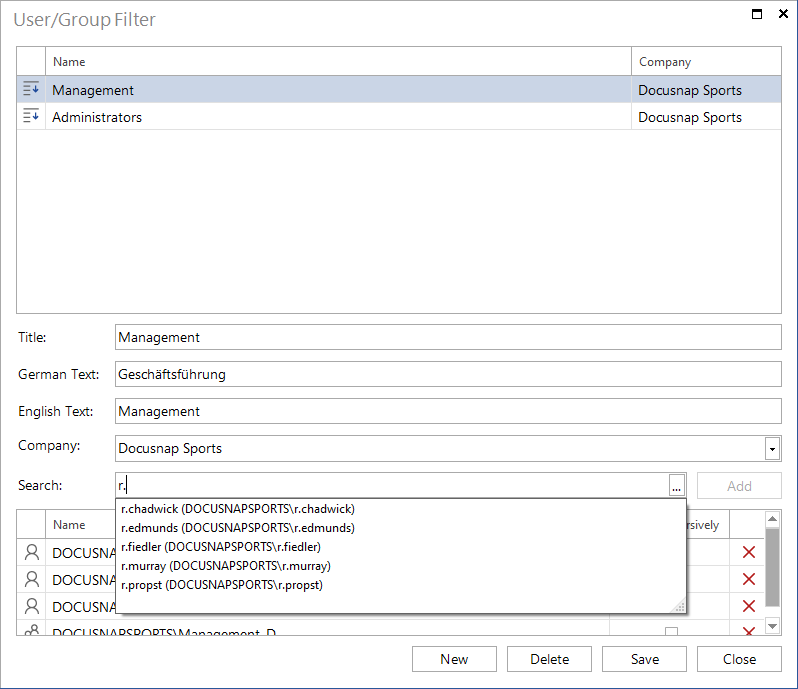
The users and groups that should be excluded, can also be defined in the Directory Permissions wizard. If the same users and groups are excluded regularly from the report, the user/group filter offers the advantage that the list must be only defined once.