SharePoint
2 minute read
To start the wizard for inventorying SharePoint servers, click the Share Point button. After you have selected a company and a domain and entered your credentials (see: Basic Steps) the SharePoint step is displayed.
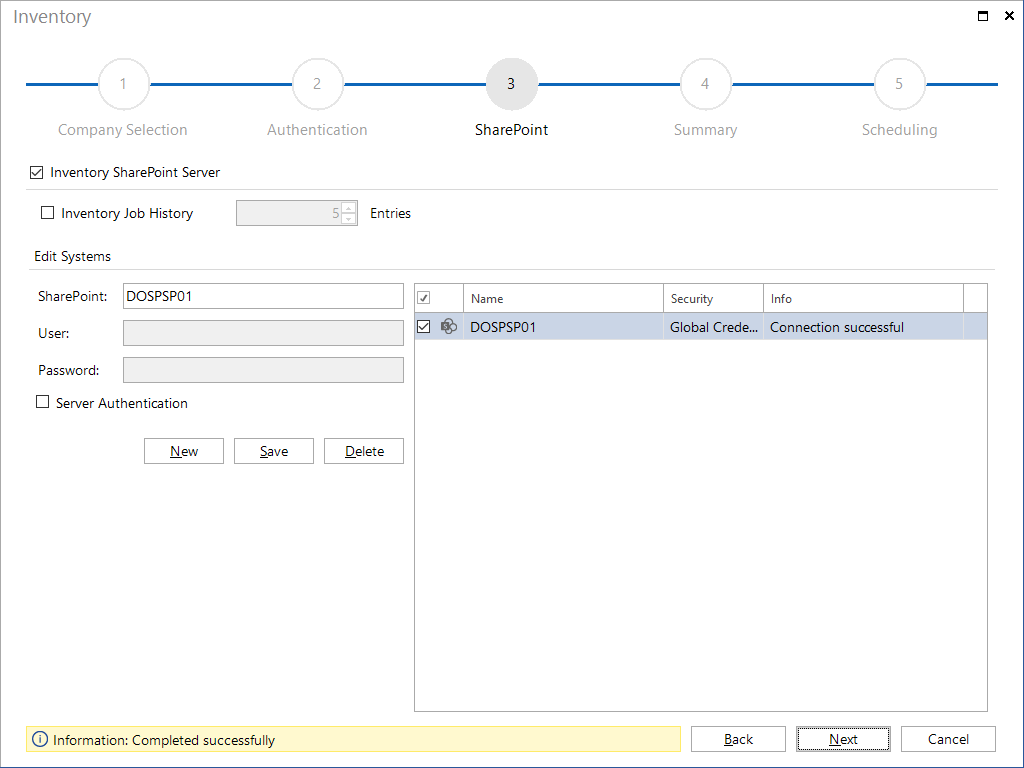
Along with a scan of the SharePoint servers, it is possible to retrieve the job history. If you tick the Inventory Job History checkbox, only the most recent entries will be retrieved. You can specify the number of entries to be saved in the Entries field.
There are two ways to scan SharePoint servers: Either you use global credentials for login. In this case, only the name of the SharePoint server is required for the scanning process. Or you log in using specific credentials. For this purpose, you need to enable the Server Authentication checkbox. This allows you to enter the user and password information.
After adding the desired systems to the SharePoint Server table, you can use the checkbox next to each system to specify whether it is to be included in the inventory scan or not. The Next button will only be enabled once you have specified a SharePoint server. Then, you can continue with the inventory process.
An inventory of the SharePoint servers forms the basis for a subsequent analysis of the SharePoint permissions (see: IT Security).