Oracle
2 minute read
To start the wizard for inventorying your Oracle databases, click the Oracle button. The Oracle step will be displayed after you have selected a company and a domain (see: Basic Steps).
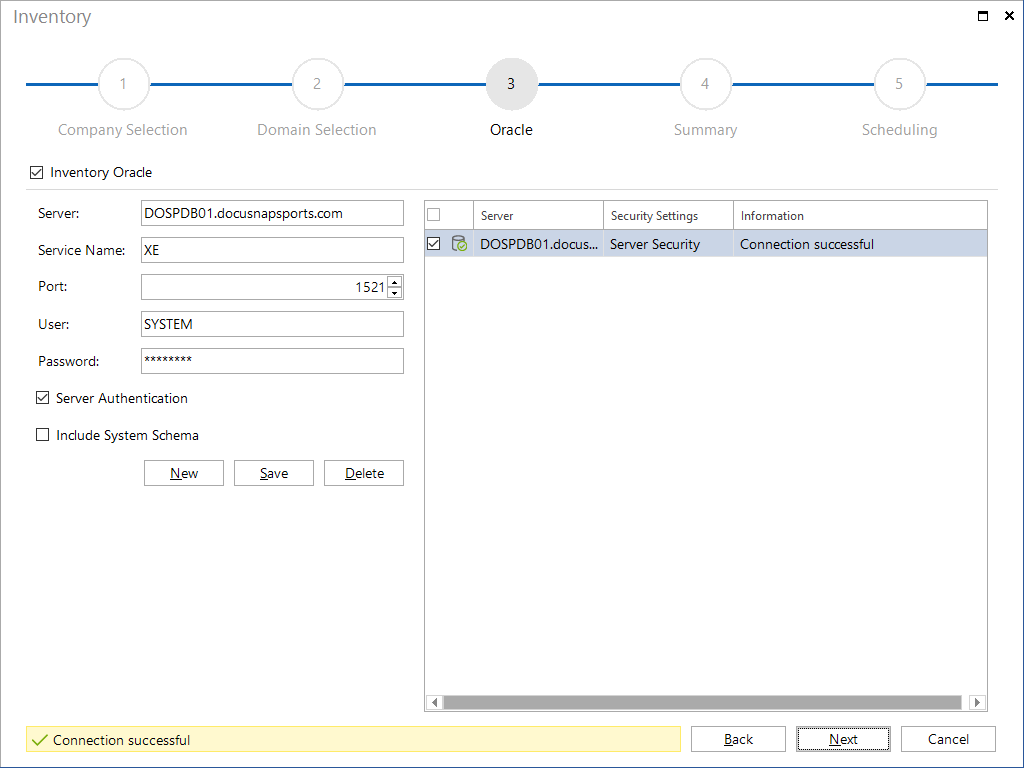
Enter the name of the Oracle server in the Server field to inventory the Oracle databases. The service name of the connection must be entered into the Service Name field. The port 1521 is given by default and can be changed in the Port field when needed.
If global credentials should not be used for the inventory, then alternative credentials can be entered. For this purpose, you need to enable the Server Authentication checkbox. This allows you to enter the user and password information.
Use the Include System Schema checkbox to define, if the data of the system schema should inventoried too.
After adding the desired systems to the List of Servers overview, you can use the checkbox next to each system to specify whether it is to be included in the inventory scan or not. The Next button will only be enabled once you have specified an Oracle server. Then, you can continue with the inventory process.
Script for creating a user for inventory
To inventory an Oracle databases an Oracle user with “create session” and “select any dictionary” rights is required. With the following script a user can be created who can read the data dictionary, but has no access to the user data of the database. This script must be run against the Oracle database you want to inventory, use e.g. SQL*Plus or SQL Developer. This user can then be used in Docusnap Wizard for Oracle Inventory.
accept l_username char format a30 prompt 'username: '
accept l_password char format a30 prompt 'password: '
create user &l_username identified by &l_password;
grant create session,select any dictionary to &l_username;
SQL*Plus
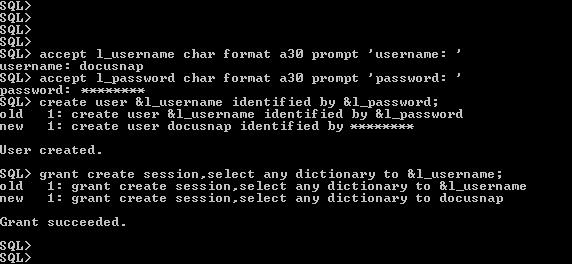
SQL Developer
