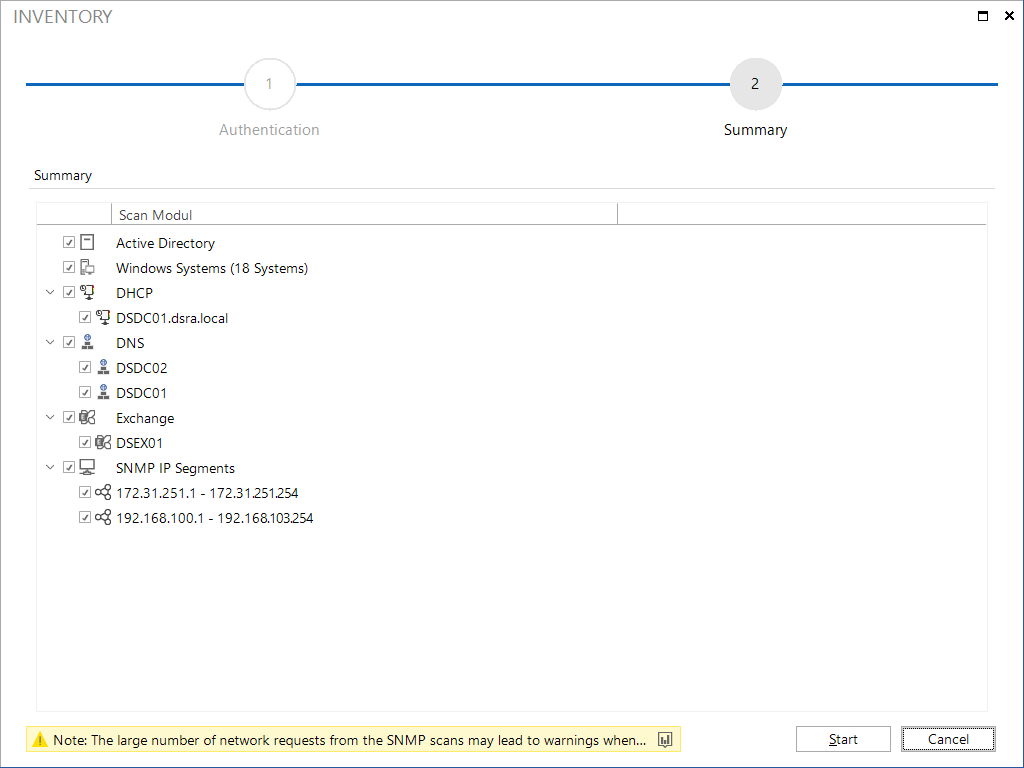Initial Scan
2 minute read
With the first start of Docusnap the Initial Scan opens to inventory basic data. If the initial scan should not be executed, it can be closed by clicking on the Cancel button.
In the ribbon Inventory the Initial Scan can be opened again.
In the step Authentication the company has to be selected in which the data should be stored. For an Active Directory domain authentication, enter the domain name in the Domain field. Whether it is necessary to enter your username and password depends on the following:
- If you are logged on to the Docusnap computer as a domain administrator, you can use the integrated Windows authentication for the inventory process. This means that there is no need to enter a username and password.
- If you are logged on to the Docusnap computer as a user other than a domain administrator, you need to specify the corresponding credentials.
To perform the Initial Scan, a Discovery Service must be selected.
Click the Next button to log on to the Active Directory. If the login was successful, you can proceed with the next step.
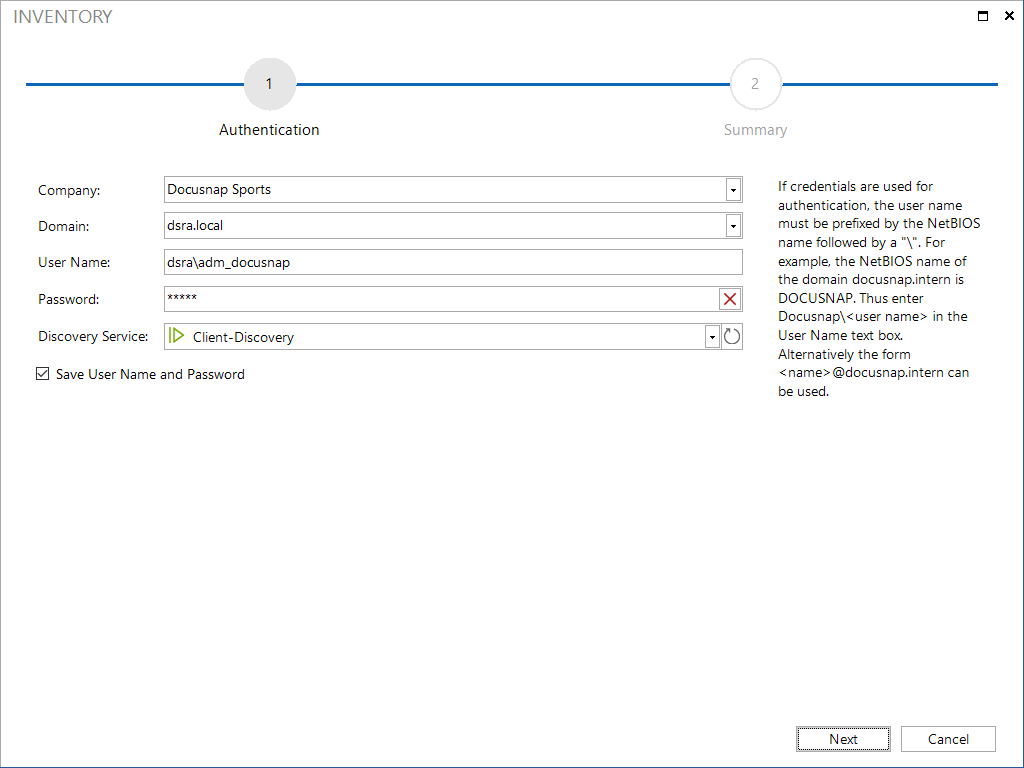
In step Summary all modules are listed, which can be inventoried with the initial scan. With the associated checkbox can be determined which data are to be inventoried. By clicking on Start the inventory process is started.
The large number of network requests from the SNMP scans may lead to warnings when using safety and monitor solutions.