DNS Server
less than a minute
To start the wizard for inventorying your DNS servers, click the DNS button. The DNS Server step will be displayed after you have selected a company and entered your credentials.
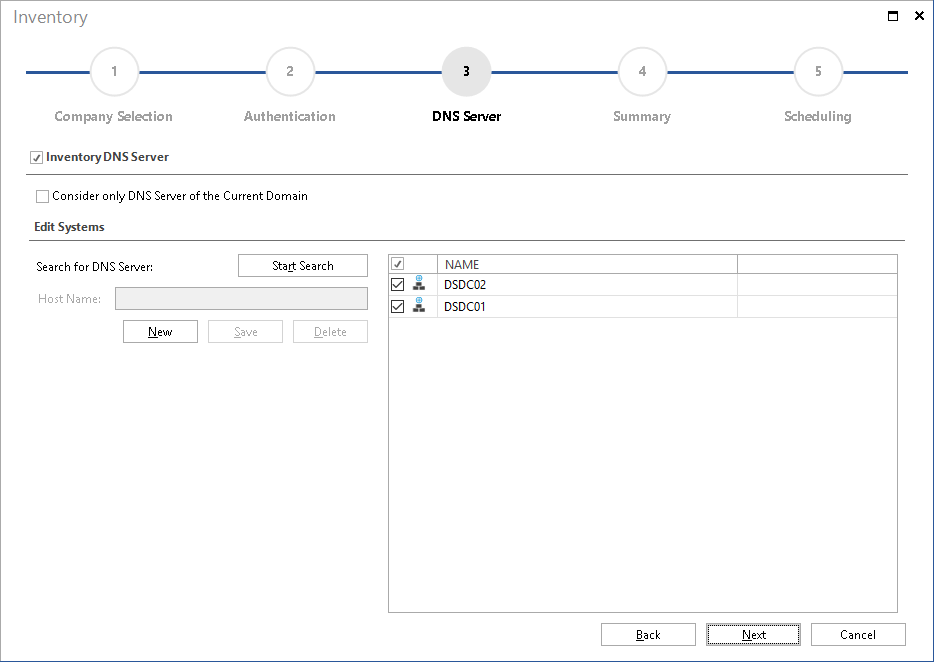
There are two ways to identify DNS servers:
Searching for DNS Servers Automatically
When you click the Start Search button, Docusnap will attempt to identify the DNS servers in your network. If DNS servers have been determined, they will be listed in the list.
The automatic search will find all DNS servers of the selected domain, including DNS servers that are located in a subdomain. The Consider only DNS Servers of the Current Domain checkbox lists and inventories only DNS servers that are located in the domain selected in the Authentication step and not DNS servers from any subdomains.
Entering DNS Servers Manually
In addition to performing an automatic search for DNS servers, you can specify a single DNS server in Docusnap manually. Click the New button to specify the system to be scanned subsequently.