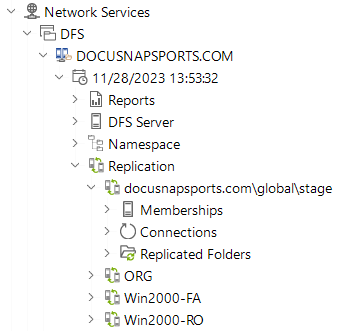DFS
3 minute read
DFS Inventory Requirements
Namespaces and DFS replication are independent services at Microsoft that can be installed independently of each other. Therefore, the inventory user must have the following permissions for a complete DFS inventory:
- Be a member of the local administrators group.
- Be a member of the domain that contains the namespaces to be inventoried.
- Observe the user account control (UAC) during execution (if the DSI result file cannot be imported and is only 1 KB in size, the authorizations were not sufficient).
DFS Migration
DFS inventories carried out with older Docusnap versions are automatically moved to the DFS Legacy node. New DFS inventories can be found in the DFS node. Existing scheduled DFS jobs that are executed with Docusnap 14 will store their results in the new DFS node.
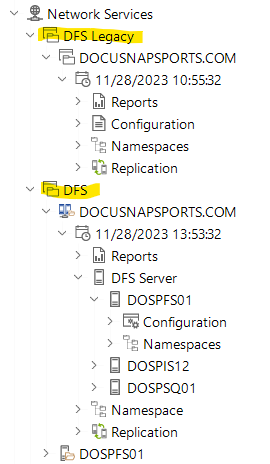
DFS Inventory via Wizard
To start the wizard for inventorying Distributed File Systems, click the DFS button. After you have selected a company and a domain (see: Basic Steps) the DFS step is displayed.
Searching for DFS Servers Automatically
When you click the Start Search button, Docusnap will attempt to identify the DFS servers in your network. If DFS servers have been determined, they will be listed in the list.
Entering DFS Servers Manually
In addition to performing an automatic search for DFS servers, you can specify a single DFS server in Docusnap manually. Click the New button to specify the system to be scanned subsequently.
In contrast to previous DFS modules, at least one DFS server must now be entered in the DFS Server input field in order to record all domain-integrated namespaces of this domain. Entering the name of the domain itself is not (currently) supported. To enter a stand-alone DFS namespace, the corresponding DFS server must be entered, as the DFS configuration is located exclusively on this system. To obtain complete DFS server replication information, these servers must also be entered in the wizard.
After adding the desired systems to the table, you can use the checkbox next to each system to specify whether it is to be included in the inventory scan or not.
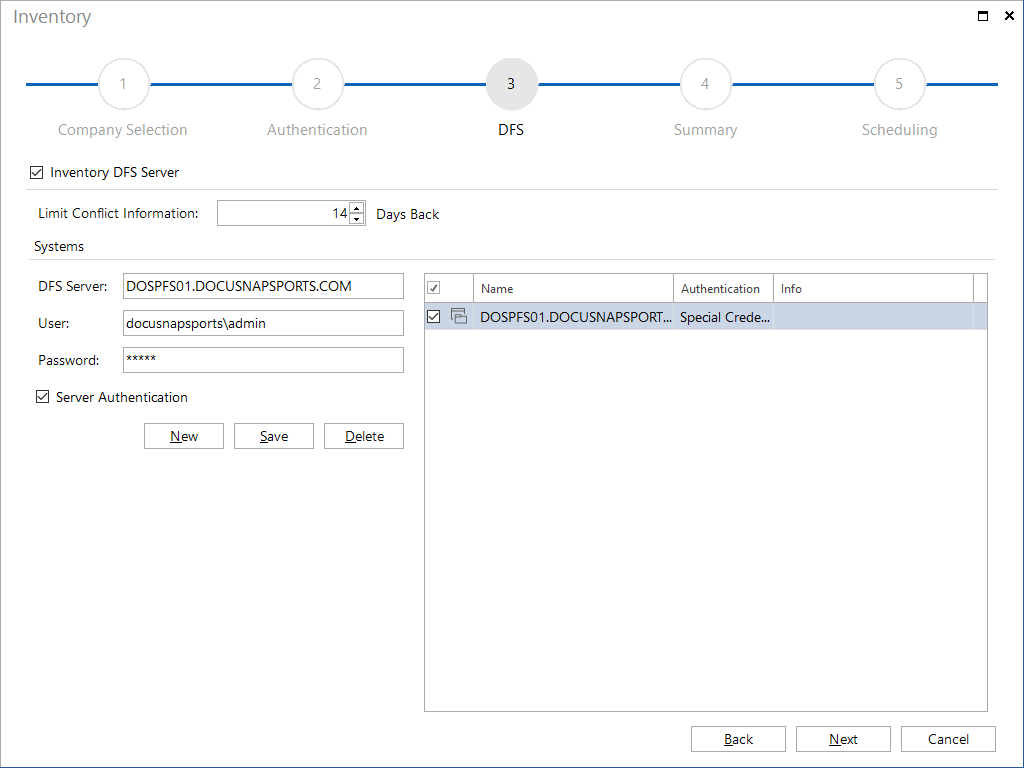
Known Limitations via Wizard
To avoid authentication problems (double-hop), LDAP is used for remote inventory. This achieves a good result, but some details are missing. If this data is required, inventorying on the DFS system via “Discovery-DFS.exe” is recommended.
- Namespace: Administrative Permissions field - displays all administrators who are allowed to administer the namespace
- Replication: State of replication group, memberships, connections, replicated folders
- Replication: Cross-File RDC Status for connections
- Replication: Publication status for replicated folders
Structure and Organization of the DFS Inventory
The top level contains the registered domain and DFS servers that host a stand-alone namespace. Below this are inventoried DFS servers, namespaces and replication groups or DFS servers and namespaces for stand-alone namespaces.
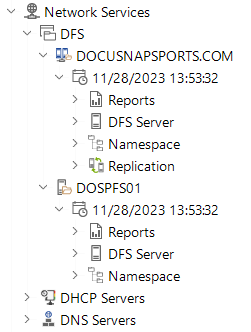
The DFS configuration of each inventoried DFS server is located below the DFS server node. All domain-integrated namespaces with all DFS folder targets and the respective server-specific release authorizations are listed below Namespace.
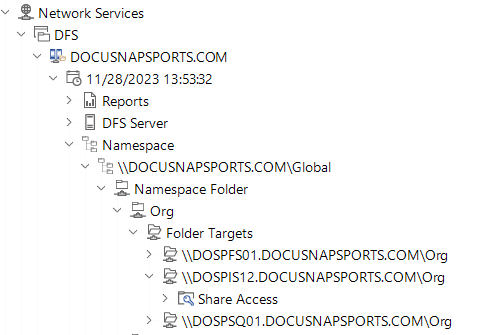
The Replication node presents the inventoried replication groups with the respective memberships, the configured replication topology and a list of the folders to be replicated. ADDS itself uses this service for the replication of domain controllers - this replication is hidden.