Manually Create Systems
2 minute read
If you wish to include systems that cannot be scanned by the automated inventory process or by the Docusnap Script, you can enter the required information manually. When all necessary data has been entered, the manually created systems are also considered in maps. The manual systems can be integrated into system groups. If software has been created for the system, for which a license was created in the license management, these devices are also considered in the license balance. The data sheets of the documentation can also be created for the manual device.
Create Systems
Below the heading Assets - Systems in the Inventory tree all domains are displayed. Below each domain, the heading for Windows Systems, Linux Systems, Mac Systems, SNMP Systems, CIFS, Thin Clients and HP-UX are displayed to create the respective systems. For example, to create a firewall, select the headline SNMP Systems and click the New button.
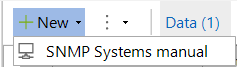
Once you have selected the object type to be created, the associated data entry screen will be displayed. After you have entered all required information, click the Save button to save your data. To delete entries that are no longer needed, click the Delete button.
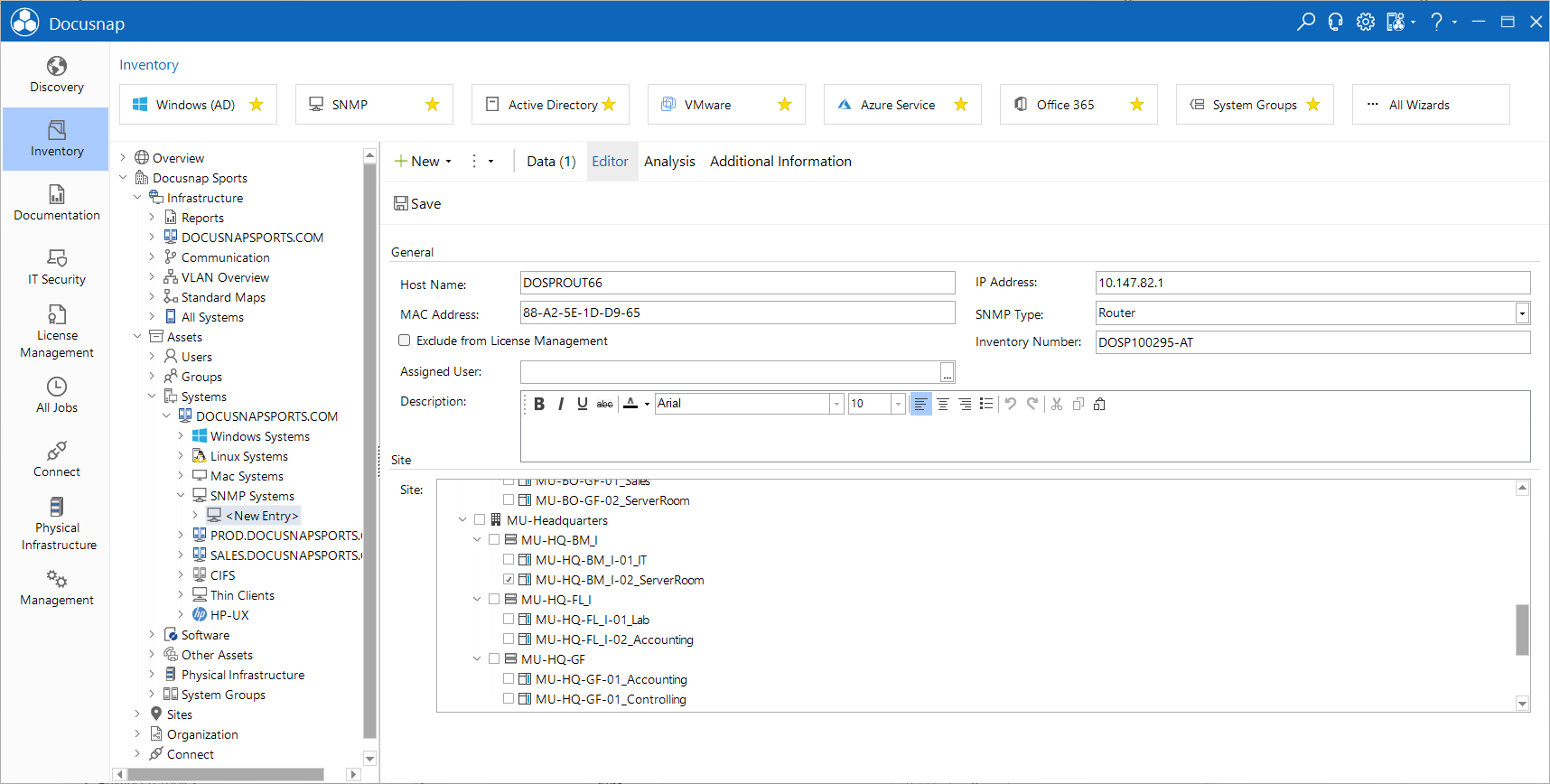
In order for the manual systems to be included in the maps, the IP address, subnet mask and MAC addresses of the devices must be specified. For that add a creation date and then general data beneath the system. The network information of the device can then be entered under the heading Network. These are needed so the systems are inserted at the correct position in the maps.
SNMP systems need no further information besides the entry directly below the heading. These are considered in the maps, if the MAC address was specified for the device. If the added MAC adress was not recognized as a learned MAC address, the address can be added to the switch in the Docusnap Management. (See chapter Edit Switch in the configuration manual)
