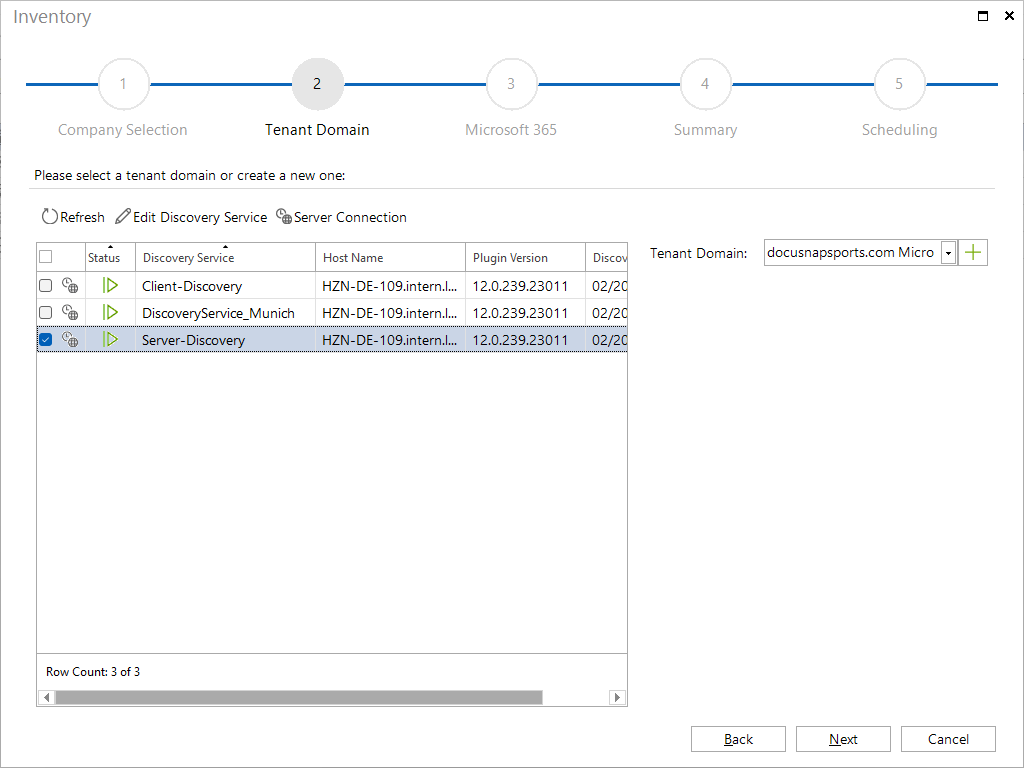Authentication
3 minute read
Discovery Service
The inventory in Docusnap is performed by the Discovery Service. Every Docusnap installation has a client discovery, which can be used to start the inventory. Once the Docusnap Server is configured for the connected database, a Server Discovery is also provided. This one is chosen when an inventory should be scheduled and executed at a later date automated. When the inventory should by performed with a Discovery Service, which was installed at another site, the respective Discovery Service must be chosen from the list. Inventory via the Remote Discovery Service can either be performed immediately or scheduled.
Authentication
Depending on the systems for which the inventory process will be performed, the second step in the wizard is to either specify your credentials or a domain.
The term “domain” will be used in Docusnap both in connection with logging on to an Active Directory and for the logical organization in the Inventory tree view. This means that, if no Active Directory Domain Service is available, a domain name must nonetheless be entered for purposes of logical organization in the Docusnap tree view.
For an Active Directory domain authentication, enter the domain name in the Domain field. Whether it is necessary to enter your username and password depends on the following:
- If you are logged on to the Docusnap computer as a domain administrator, you can use the integrated Windows authentication for the inventory process. This means that there is no need to enter a username and password.
- If you are logged on to the Docusnap computer as a user other than a domain administrator, you need to specify the corresponding credentials.
Click the Check Credentials button to log on to the Active Directory. If the login was successful, you can proceed with the next step.
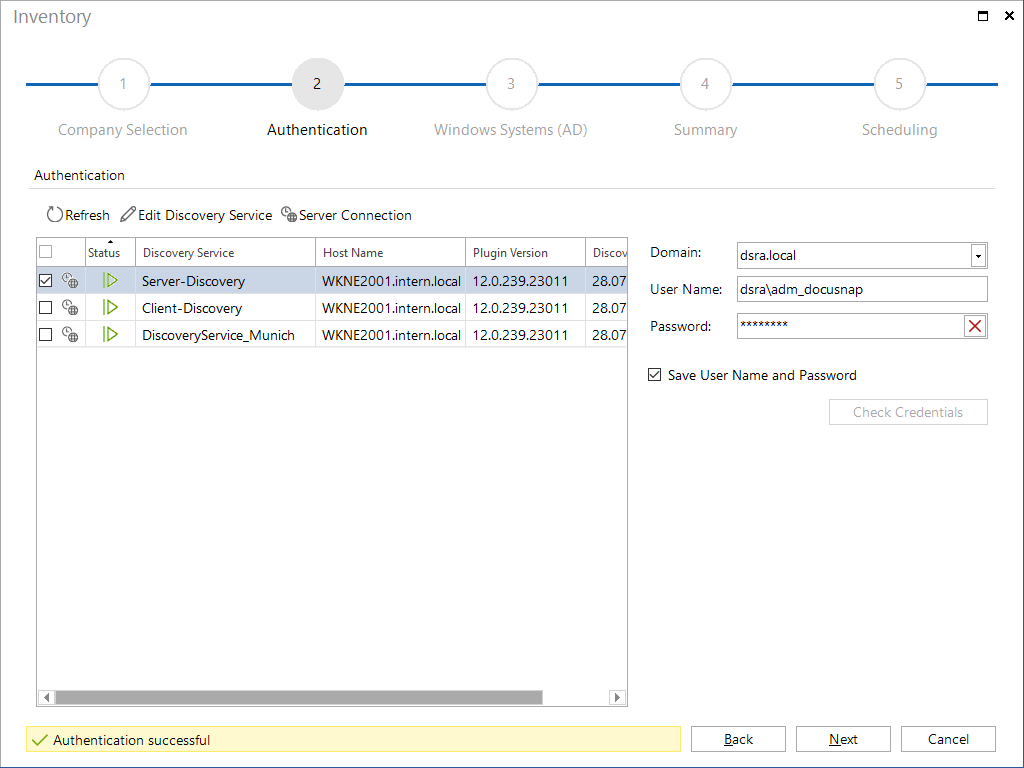
In the dialog Options - Inventory it can be defined, that a dedicated domain controller is used. If this option is enabled, you can select the domain controller, which should be used to retrieve the systems from the Active Directory.
Selecting a Domain
For some modules, a logical domain has to be selected or created so the data can be displayed in the tree hierarchy.
When you click the ![]() button, a data entry screen opens where you can create the desired new logical domain for Docusnap. After you have entered the name in the text field, you can apply your entry by clicking the Save button or discard your changes by clicking the Cancel button.
button, a data entry screen opens where you can create the desired new logical domain for Docusnap. After you have entered the name in the text field, you can apply your entry by clicking the Save button or discard your changes by clicking the Cancel button.
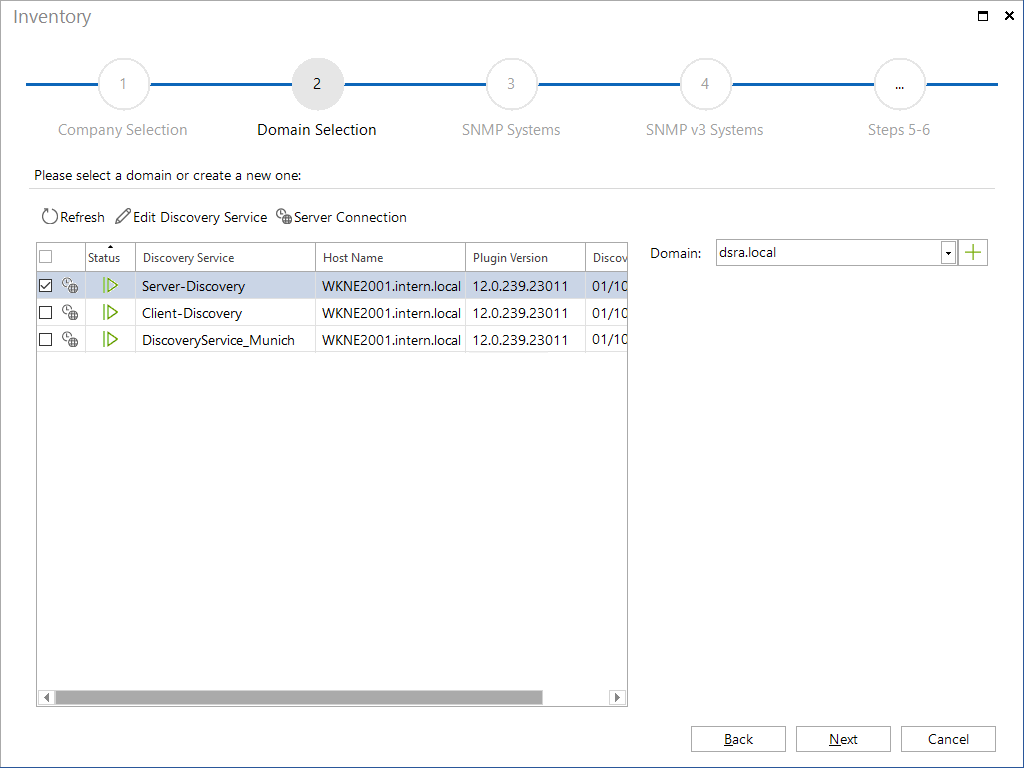
Tenant Domain
The inventory data of cloud modules such as Azure and Microsoft 365 or Amazon Web Services are displayed in the Inventory data explorer below the Cloud Infrastructure node. For this reason, these modules require their own tenant domains. For the Microsoft Cloud modules Azure and Microsoft 365, a common tenant domain can be used. For AWS, a separate tenant domain is created.
To create a new tenant domain, click on the ![]() button to open the data entry screen for creating a new tenant domain. After the name has been entered in the text field, it is possible to accept this entry via the Save button or to terminate the entry process via the Cancel button.
button to open the data entry screen for creating a new tenant domain. After the name has been entered in the text field, it is possible to accept this entry via the Save button or to terminate the entry process via the Cancel button.