Microsoft 365
2 minute read
After selecting a company and a tenant domain (see: basic steps) the step Microsoft 365 is displayed. In this step, after selecting an Azure App, the Microsoft 365 step is used to specify which Microsoft 365 services should be included in the inventory. The identity provider Microsoft Entra ID is always required and therefore cannot be unchecked.
If no Azure App has been created yet, or another one is needed, the Manage Azure App dialog can be opened via the Register New App button.
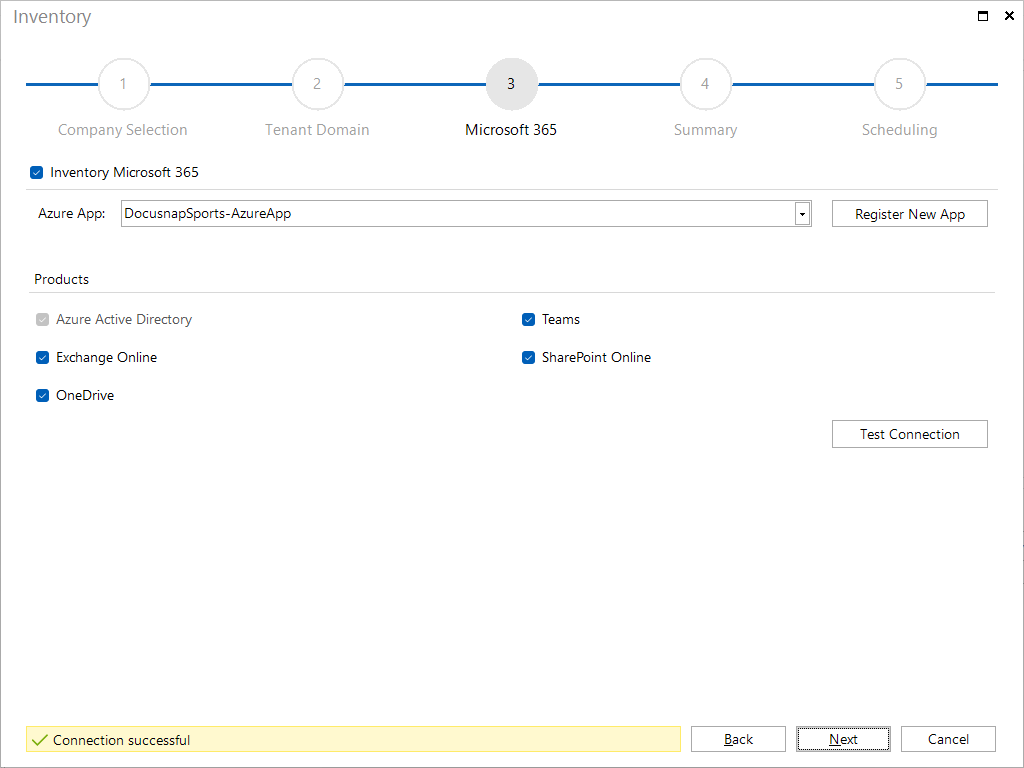
In the Exchange Online - Settings section, additional options can be enabled, such as mailbox permissions, mailbox folder permissions, public folders, and their permissions. However, these options are only available if an Azure App with a certificate has been selected. Without a valid certificate in the associated Azure App, these options remain disabled. The exception to this is the “Send As” permission. It is managed exclusively in Exchange Online and can only be inventoried if the optional RBAC role Exchange Recipient Administrator is additionally assigned to the app used (see chapter Entra ID app registration)
Clicking the Test Connection button checks whether the selected Azure App is available and has the required permissions. The Next button is then activated and the inventory can be started.
Unlike all other inventoried data, Microsoft 365 data retrieved via Microsoft’s in-house report interface is not up to date on a daily basis. To make it easier for users to identify this asynchronous data, all information retrieved through this channel is now marked with a uniform icon  under the Statistics menu item to clearly highlight this specific data source.
under the Statistics menu item to clearly highlight this specific data source.
For the MFA status of Entra ID users, a higher Azure license is required. MFA (multi-factor authentication) status information is only available with an Azure P1 (Premium) license or higher. The Azure Free or Office365 variants do not offer this functionality.