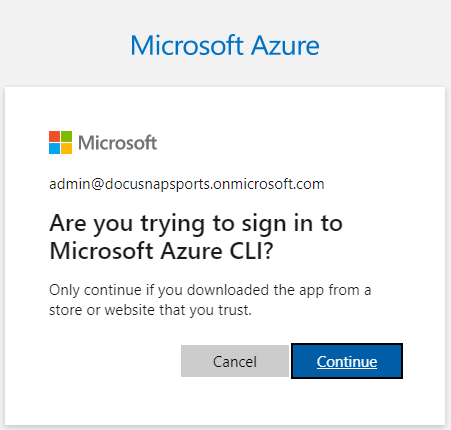Create Azure Apps
less than a minute
Clicking the Create New App button opens a dialog. As Azure App Name Docusnap is suggested. This name can be customized as desired, but it must be ensured that the name is unique in the Azure environment. In the next text box, either the Azure directory name or the directory ID can be specified. If the dialog was opened as part of the inventory wizard, then the company that was selected in the wizard will be selected by default. If the dialog is opened in the administration, the company can be selected. Optionally a description can be added, for example which subscriptions belong to this app.
A device code is then generated by clicking on Create code.
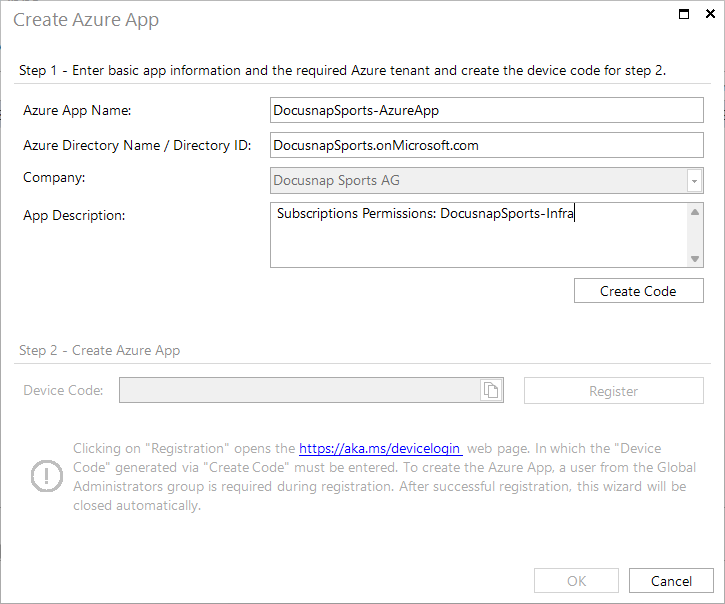
Click on Register to open the website where the device code must be entered. After opening, the device code is already in the clipboard and can be pasted with Ctrl+V. Then please log in with a user with the role “Global Administrator”.
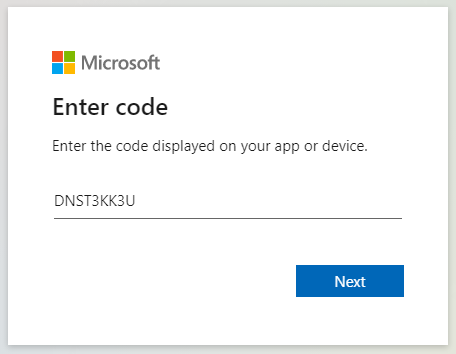
Once the Microsoft Azure CLI is confirmed, the Azure App is created. The browser can be closed. The dialog for creating the app is closed as soon as the app is available.