Assign SNMP Base Type
2 minute read
SNMP devices are scanned during the SNMP inventory. These do not provide any information as to whether the device found is a switch, router or printer, for example.
In the Docusnap Management, you can define keywords that will be compared with the identified SNMP equipment. Then, Docusnap is able to indicate the correct type in the tree view and reports. The value that will be used for comparison with the keyword is specified in the Description column of scanned devices. Keywords that are often used for SNMP devices are predefined. The value with which the keyword is compared can be found in the Description column of the inventoried devices. To ensure that the correct type is output, the entered keyword must be found in the description of the SNMP device.
Assign SNMP Base Type Manually It is also possible to permanently assign a different SNMP base type to an SNMP device via the context menu or via the grid. Standard and user-defined base types are taken into account. If the type is set manually, it will not be overwritten during the next inventory. The column Fixed SNMP type is displayed for each SNMP device and provides information about whether this device was assigned to this SNMP base class via an automatism or via manual assignment.
Selection via Context Menu
In the context menu of the SNMP device, the dialog for manual assignment can be opened via the Assign SNMP Type button. The desired base type can then be selected in this dialog.
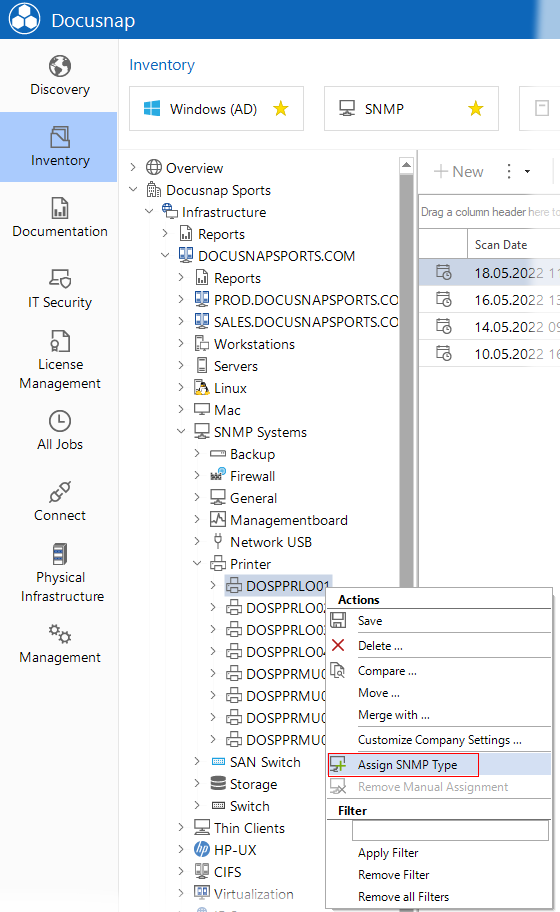
Selection in the Grid
In the grid, several devices can be assigned to an SNMP base class at the same time. For the assignment, the checkboxes for the respective devices must be activated and the dialog for the assignment must be opened via the Assign SNMP Type button. The desired base type can then be selected in this dialog and the type is changed for all selected devices.
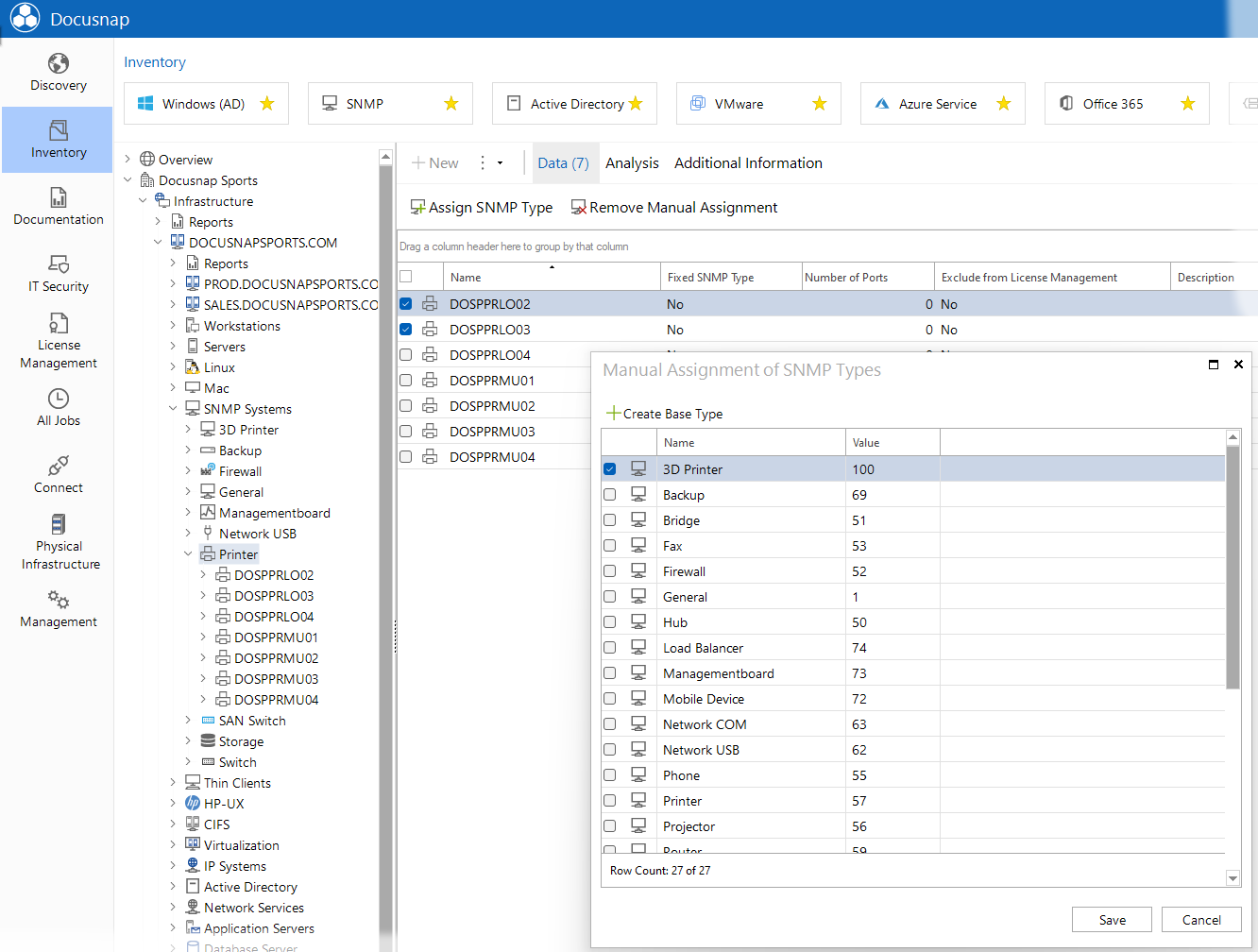
Remove Manual Assignments
To set a device back to automatic assignment, you can use the Remove Manual Assignment button in the context menu of the device or above the grid to remove the fixed assignment.
- Assignment by a matched keyword in the description text > The device is assigned immediately
- Assignment by SNMP scan (e.g. switch detection) > The device is not assigned until the next scan.