License Management
2 minute read
The Licenses ribbon is displayed when switching to License Management in the navigation pane.
Clicking the New button will start the License Management Wizard. The desired license can be created using this wizard.
Click the Assignment button to open the Software Relevant for Licensing dialog. In this dialog all inventoried software products are listed and can be assigned to product licensing.
The settings for software groups, software products, search keywords and licenses can be exported and imported into other databases. This means that a software product must only be defined once and can then be re-used with other Docusnap databases.
If you want to exclude software pertaining to certain systems, e.g. software used in a test environment, the corresponding systems may be excluded from license management. To exclude such systems, either click the Exclude Systems button or use the editor in the Data Explorer hierarchy of the specific system.
Additional functions are available in the action bar.
The data of an already created license can be edited using the wizard. Clicking the Edit button will open the License Management wizard with the data for the selected software product, which may then be edited.
Clicking on the Edit License button opens the wizard at the Licenses step so that you can skip all previous steps if you want to make small changes to the license.
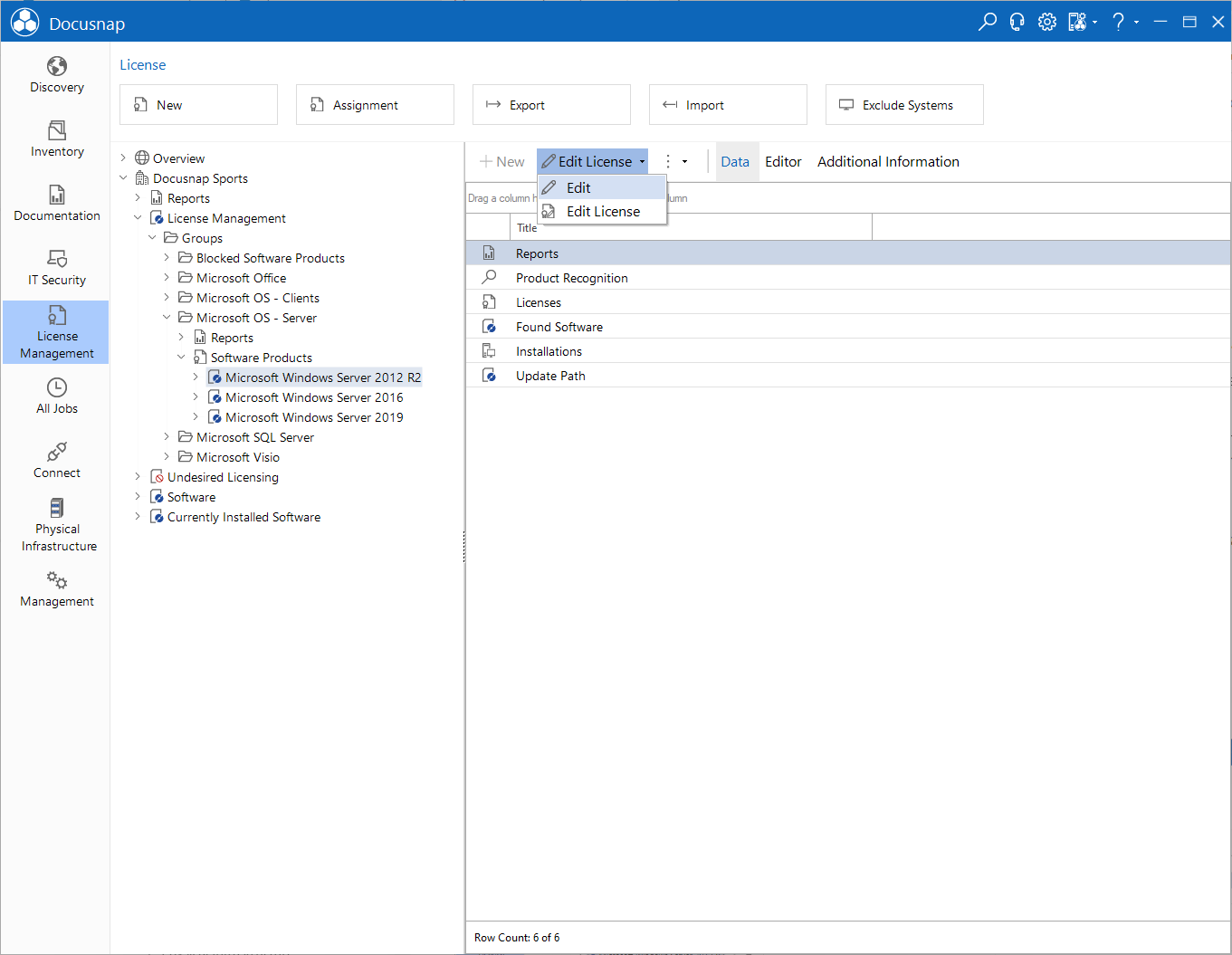
The defined licenses are displayed in the data explorer License Management.