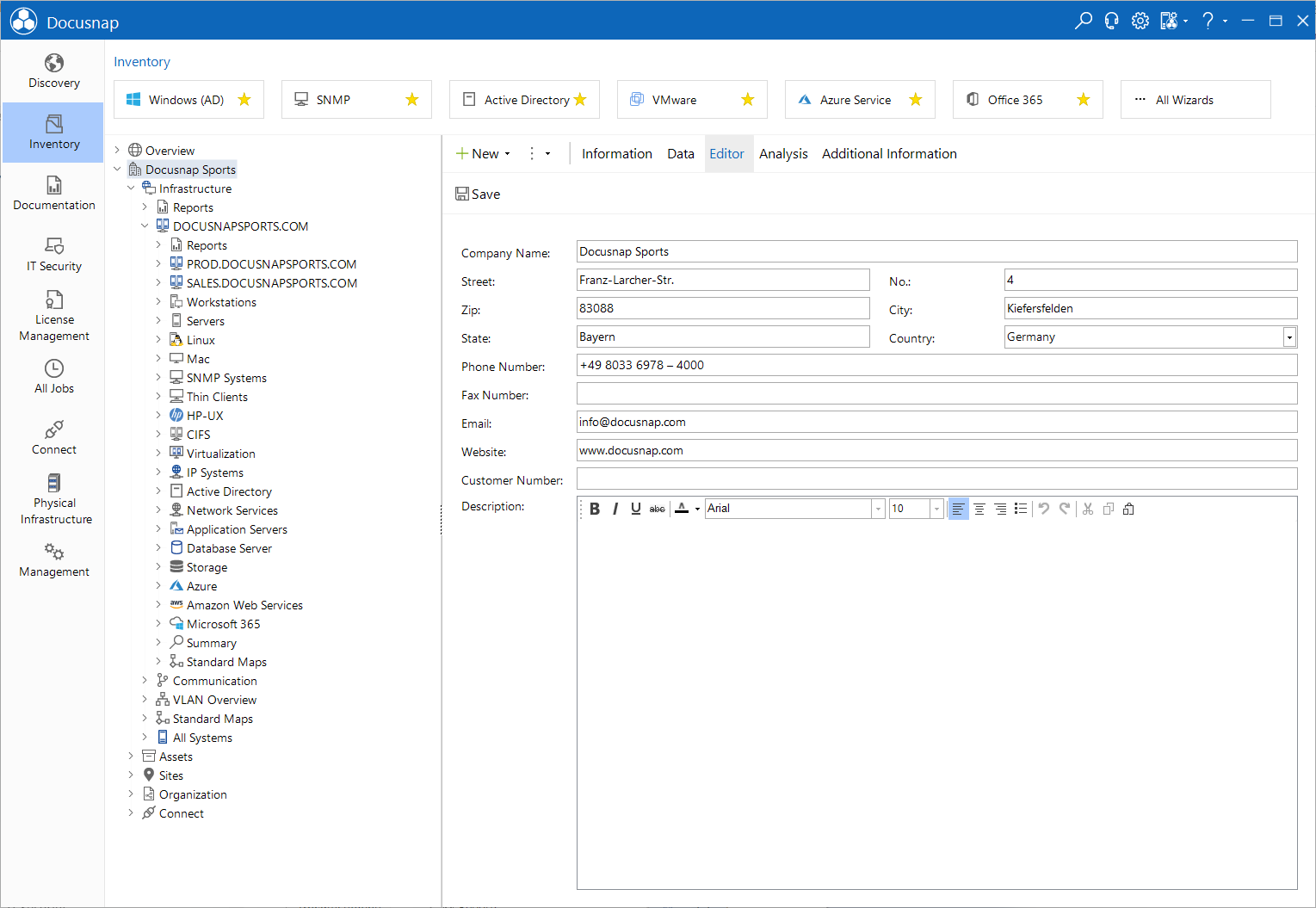Editor
2 minute read
In the Editor tab you can enter additional information into data entry screens to add them to the database. This may include information about the company, additional systems, equipment, etc. The Editor tab will only be displayed if the object selected in the Explorer is editable. For example, if you want to create an entry manually, a blank data entry screen will open in the editor where you can enter the required information. Additional tabs, such as Data, Documents or the various tabs for the additional information will only be displayed after you have saved the data entered in the editor.
For all editable objects displayed in the tree view, data entry screens have been predefined which allow quick and easy editing of all available data directly from the Docusnap tree view. The data entry screens are part of the user interface with the database. All data you enter here, will be basically validated and error messages will be generated, if appropriate.
When you select an object in the Explorer, the corresponding data entry screen is displayed on the Editor tab, provided the object is editable. The data for an editable object will be shown on the data entry screen and can be edited. When you need to create a new entry manually, a blank data entry screen is displayed on the Editor tab where you can enter the required data.
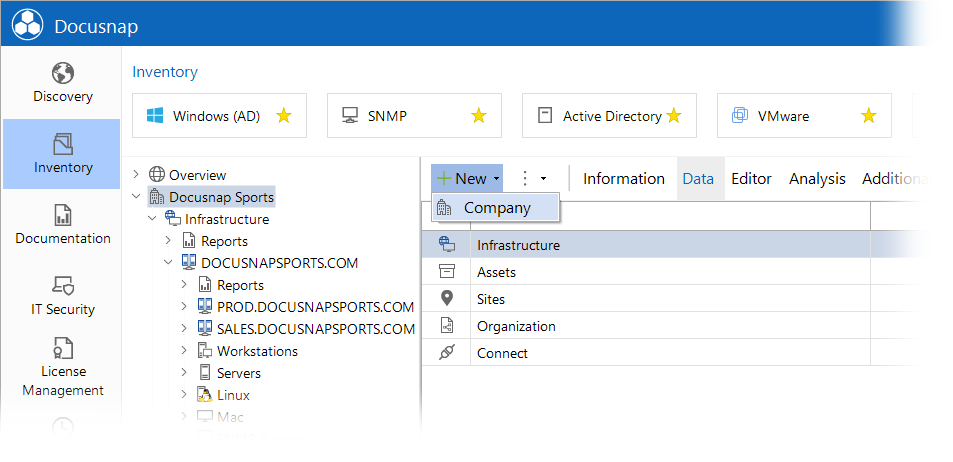
In order to create a new entry, you must select the object at that same level or the object one level above. Clicking the New button, opens a list with the objects that can be created at that level. Once you have selected the object type to be created, the associated data entry screen will be displayed. After you have entered all required information, click the Save button to save your data.
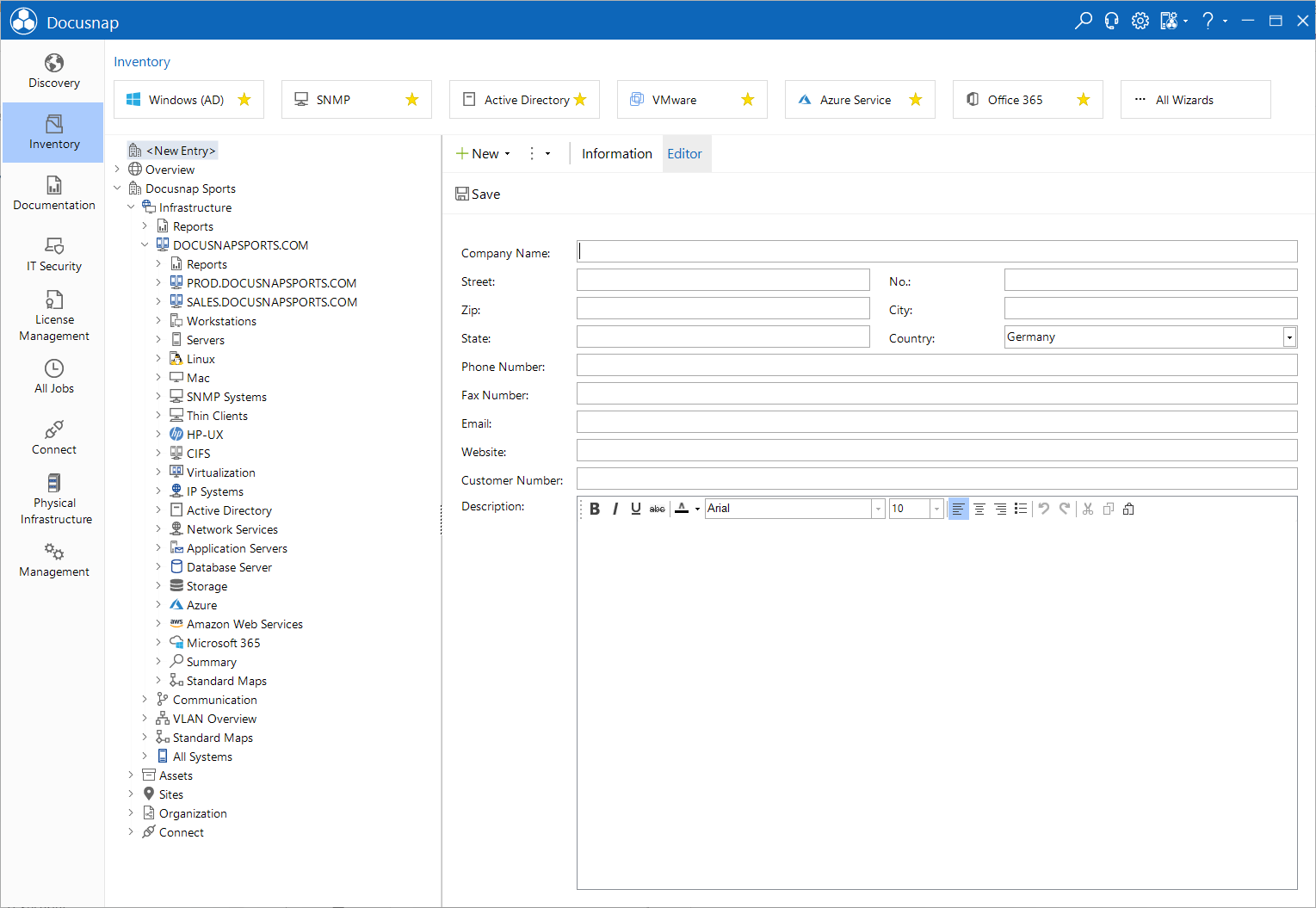
To delete entries that are no longer needed, click the Delete button.
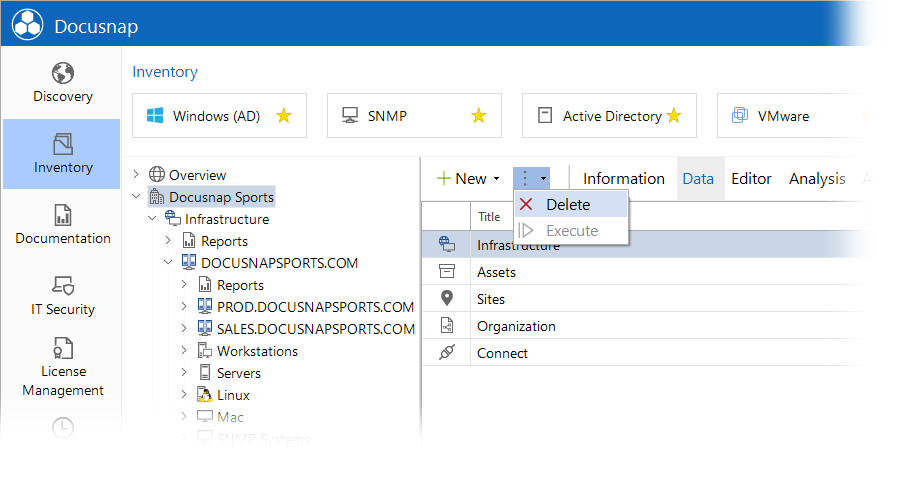
If you select an editable object that has already been saved, the associated data entry screen opens on the Editor tab, populated with the previously saved data.