Installation
2 minute read
Executing the DocusnapSetup.exe file starts the installation process for Docusnap.
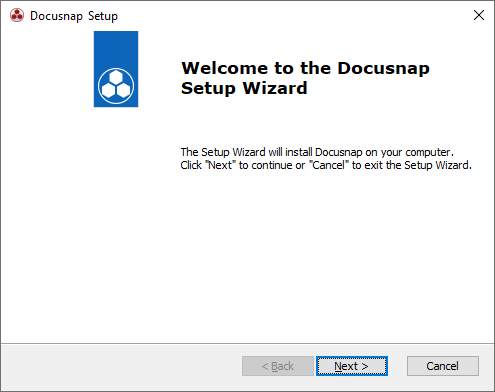
The Next button will only be enabled after license agreement has been accepted.
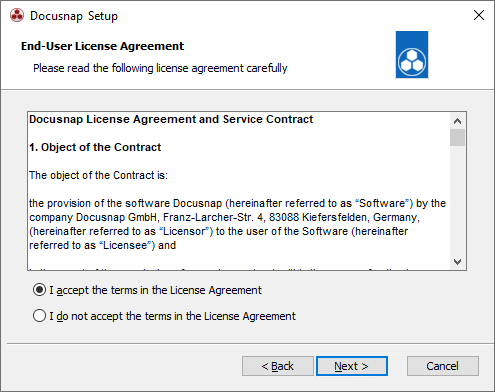
The next step lets you specify the Docusnap installation directory.
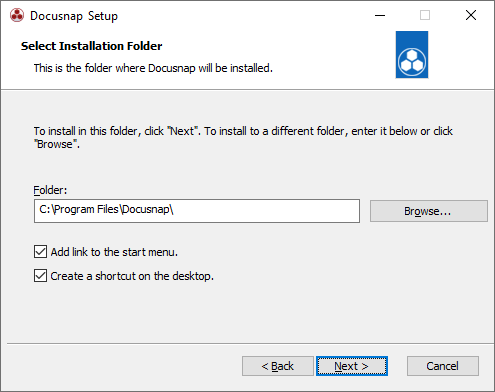
After the desired folder has been selected, the installation process can be started.
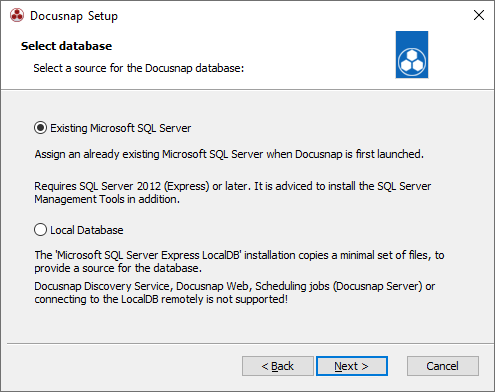
If the local database does not exist on the system, it can be created during the installation of Docusnap. The local database (Microsoft Server Express LocalDB) is a simplified version of SQL Server that can be used without having to perform complex or time consuming configurations.
It is recommended that the local database is used for testing purposes only or smaller databases.
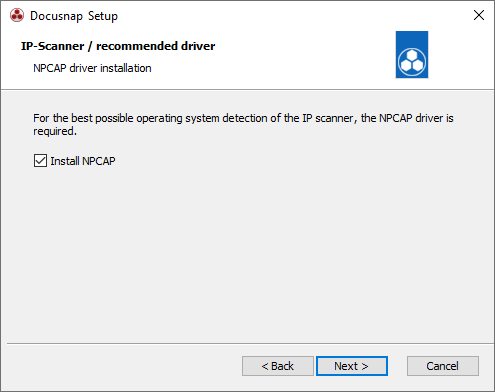
Installing the Npcap driver improves the quality in detecting the operating system during the IP scan.
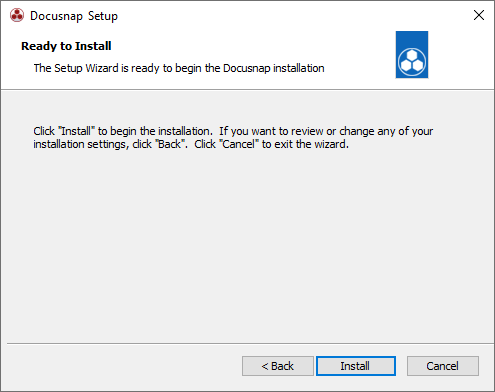
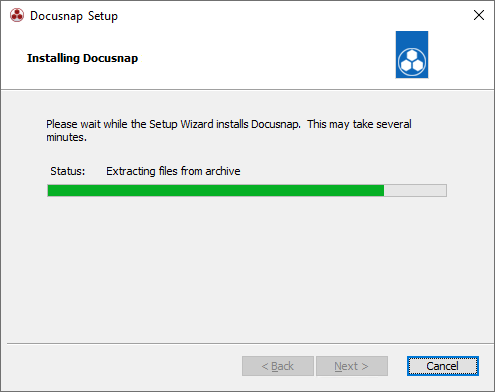
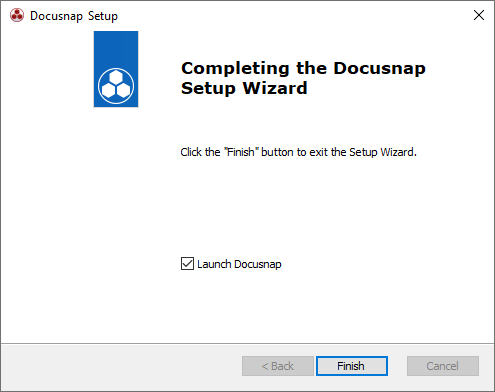
If the LocalDB installation is also required, the wizard starts to install after finishing the Docusnap wizard. This requirement can be selected on the “Database Selection” slide of the Docusnap wizard.
Silent installation
For silent installation, the parameter /q can be used. DocusnapSetup.exe / q
If in addition the Npcap driver should also be installed during the silent installation, it can be included with the parameter INSTALL_NPCAP=1.
DocusnapSetup.exe INSTALL_NPCAP=1 /q
In order to display a progress dialog during the silent installation, the parameter /qb can be used.
DocusnapSetup.exe / qb
When you first start Docusnap the program needs to be activated manually for the respective system. To perform the activation as part of a Remote Installation, Docusnap can be activated after the installation via script using the command line with a parameter that contains the activation key.
-Activate=ActivationKey