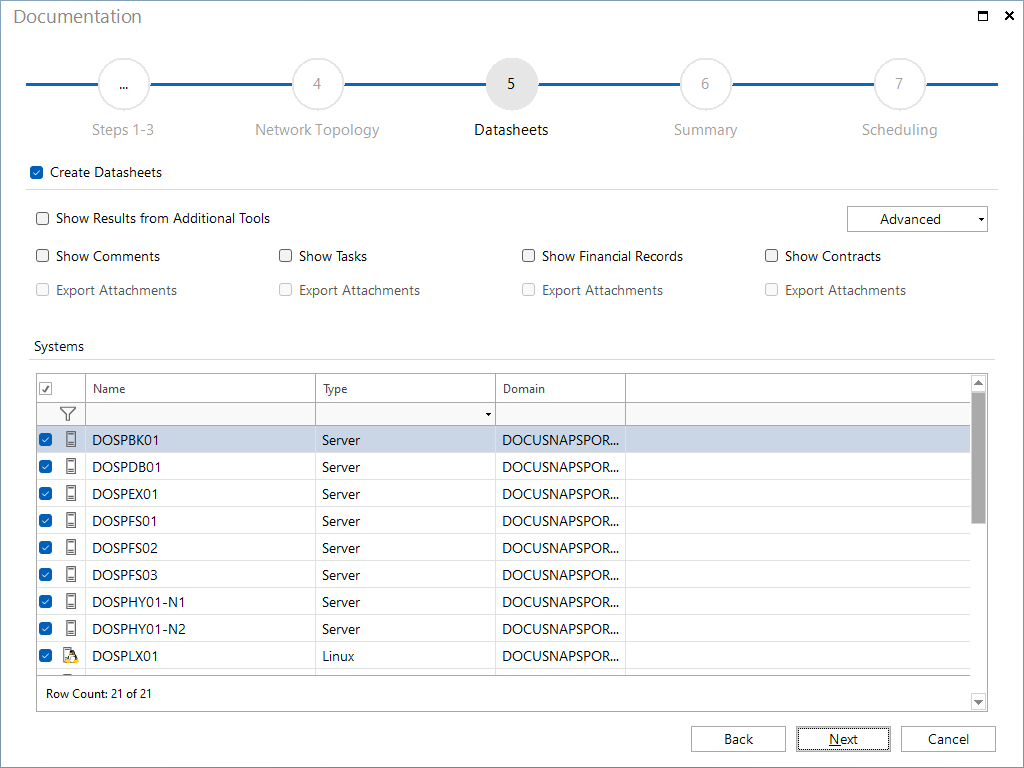System Groups
4 minute read
In Docusnap, it is possible to define system groups. This means that systems belonging for example to the same department can be combined into one group.
For these system groups, you can create network maps, routing maps, topology maps, VLAN maps and datasheets. To create the documents for the system groups, use the System Groups button. The Create Docu wizard is not available for this kind of documentation.
In the first step, you select the domain. When creating maps and datasheets for system groups, you must additionally select the desired system group. Only one group may be selected at a time.
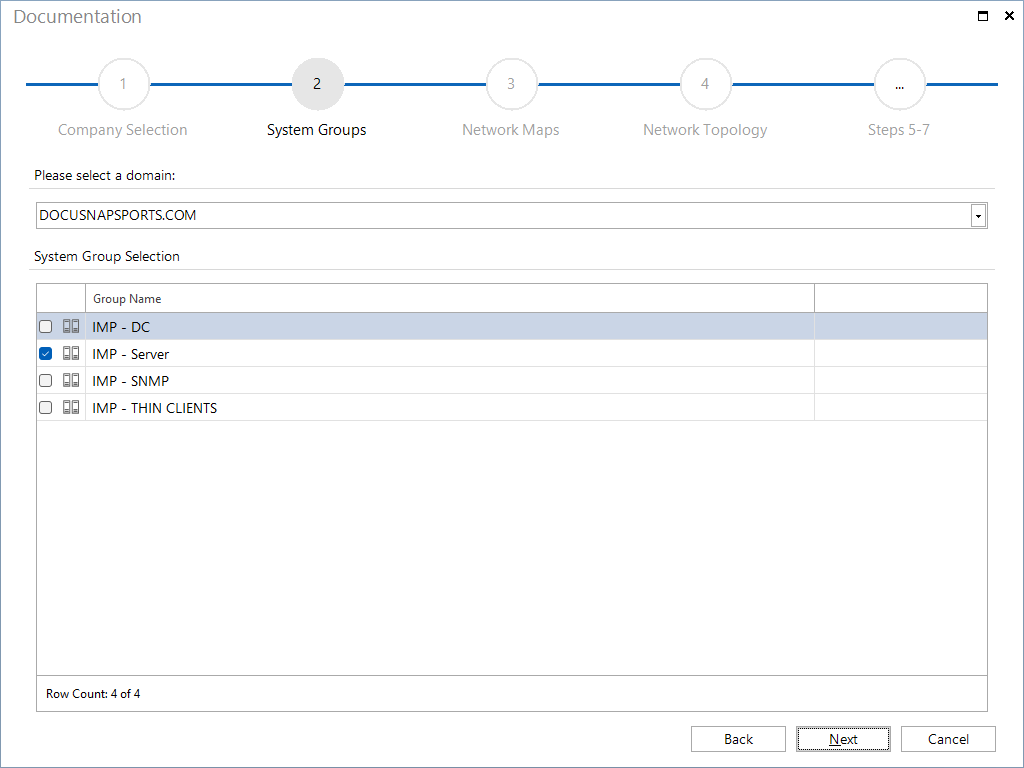
Then, you can select the systems to be included in the network map and/or routing map. Docusnap will only display systems that have been assigned to the selected system group. When you create network maps for system groups, you can also group workstations and SNMP systems. To include a system in the network map, tick the corresponding checkbox. With the filter in the selection list the devices can be kept more manageable. For more information about filtering, see the Filters section. If you want to include only servers, workstations, Linux systems, etc. into your network map, click the corresponding icon(s). Clicking each icon a second time will exclude the respective system type again.
In the next step, you can create datasheets for each system. These datasheets can be linked to the objects in the network map. The options under Advanced, which are also available as preferences in the Options dialog, allow you to specify the formats for datasheet linking, if desired. The links will be created even if that particular datasheet does not exist yet. This way, also datasheets created at a later time, will be linked to the systems in the network map.
The preview window reflects the layout of the network map or routing map. You can change the layout, if required. For most network and routing maps, you get the best results when using the default settings. What is more, the preview enables you to make the same changes as described under Network Map.
If you want to create only the datasheets for the system group, but not the network and routing maps, this step can be skipped. To do so, disabled the Create Network Map and/or Create Routing Map checkbox.
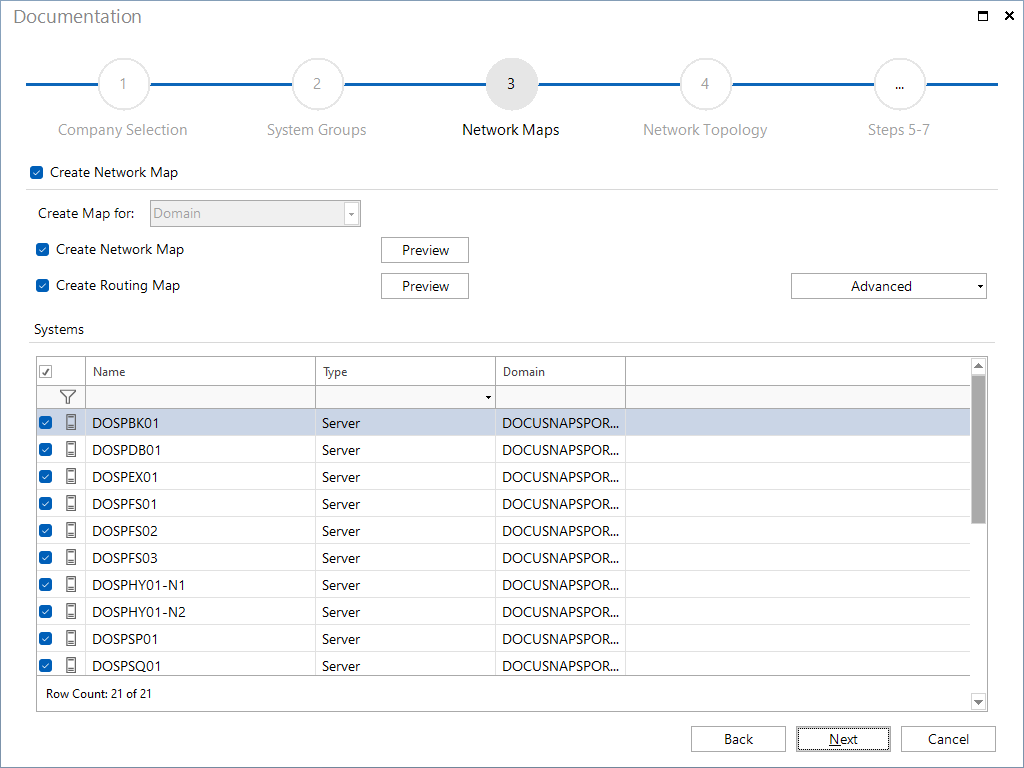
In the next step, the network topology maps can be created for the selected system group. Docusnap will generate additional maps for switches and virtual switches that have been selected in the Switch Maps table. These maps will show the systems of the system group connected to the selected switch. Click on the Preview button to open a preview of the maps, in which further settings can be defined.
By unchecking the Create Network Topology Map checkbox, no network topology maps are created.
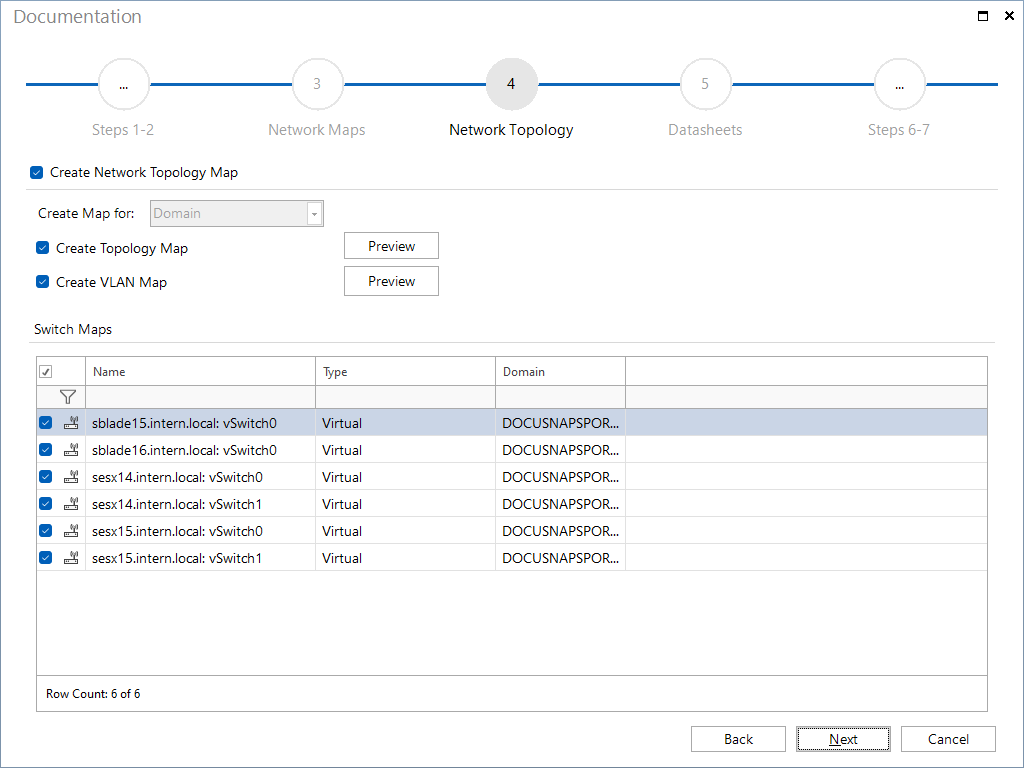
In the next step, you can select the systems for which to create datasheets. The datasheets will contain all information about the selected systems, such as software, hardware, networks, services, local users, etc.
To create the network maps without any datasheets, disable the Create Datasheets checkbox.
The datasheets may also include comments that have been stored with the systems. Comments saved at the system level will be shown, but no comments created for lower levels. In addition, the attachments can be included. If you enable the Export Attachments checkbox, the attachments to the comments will be listed in the report and the attachments themselves will be stored in the Comments folder.
(\Documentation Path\Company\Domain\System Groups Name\DataSheets\Name of the System\Attachments\Comments)
It is possible to integrate additional tools into the scanning process. You can add these tools from the Additional Tools in the Docusnap Management. In case an additional tool is used for inventorying, the results can be output along with the datasheet. If the Show Results of the Additional Tools checkbox is enabled, the results found by the additional tool for each system will be exported to a folder under the Datasheet folder.
(\Documentation Path\Company\Domain\System Groups Name\DataSheets\Name of the System\ToolResults)