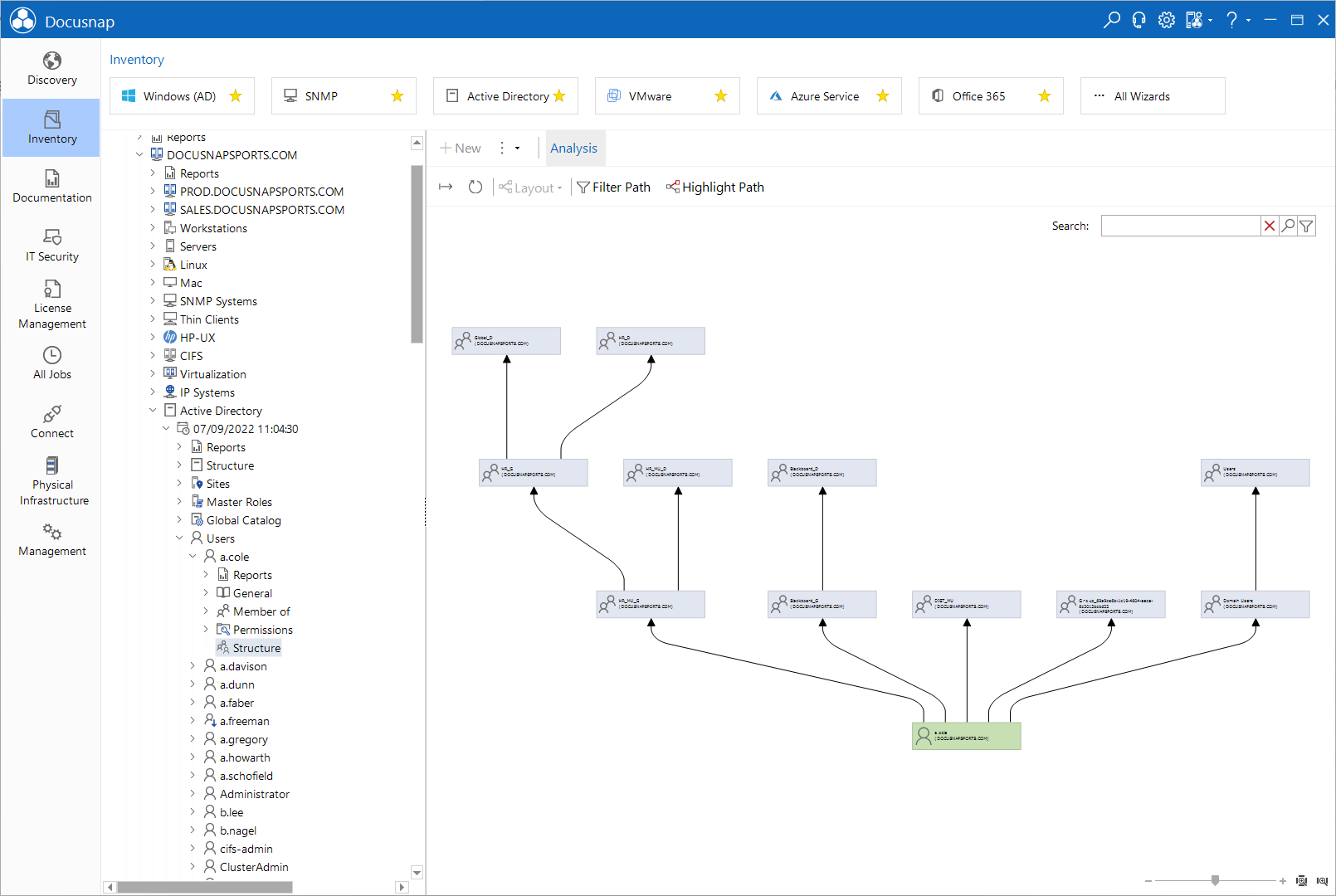Active Directory
2 minute read
The Active Directory wizard step presents a choice of three different maps. Use the checkboxes on the left to select the domains and the maps to be created.
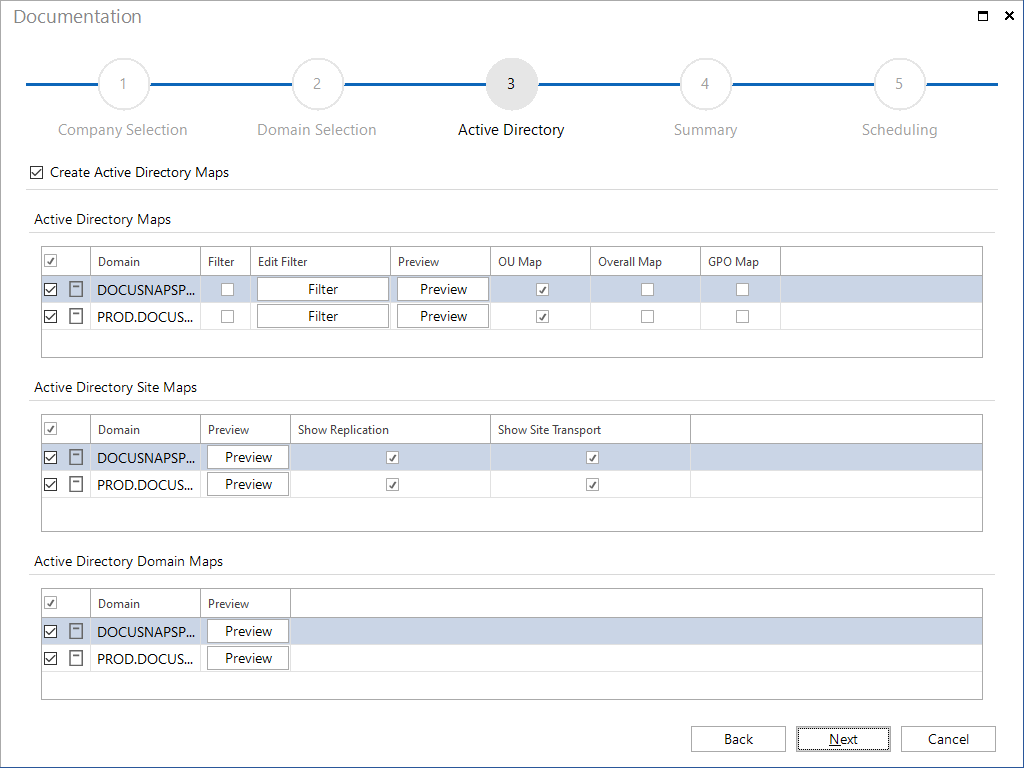
The preview allows you to check the look and feel of the maps. You can change the map layout, if desired. For most cases, we recommend to use the default settings.
Active Directory Map
(\Documentation Path\Company\Domain\Maps\adstree)
Before creating an Active Directory map, you can click the Filter button to open the Select Organizational Unit dialog where you can limit the map scope by setting specific filter criteria.
The resulting preview allows you to adjust the Active Directory structure. This means that you can create either an OU map, an overall map or a group policy map. If desired, you can add Active Directory classes to the map or removed them by using the checkboxes next to each Active Directory class.
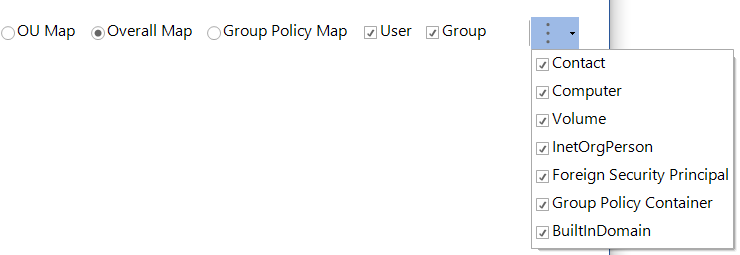
Active Directory Site Map
(\Documentation Path\Company\Domain\Maps\adssites)
An Active Directory site map graphically represents the locations of an entire AD structure. It not only displays the site names, but also the domain controllers and subnets associated with each site. Optionally, you can choose to output the site links as routing information.
When creating the Active Directory site map, you can use the preview to specify directly whether you want replications or the site transport to be included in the map.

Active Directory Domain Map
(\Documentation Path\Company\Domain\Maps\adsdomains)
An Active Directory Domain map graphically represents the domains that exist in a structure. This includes the trust relationships within the overall structure and within other structures. This map also shows the distribution of the operations master roles for the overall structure and the domains.
Active Directory structure of individual groups and users
The Active Directory map displays all groups and users. It is also possible to show only the relationship between a certain ADS user and an ADS group, or all ADS users belonging to an ADS group. The Structure tab in the main window displays all associated groups for the selected user or all group members for the selected group. You can export this structure.