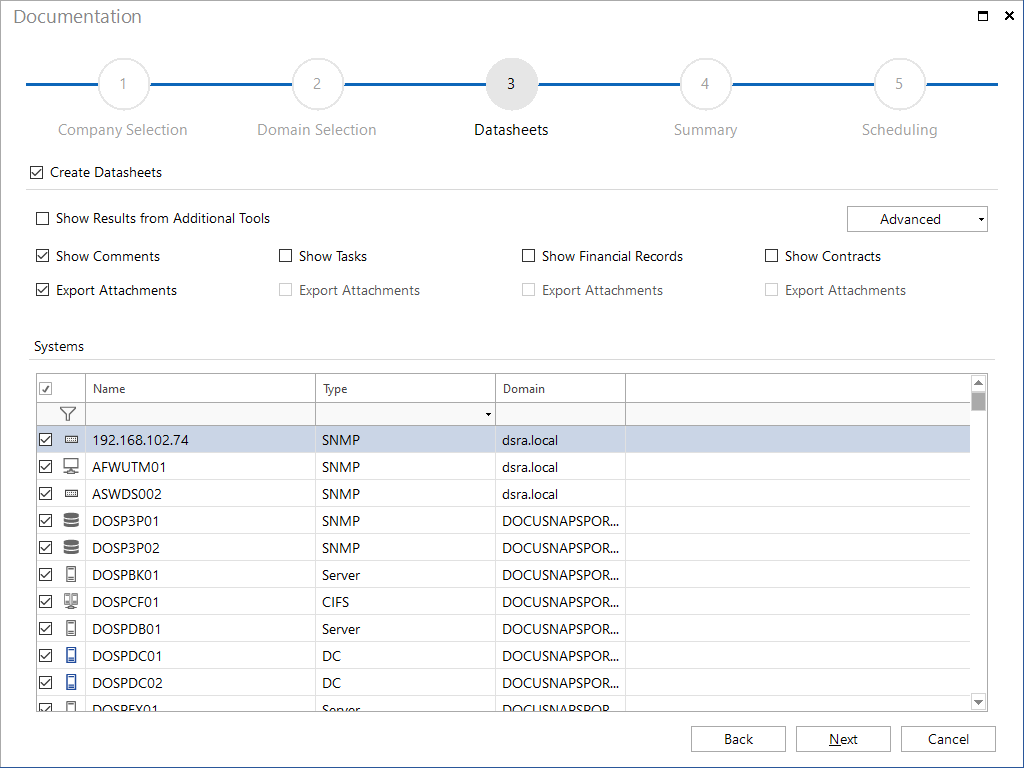Data Sheets
2 minute read
Datasheets can be created using either the Create Docu wizard or the Datasheets wizard.
After you have selected the domains, all servers, workstations, SNMP, Linux and Mac systems that exist in the selected domains will be displayed. If the checkbox next to a system is enabled, a datasheet will be created for it.
Each datasheet contains all current information that is located at the levels below the node of the selected system.
The datasheets may also include Additional Information that have been stored with the systems. Additional Information saved at the system level will be shown, but no Additional Information created for lower levels. In addition, the attachments can be included. If you enable the Export Attachments checkbox, the attachments will be listed with the Additional Information in the report and the attachments themselves will be stored in the Attachments folder and the type of additional information.
(\Documentation Path\Company\Domain\Datasheets\Name of the System\Attachments\Type of Additional Information)
When performing an inventory scan, additional tools can also be included. You can add these tools from the Additional Tools page in the Docusnap Management. The results of an additional tool used for inventorying can be output along with the datasheet. If you enable the Show Results from Additional Tools checkbox, the results this tool found for the respective system will be exported to a folder under the Datasheet folder.
(\Documentation Path\Company\Domain\Datasheets\Name of the System\ToolResults)
To filter the display, you can select one of the filter buttons on the right.
When creating datasheets, you can additionally enable the Print Preparation option. It can be used to generate an additional file with the .mdc file extension. This file is required if you want to use the Print Docu wizard to print the documentation.
The documentation will be stored in the Datasheets subfolder of the documentation directory.
(\Documentation Path\Company\Domain\Datasheets)