Requirements
3 minute read
The use of Docusnap Discovery Services requires on the central site a configured and started Docusnap server for each Docusnap database. At the site, which should be inventoried, the Docusnap Discovery Service is installed on a computer.
System Requirements
| Component | System Requirements |
|---|---|
| OS Architecture | 64 Bit (x64) |
| Operating Systems | Windows 10 |
| Windows 11 (Version >=22H2) | |
| Windows Server 2016 | |
| Windows Server 2019 | |
| Windows Server 2022 | |
| Windows Server 2025 | |
| RAM | min. 2 GB, recommended >= 4 GB |
| CPU | >=2 Cores |
| Hard Disk Storage | min. 5 GB |
| Resolution | min. 1024 x 768 pixel, recommended >= 1920 x 1080 pixel |
| .Net Framework | Version >= 4.8 |
| PowerShell Version | Version >= 5.1 |
| Windows Installer | Version >= 4.5 |
Check Prerequisites
To make sure that you will be able to successfully configure the Docusnap Discovery Service, you should verify the Docusnap Server configuration.
The Docusnap Server configuration must have been completed successfully. This includes enabling the Docusnap Server API. To do so, run the configuration wizard. To verify the correct configuration, check the settings. The procedures are described in a separate HowTo document called Docusnap Installation and Configuration that is available for download in the Knowledge Base-area of our website. It must be ensured that communication between the Docusnap Server API and the Docusnap Discovery Service is possible in both directions. The connection is initiated by the Docusnap Discovery Service. If necessary, firewall exceptions or port forwarding must be configured. It must be ensured that communication between the Docusnap Server API and the Docusnap Discovery Service is possible in both directions. The connection is started by the Docusnap Discovery Service. If necessary, firewall exceptions or port forwarding must be configured. You can check from the Docusnap Discovery Service system whether the Docusnap Server API is accessible by specifying the URL of the Docusnap Servers API in the browser and appending “/info”.
Example: https://docusnapserver:9001/info
When available, the Docusnap Server version number is displayed in the browser (exception: Microsoft Internet Explorer - this offers an info.json for download). The Server API is used for the connection and communication between DDS and Docusnap Server as well as for Docusnap Web. If the Server API is accessible from outside, Docusnap Web is also accessible. For this reason it must be ensured that as authentication scheme the basic and/or integrated Windows authentication and also the user management is activated. If this is not the case, anonymous authentication applies and everyone can access Docusnap Web.The Docusnap Server service must have been started and must be accessible from the network.
For inventories using the Docusnap Discovery Service, make sure that the central Firewall forwards requests to the respective Docusnap Server.
External hostname and port: the Docusnap Server API is addressed within the organization by external hostname and port. This name is used both to establish a connection with the Discovery Services as well as with the web client.
The authentication scheme affects only the authentication options with an Internet browser.
Docusnap Discovery Service CLI
The Docusnap Discovery Service provides a command line interface (CLI) that you can use to perform various actions and obtain information. For example, you can start, stop, and restart the service. Information regarding the status can be requested. The configuration can also be done via the CLI.
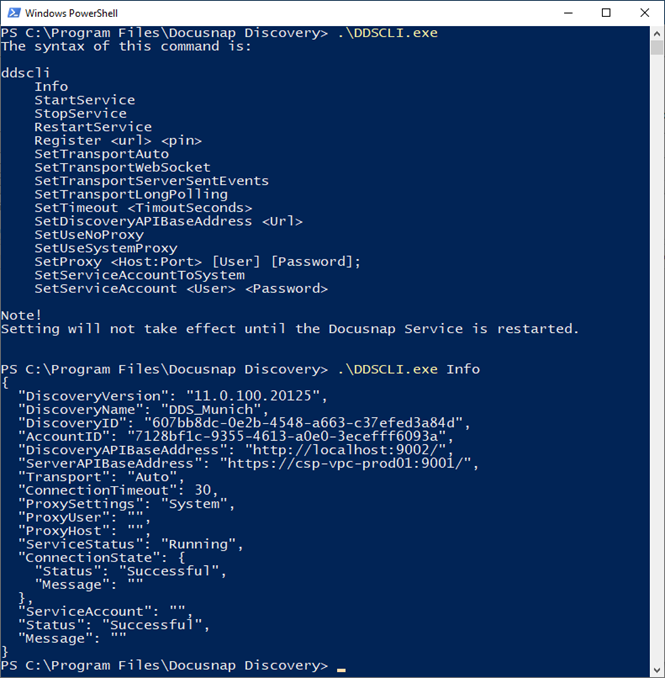
The following example shows how you can register the Discovery Service using the CLI:
DDSCLI.exe Register „https://csp-vpc-prod01:9001/Discovery/Register/607bb8dc-0e2b-4548-a663-c37efed3a84d“ „F9E61CE3“

This allows you to install and register Discovery Services through your software distribution or scripts.