Configure Connection
2 minute read
After installation Docusnap Discovery Service Configuration dialog opens.
If a package for the installation is created when creating the Discovery Service in Docusnap and the installation of the Discovery Service uses this package, then the registration URL and the pin are already filled. In the RegistrationData.txt the required information (URL and pin) are stored.
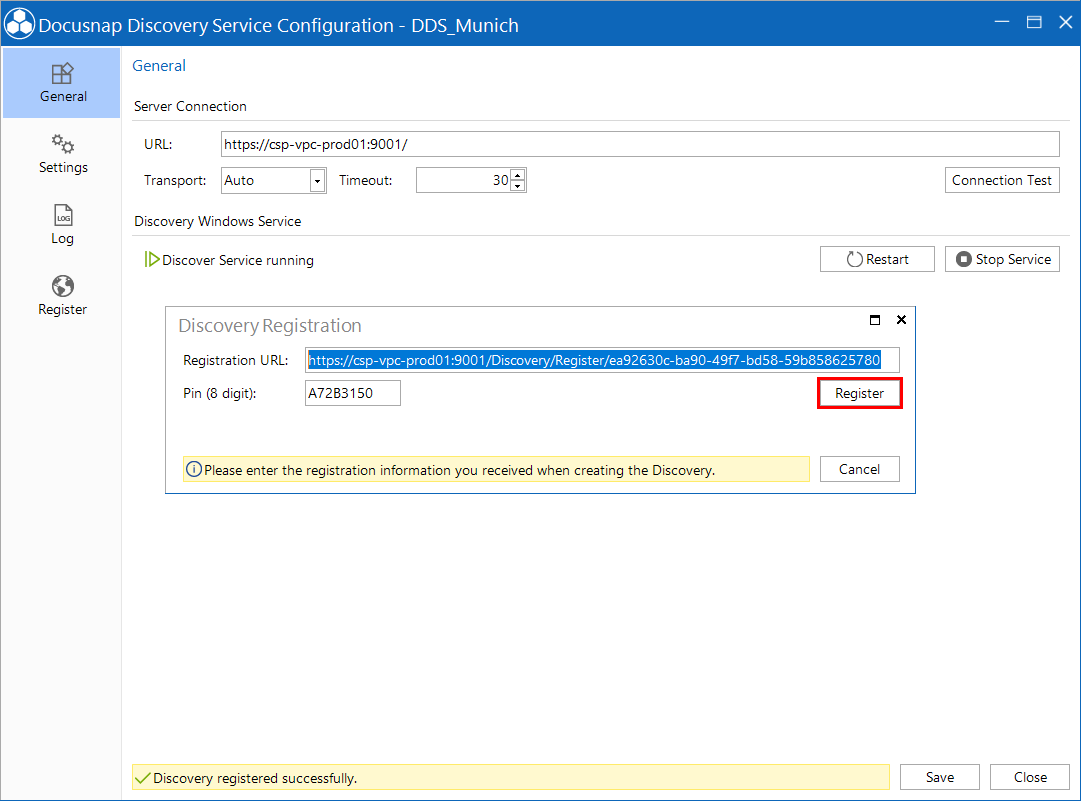
After entering the required information for URL and PIN the Docusnap Discovery Service can be registered on the central Docusnap Server. By clicking the button Register, the registration is performed.
Once registration has been successfully completed, this Discovery Service can be used by the central Docusnap installation.
General
The URL and other information of the Discovery Service are displayed in the Server Connection group. Under Connection Test can be checked in advance whether a link between the Docusnap Discovery Service and the central Docusnap installation is possible.
The service can be started and stopped under Discovery Windows Service.
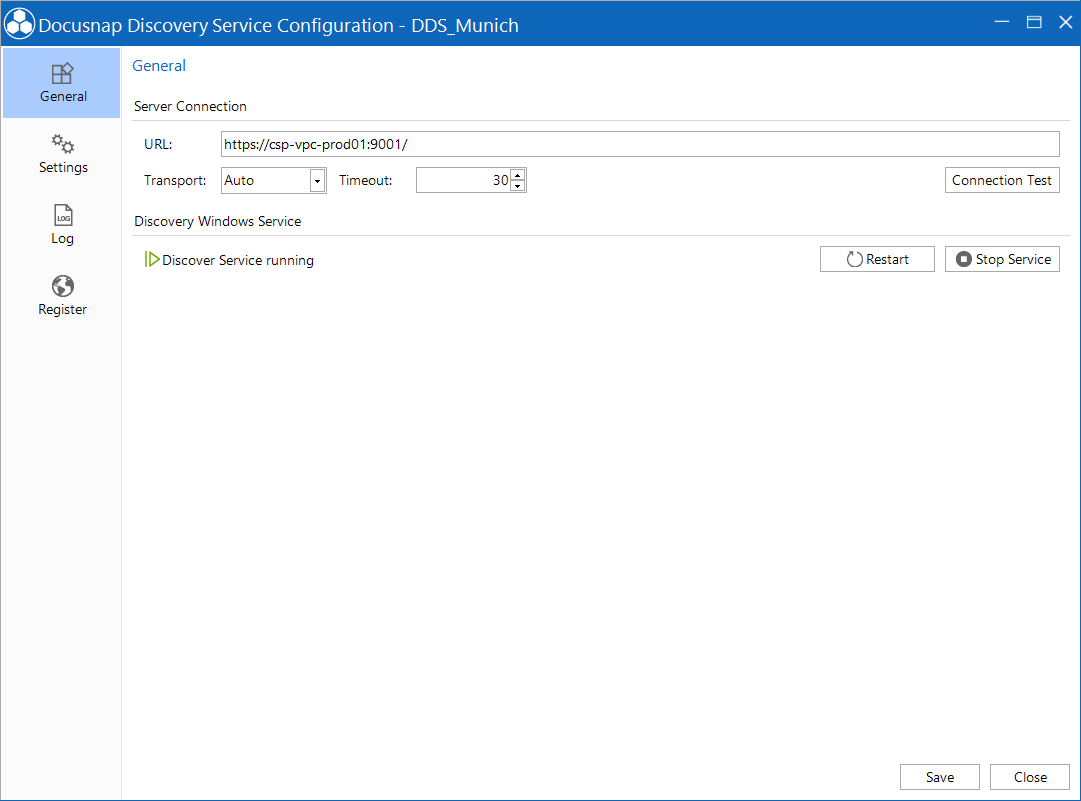
Settings
Under Proxy the settings for the proxy can be defined, that are needed for the inventory. It is also possible to specify a user at account login that will be used to run the service. Checking the Advanced Logging checkbox will enable logging for the discovery service.
When updating the Docusnap application, it automatically attempts to update all active Docusnap Discovery Service installations as well. This mechanism is also used to distribute the latest version of selected files from the Docusnap application directory, such as Discovery-Windows.exe, to accessible DDS systems.
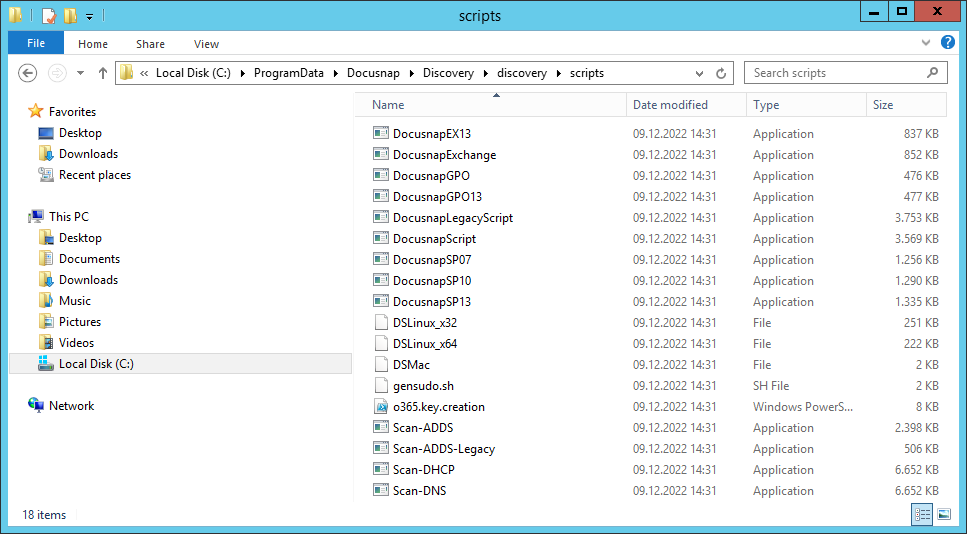
If a path has been configured in the Directory text field, the distribution is also made to this directory. In order for this to work without problems, the appropriate access rights must be available and any existing files must not be blocked by the operating system at the time of the update so that the update is successful.
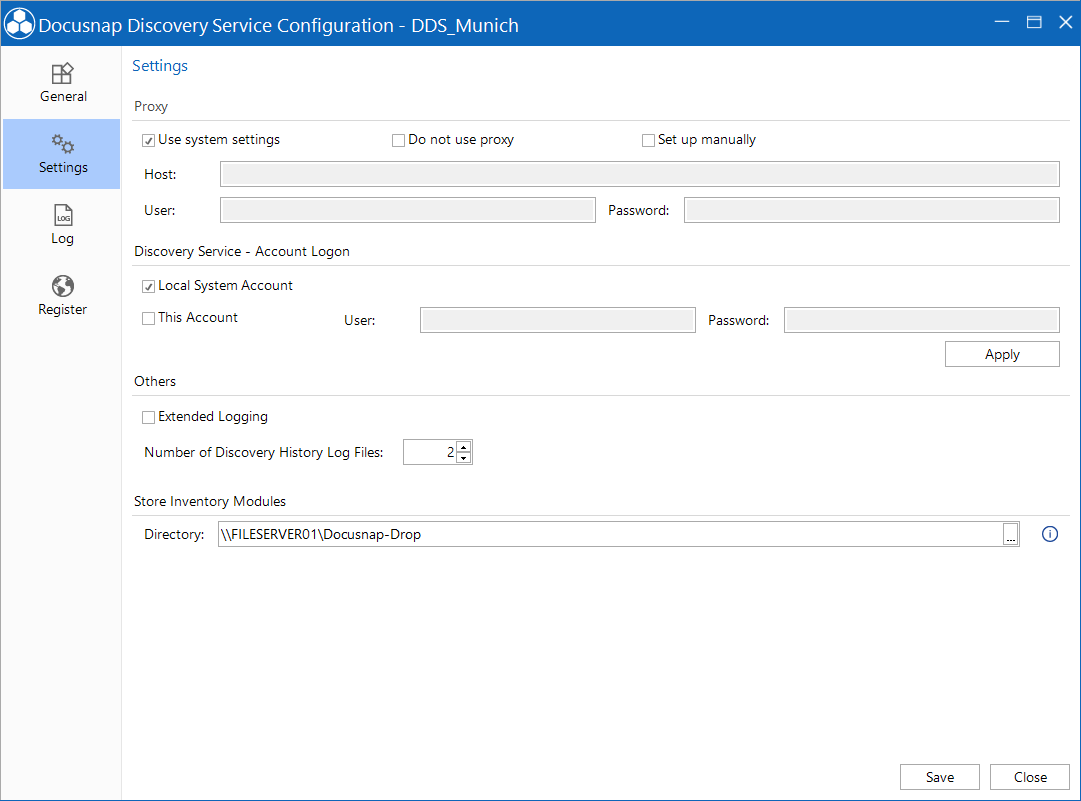
Log
By clicking on the Log button, the logging file can be opened and saved. This file can then be sent to support.
Register
Clicking the Register button opens the Discovery Registration dialog. The URL and PIN that were created in Docusnap must be entered in this dialog to register the new discovery service.