Customizing the Tree Structure for User
2 minute read
The user has the option of reducing the tree structure to the parts that are essential for him by permanently hiding nodes that are not required. These settings are valid for the entire application. It is not possible to hide nodes only for certain domains or companies.
Docusnap has several tree structures to optimally display the data for the respective use case (inventory, documentation, IT security, license management). If, for example, the inventory tree is displayed for the selection of data in the documentation creation (IT concept, diagrams, etc.), objects that were previously hidden in this tree are also no longer offered in this view.
If, for example, the Amazon Web Services module is not used, it can be deactivated easily via the Hide meta objects context menu.
All hidden objects can be shown again via the button Show all meta objects again. Please note that the settings are only reset for the logged-in user.
To hide an object, the parent object must be selected, in the example the domain.

In the subsequent dialog, the objects that should no longer be displayed can be selected at domain level. The objects can be shown again if they are deselected in this dialog.
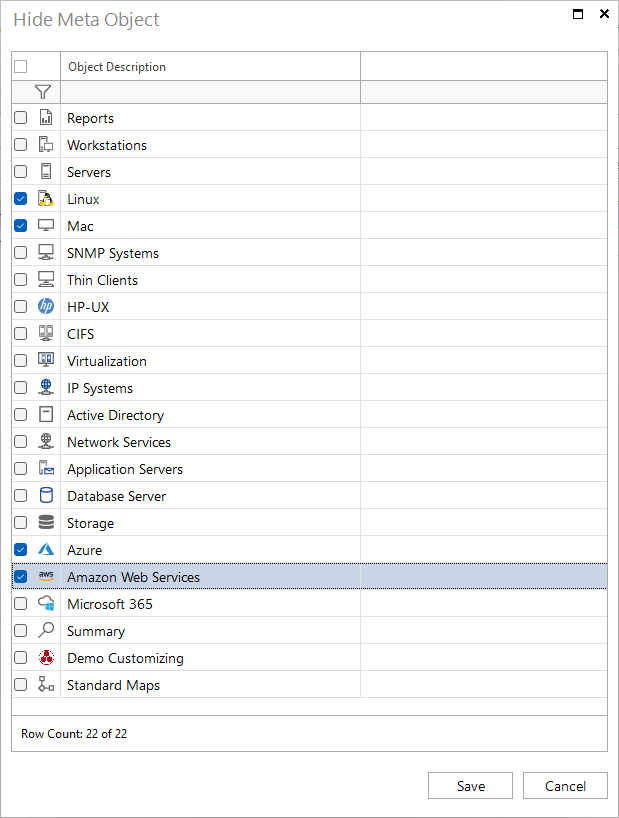
As a result, the nodes Linux, Mac, Azure and Amazon Web Services are no longer displayed in the tree.
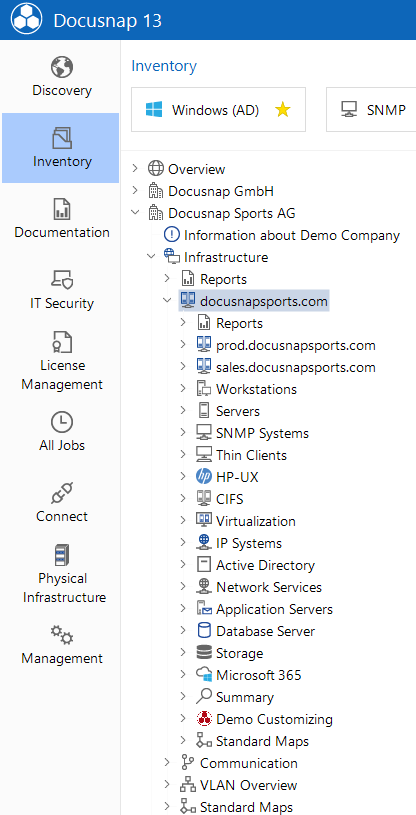
Hide lower-level detail data
It is also possible to hide unnecessary sub-nodes without hiding the main node itself.
In this case, the parent node Snapshots is selected…
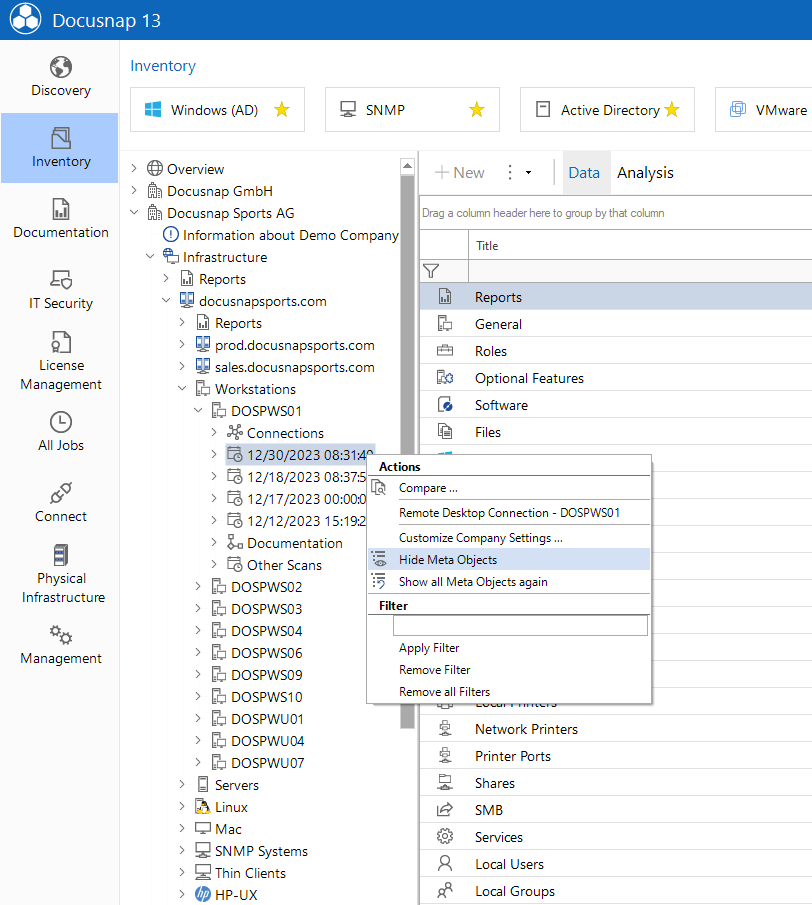
… and then the details are defined which are no longer relevant in the infrastructure.
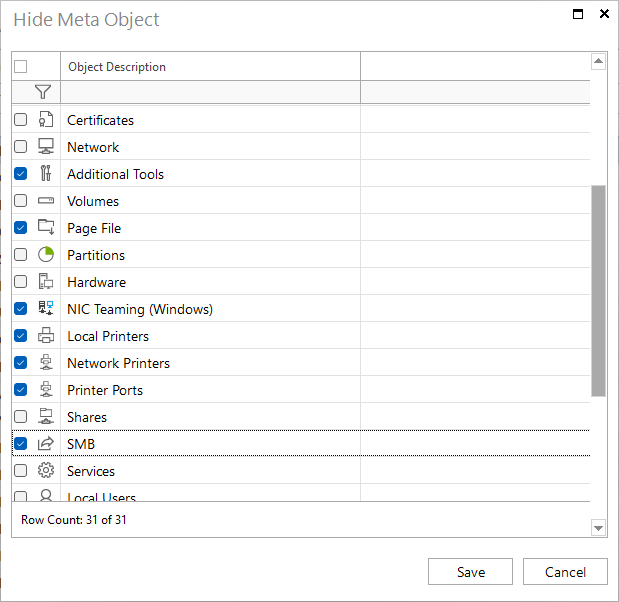
After this customization, only the data relevant to this user for objects of the workstation type will be displayed in the tree.

Listing the Settings
The Hidden Object Types - All Users report lists the settings set for each user with the corresponding objects from the meta-schema.
