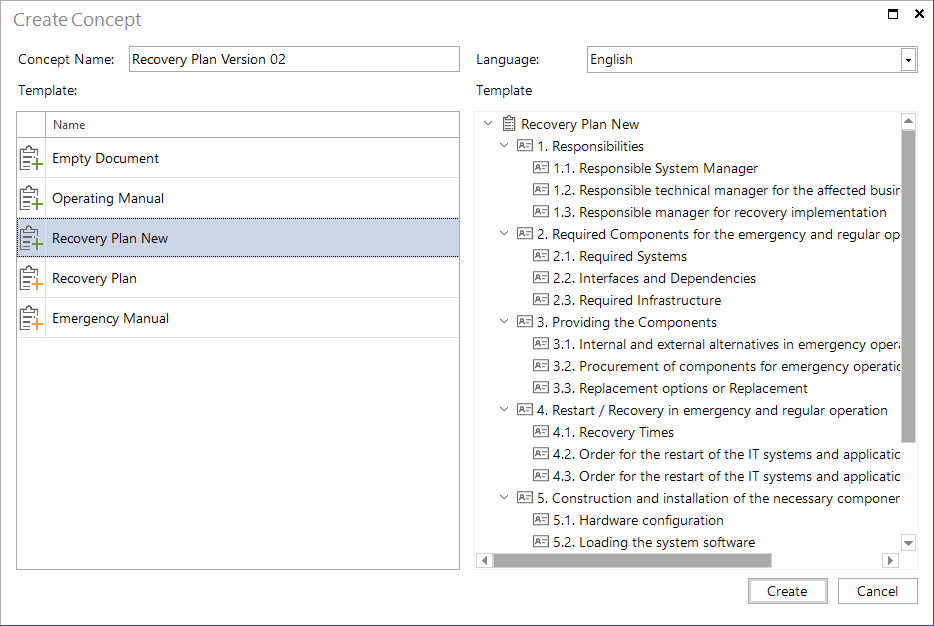Templates
2 minute read
You can save any previously created concept as a template and use it later to create a new concept based on this template.
Save as Template
After creating your concept, you can it save as a template for further concepts. After a click on the Save button, you can select As Template to open the Save Concept Template dialog. Enter a name for the template in this dialog. The template will then be saved to database.
The template is created in the language of the concept from which the template is created. After entering the name, you can save the template which will then be available when creating new concepts.
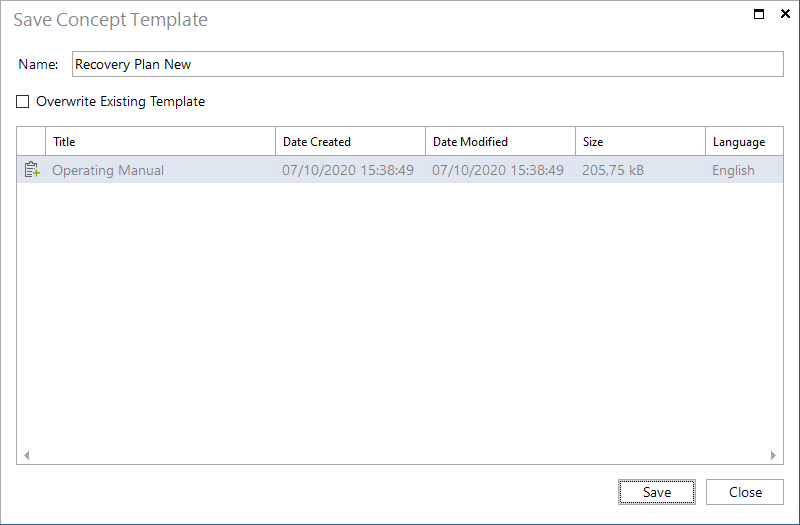
Manage Concept Templates
Existing templates can be deleted from the Concept Template dialog that can be opened by clicking Templates from the Concepts ribbon. In addition, you can add a description to each template. Use the Language drop-down list to select the German or the English templates to be listed.
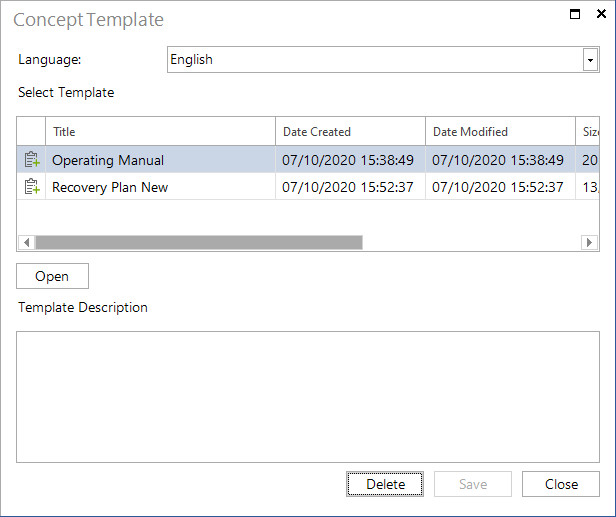
Creating a Document from a Template
When creating a new document, you can either start with an empty document or select an existing template from the Template list. Depending on the language selected for the concept, the available templates are offered for selection.
When creating a document, you must specify a name for it. A click on the Create button creates a new document based on the selected template.