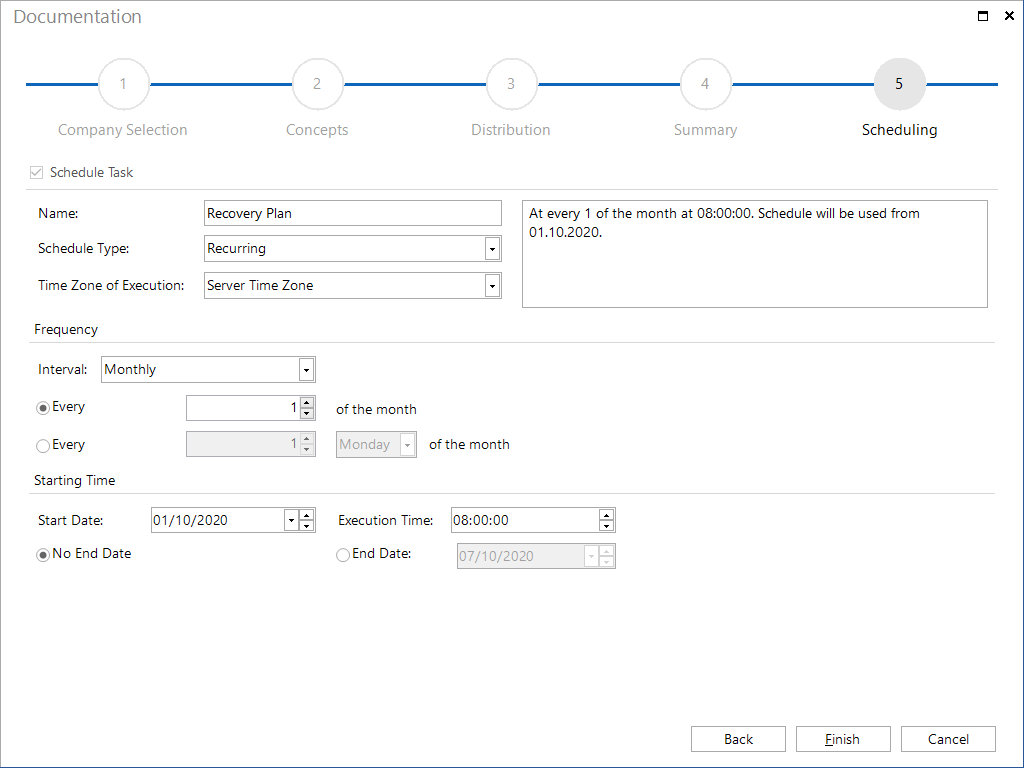Export and Scheduling
2 minute read
Using the ![]() button, you can export the selected IT concept to various formats. In the Export Concept dialog, you can enter the name of the file and select the path and file type to export the concept to. If the Refresh Concept before Export checkbox is checked, all inserted elements such as reports, plans, etc. are refreshed with the current data. If the Save Version of Old Concept checkbox is activated, the concept will be saved as a version before the refresh.
button, you can export the selected IT concept to various formats. In the Export Concept dialog, you can enter the name of the file and select the path and file type to export the concept to. If the Refresh Concept before Export checkbox is checked, all inserted elements such as reports, plans, etc. are refreshed with the current data. If the Save Version of Old Concept checkbox is activated, the concept will be saved as a version before the refresh.
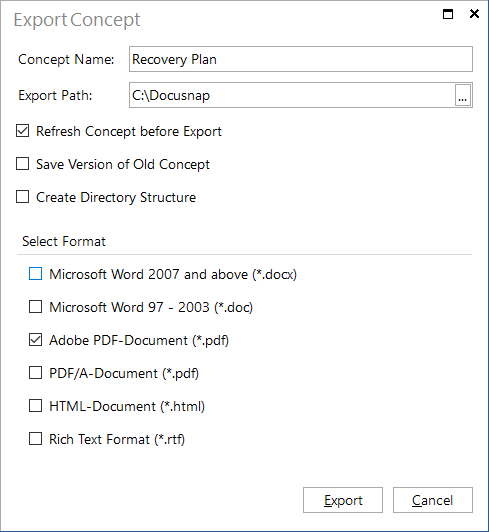
When creating a concept, you can also use the Scheduling feature. Click the Schedule as Job button on the Concepts ribbon to launch the Documentation wizard.
For a description of the basic steps in this wizard, refer to the Basic Steps section of the Documentation chapter. In the Concepts step, proceed as follows:
Under Export Formats, select the file type to which you want to export the concept. From the Available Concepts table, you select the concepts to be exported. The table lists all existing concepts. If the Refresh Concept before Export checkbox is checked, all inserted elements such as reports, plans, etc. are refreshed with the current data. If the Save Version of Old Concept checkbox is activated, the concept will be saved as a version before the refresh.
Concepts can be organized in folders. If the Create Directory Structure checkbox is activated, the folders which contain the concepts will be created during the export.
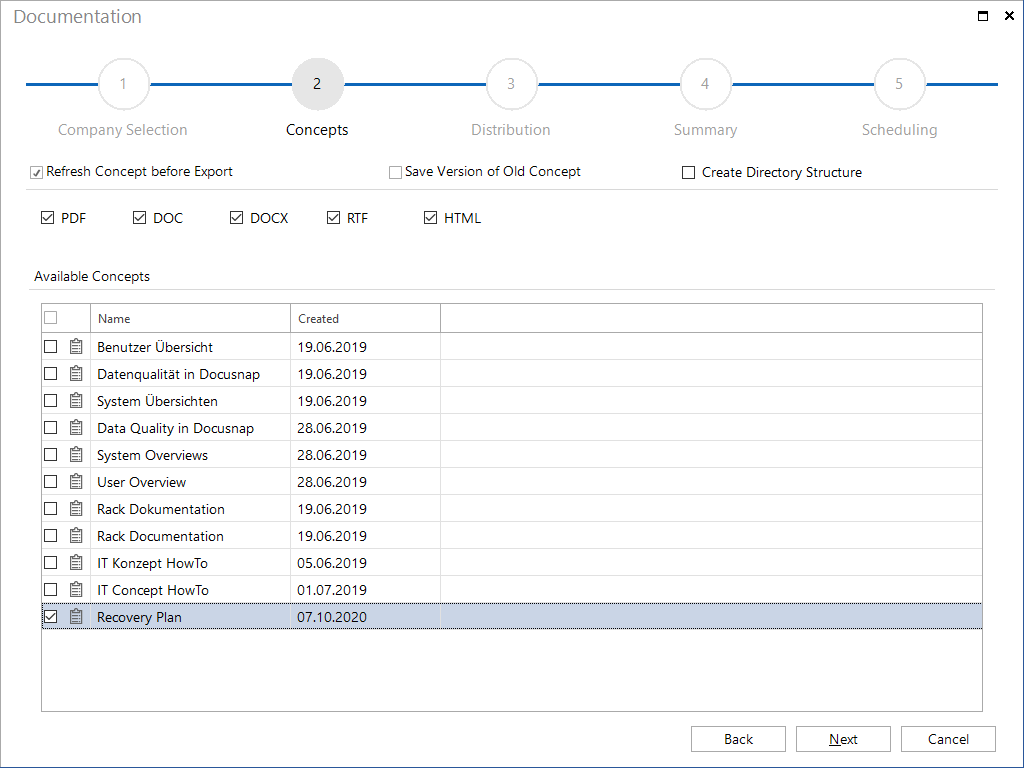
For proper scheduling, specify a name, the schedule type, the interval, the number of recurring executions, the starting date and time. Furthermore, the Docusnap Server must have been configured successfully. For more information on Automatic Scheduling, refer to the Scheduling chapter.