File
2 minute read
Use the File button to load external data into the concept.
You can insert files of types such as doc, xls, txt, jpg, png, etc. XML files are imported as readable plain text.
Inserting PDF files, however, only works to a limited extent. After a PDF file has been inserted, it will be displayed, but not necessarily with its correct formatting. PDF files do not usually contain any information about the order of text, text flow, etc. Docusnap extracts and converts all of the text it can find, adds missing spaces and paragraph breaks, and re-sorts the various text blocks and images, so that they appear in their logical order.
Visio files (.vsd, .vdx, .vsdx) can only be imported if Visio has been installed on the system. The Visio file can only be imported as a static file. Once the file has been imported, Visio does not need to be installed to update and export the concept.
Html files cannot always be imported completely if they for example contain vector graphics in SVG format or interactive elements (Javascript/ActiveX controls). For that reason, Docusnap maps exported as html files cannot be imported. However, the file can be imported in png format, which is also generated during the map export. In addition, the maps can also be imported via the Map button, in which case the maps can be updated to the new state if the data situation changes.
There are two different ways to insert files: To select the desired way, first click the File button and then select the desired option.
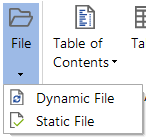
Dynamic File
When you insert a file as a dynamic file, its content is invariable. This method is advantageous in that the inserted file will be updated within the concept if the underlying original file is modified.
Static File
When you insert a file as a static file, its content is added and can subsequently be modified. In this case, changes to the original file will not be reflected in the concept.