Concept Editor
2 minute read
For creating and editing concepts, the Concept Editor is available. The Concept Editor opens automatically when you create a new concept or when you open an existing concept for editing.
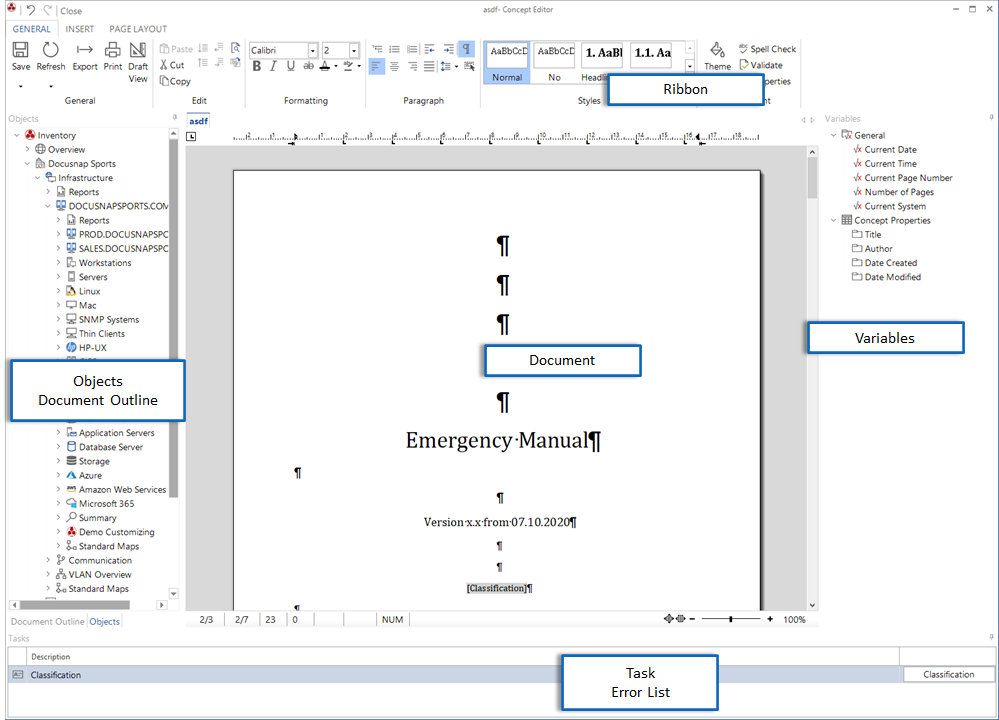
Ribbons
The Ribbons allow you to define the settings for formatting, content, and view, etc. of your concept.
Document
Use the document area to create your concept. In this area, you can enter the text and drag all elements such as reports, data elements, etc. there.
Objects
The Objects window displays all Explorers from the various modules. From this area, you can drag documents, reports, data elements, etc. and drop them into your concept.
Document Outline
The Document Outline window lists the headings to which one of the Headline styles is assigned. By clicking on a heading here, you can jump to the corresponding section in your document. This way, it is easier to navigate in your document, especially if it is large.
Variables
The Variables window provides variables you can insert into your concept. The variables can also be inserted by clicking the Variable button from the Insert ribbon.
Tasks
If Placeholders were defined for a document, a description of each placeholder will be displayed in the Tasks window. Click the respective button in the Tasks window to open the selection window for data which is available for this placeholder. Once you have selected the data, it replaces the placeholder.
Error List
By clicking the Validate button, you can check the concept for validity. Any errors found will be displayed in the error list. An error is present if, e.g., an inserted diagram was deleted or if a report does not exist any longer.
Layout
The windows can be arranged as desired by dragging and dropping. The position of each window is saved locally and will be remembered each time you open the Concept Editor.