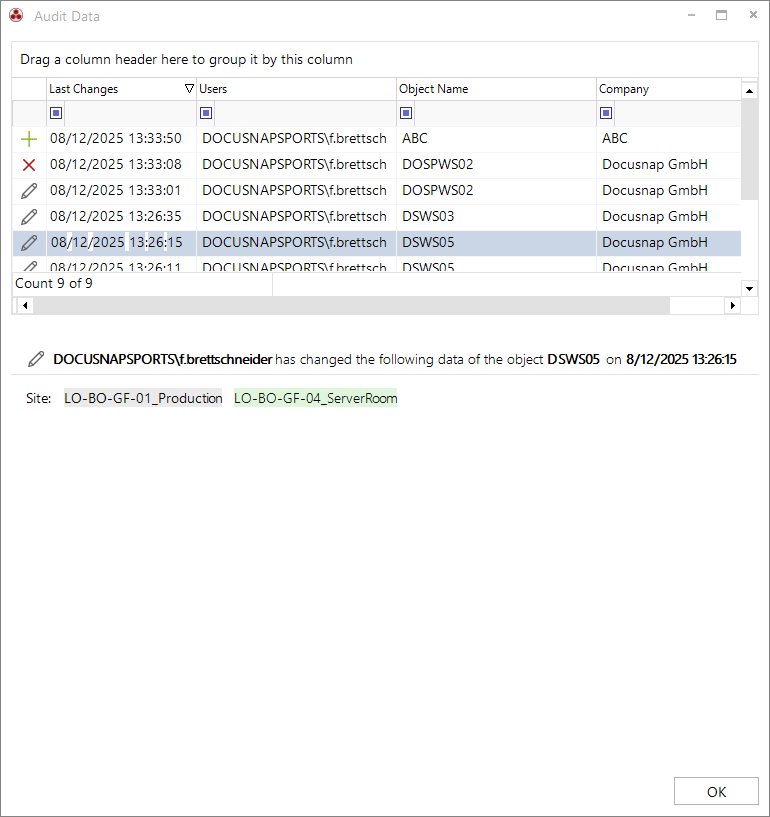Audit
2 minute read
Docusnap provides an audit function that records and logs data that has been changed, added, or deleted via the data entry screens. The aim is to create transparency and make responsibilities traceable.
- Only manual changes made via the data entry screens in the Docusnap interface are recorded.
- Changes resulting from inventory scans or CSV imports are not logged in the audit.
Enabling the Audit
The audit function is enabled in Options under General → Audit.
- Check Activate Audit Function.
- In the Select objects section, mark the objects whose changes should be monitored (e.g., Infrastructure → Domain → Server).
- In addition to standard objects such as servers, IT assets and custom meta objects (customizations) can also be included in the audit.
- Changes to objects that are not selected will not be logged.
- The Reset Audit Data button deletes all previously recorded audit entries for all objects. This completely clears the audit history, and recording then starts again from the beginning.
The data of a table can be displayed across multiple nodes. For vendor-defined system nodes, the concept of related objects is applied. For example, if the node for workstations (tHosts) is added to the audit, changes to systems beneath the locations are automatically logged as well.
For custom nodes that refer to the same table, however, logging only takes place if the custom node has been explicitly added to the audit.
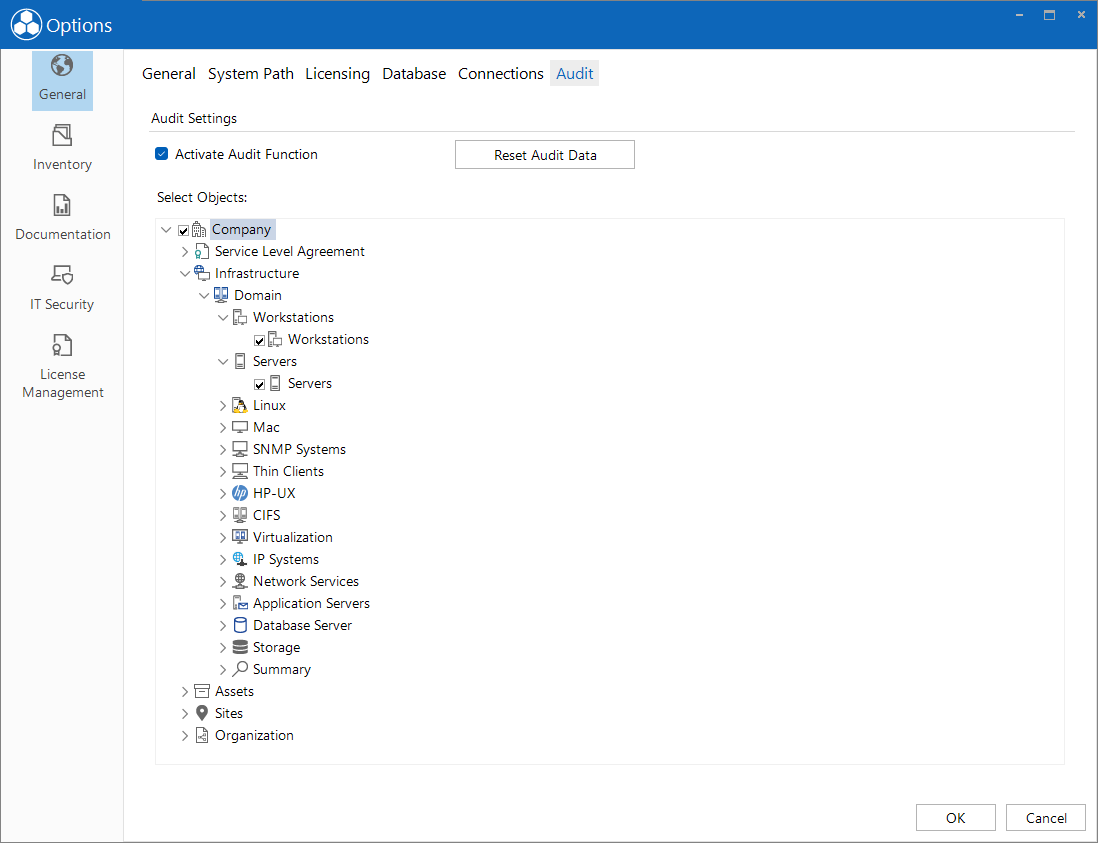
Displaying Audit Information
Audit information can be displayed in two ways:
- Via the object’s context menu – This view only includes the audit entries for the selected object.
- Right-click the object → Show Audit Data.
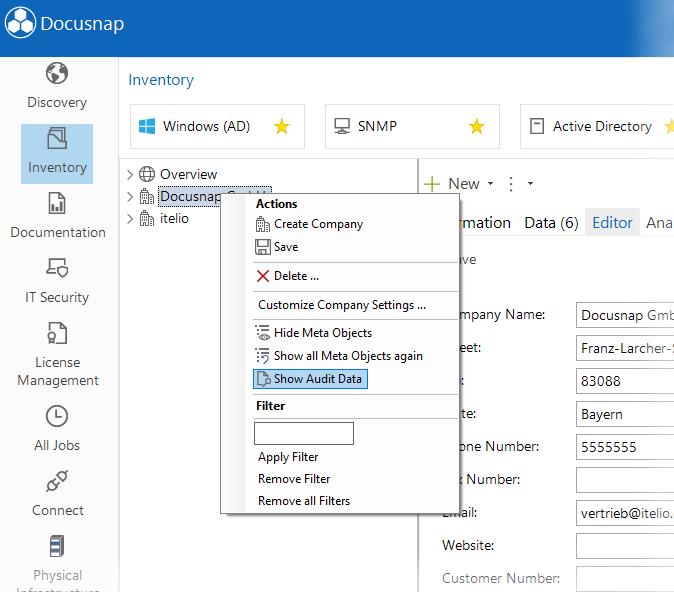
- Via the title bar – This view includes all audit entries.
- Question mark icon in the upper right → Audit information.
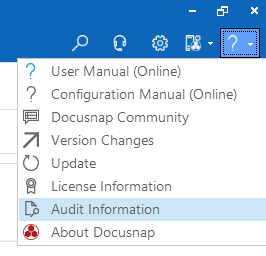
In the Audit Data dialog, all relevant changes are displayed in a list. Each entry contains:
- Icon indicating the type of action (modify, add, delete)
- Date and time
- Username
- Object name
- Company – if available; if the company has been deleted or the entry belongs to a company that was later deleted, the note “Company has been deleted” will appear instead.
By selecting an entry, the lower section displays the details – including the affected fields and their respective old and new values, which are highlighted in color. This makes it possible to clearly track modifications, additions, and deletions of data.
Each save operation generates a new entry; if multiple properties are changed at the same time, they are documented together.