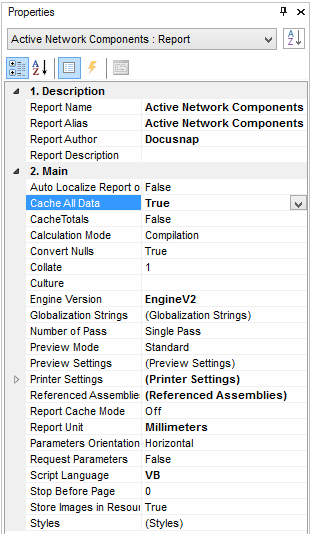SNMP Reports
2 minute read
Docusnap relies on MIBs when performing the inventory scan for SNMP devices. For the output of the SNMP device data in a report, tables are used that are populated with the retrieved data. These tables are for example used for the Summary SNMP report that lists the data for each SNMP device or for the Active Network Components report that indicates the SNMP devices of a domain. Adding SNMP tables only works for reports whose primary key corresponds to the DocuID or the DomainID of the respective SNMP devices.
To add the additional tables for SNMP devices, you need to create variables whose names start with vSNMPMib. First write in the Value property of the variable the text SNMP: followed by the MIB (in parentheses), and, separated by a comma, the name, into these variables. To separate the MIBs, enter a semi-colon. If you add the ID:DomainID after the closing parenthesis, the tables will be output for all SNMP devices existing in the domain.
This results in the following syntax:
SNMP:(1.3.6.1.2.1.4.20.1.1,IPAddress;1.3.6.1.2.1.4.20.1.3,SubnetMask;1.3.6.1.2.1.4.20.1.2,InterfaceID)
SNMP:(1.3.6.1.2.1.4.20.1.1,IPAddress;1.3.6.1.2.1.4.20.1.3,SubnetMask;1.3.6.1.2.1.4.20.1.2,InterfaceID)ID:DomainID
To ensure the output of values that exist only once for each SNMP device, precede the statement with SNMP-Single.
Use the following syntax:
SNMP-Single: (1.3.6.1.2.1.43.8.2.1.14.1.1,Manufacturer;1.3.6.1.2.1.43.5.1.1.17.1,SerialNumber)
SNMP-Single: (1.3.6.1.2.1.43.8.2.1.14.1.1,Manufacturer;1.3.6.1.2.1.43.5.1.1.17.1,SerialNumber)ID:DomainID
Once you have created all required variables, close the report and then open it again. This ensures that the Report Designer will create the tables for SNMP when loading the report. In the Report Designer, the tables are listed under the SNMP data connection node that is found below the Data Sources node.
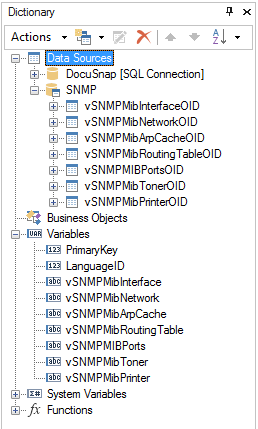
When creating the report, you can select the SNMP tables as data sources for data bands.
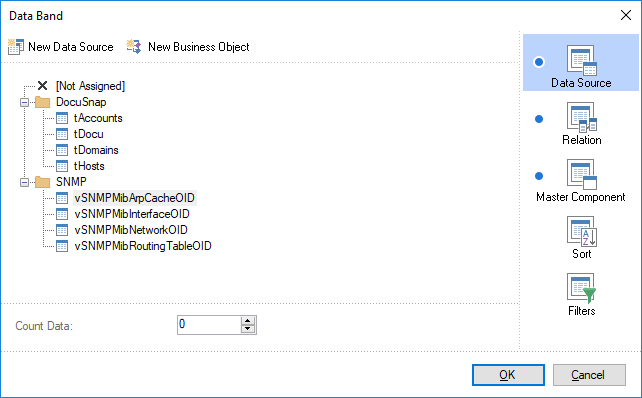
Using relations, you can create a hierarchical structure. Every SNMP table has a DocuID field which can be used to define a Relation to other tables.
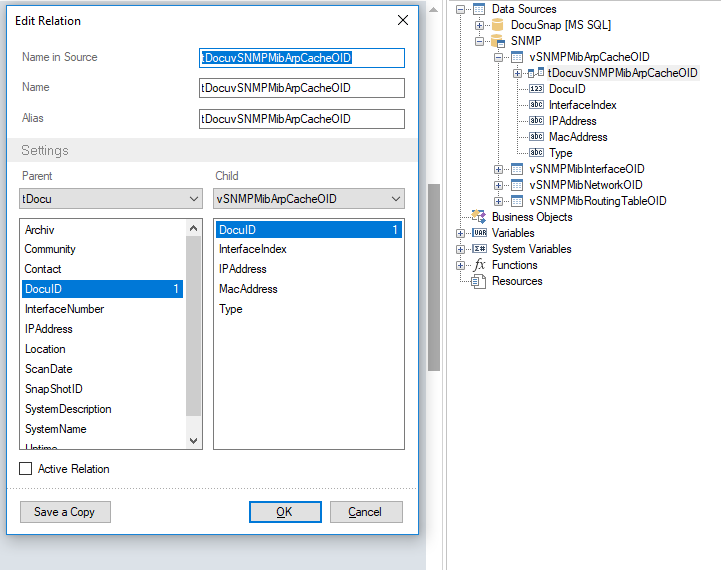
Since the relation spans two different data sources, you must set the Cache All Data property in the report properties to True.