Report Management
6 minute read
Reports can be managed from the Reports tab in Docusnap Management. This tab allows you to create new reports and edit existing ones. Each report has properties, such as a name, author and language. These properties can also be edited from this tab.
All reports are listed in the tree view. The tree view consists of meta objects. For a detailed description of meta objects, see the meta objects section. Each report can be linked with one or more meta objects. This determines the position of the report in the tree structure. The link is defined for every report.
Data can only be shown in the tree view if the corresponding meta objects have been linked with tables. Each table in the database has a primary key. The primary key of a table is a value that uniquely identifies each record in the table. When you generate/execute a report, the primary key of the associated table will be passed to the report.
Reports can be linked with any meta objects. If you link the report with a meta object of the Data type, the primary key of that table will be passed to the report. For meta objects of a different type, Docusnap will always pass the primary key of the next parent object which is linked with a table.
Thereby, this value can be used for filtering and only data associated with that object will be included in the report. For example, if the primary key for the domain is passed and used for filtering, the report will only show data related to that domain.
All reports that have been created are listed both in German and English. In the drop-down list, you can select the language in which the report will be displayed. In the left tab, the available reports are listed. The properties of the selected report are displayed in the right tab.
The author of all reports created by Docusnap defaults to Docusnap. To change the author in some reports or delete a number of reports simultaneously, you can select multiple reports at the same time.
| Report Properties | |
|---|---|
| Name | The name specified in the Name field is displayed in the report list and in the tree view. |
| Status | The current report will only be visible in the tree view if the Report is Enabled checkbox is ticked. If this checkbox is empty, the current report will not be displayed in the tree view. |
| Author | This field shows the name of the person who created the report. This name will be shown under Author on the report cover page. |
| Language | Reports for which the English language has been selected will only be displayed if the Docusnap language setting is also English. German reports are only displayed if the language has been set to German. The language that you select in the Manage Reports dialog determines the file name prefix, i.e. either “DE_” or “EN_”. After creating and saving the report, you can still change the language. If you switch the language, e.g. from German to English, the prefix will be changed from “DE_” to “EN_” and the report will be displayed as soon as the display language for Docusnap is changed to English. The headings in the report, however, remain in the language in which they were created. |
| Report Cache | If you want to create extensive reports, you need to enable the Report Cache feature. This feature caches the pages of the report. This makes sense in case the RAM on your machine would not be sufficient to create the report. If you select the Auto setting here, the report will be split once it has reached 500 pages. The On setting causes Docusnap to cache the pages of the report from the first page on. Upon completion of the creation process, the pages will be combined into a single report. This step takes additional time, so make sure to only select this setting if your RAM is insufficient for creating the report. It is recommended to use the Auto setting. |
| Report Choice | The predefined reports are stored in the program directory when Docusnap is installed. User-adapted, newly created or imported reports are stored in the report repository. For each report can be defined, if always the latest report, the customer report or the system report should be used. Subsequently, the report is generated according to the settings either from the program directory or the local settings folder or from the team setting folder (Report Repository). |
| File Name | The file name for the reports is composed of the “DE_” or “EN_” prefix, the report name and the “.mrt” file extension. The prefix depends on the selected language. You can choose any name you like. This file name will be used to save the report on the disk. |
| Description (Cover) | The text entered here will appear on the cover page. This field is optional, i.e. you can save the report without a description. |
| Description | The report description explains what data the report shows. A report description is provided for each standard Docusnap report. The description does not need to be filled in to save the report. |
| Existing Meta Objects | In the area Report Position in the Data Explorer the meta objects of the trees are displayed. Enable the checkbox of the meta object you want to link the report with. The reports will be listed in the tree section below the node of the meta object they are linked with. If you link the report with a meta object of the Report type, the report will replace this meta object in the tree view. If desired, you can change the object the report is linked with and you can link the same report with multiple nodes in the tree. |
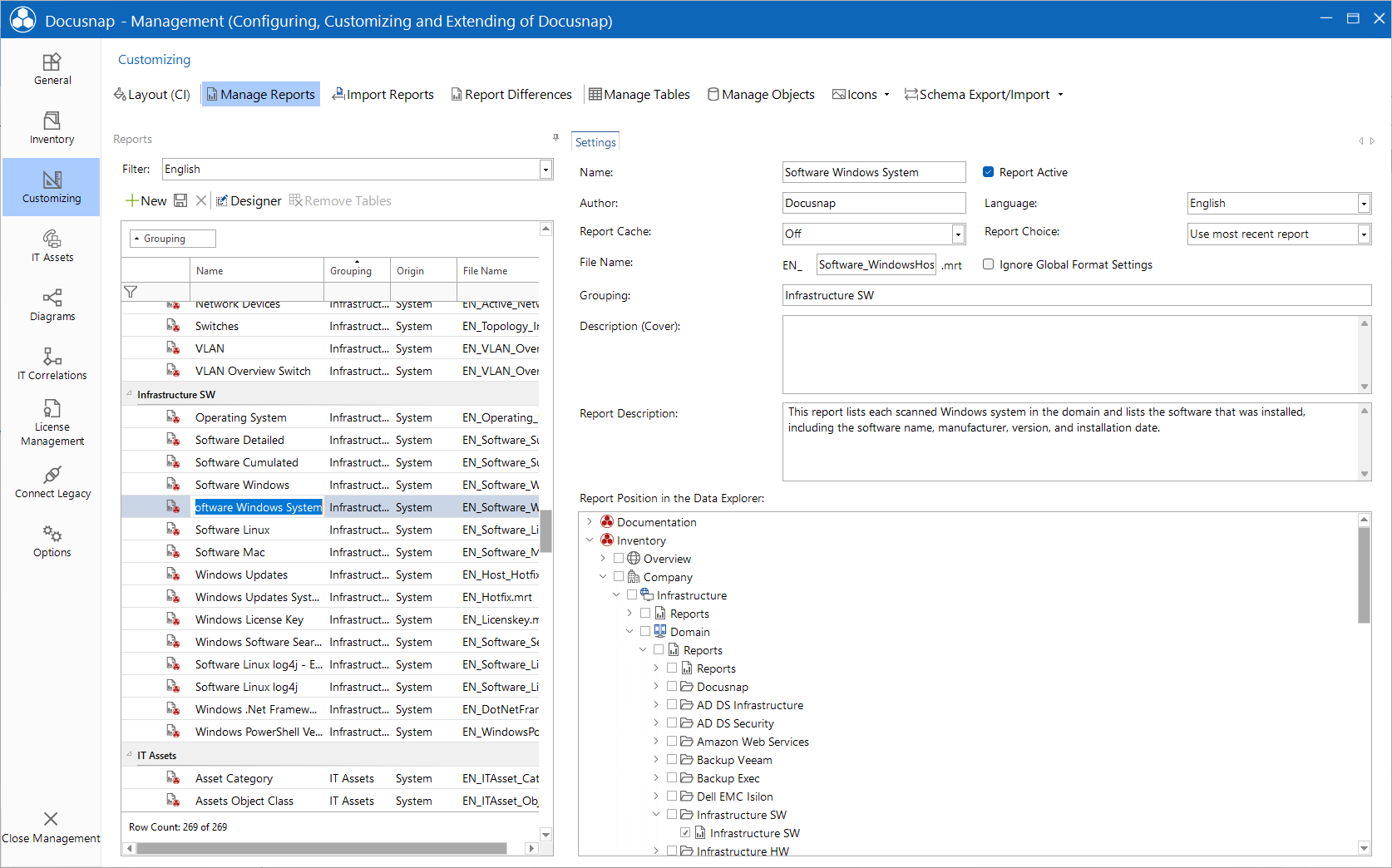
When you click the Designer button, the selected report will open in the Designer where it can be edited.
By clicking the New button, you create a new, empty report. Enter all required properties and then click Save to apply your entries.
To delete reports that are no longer needed both from this list and from the hard disk, click the Delete button.
By clicking the Remove Tables button, all not connected tables can be deleted from the report. Thus, the dictionary in the report will be clearer and the report uses less memory. This button is only active if it is a custom report or a system report which has been customized.