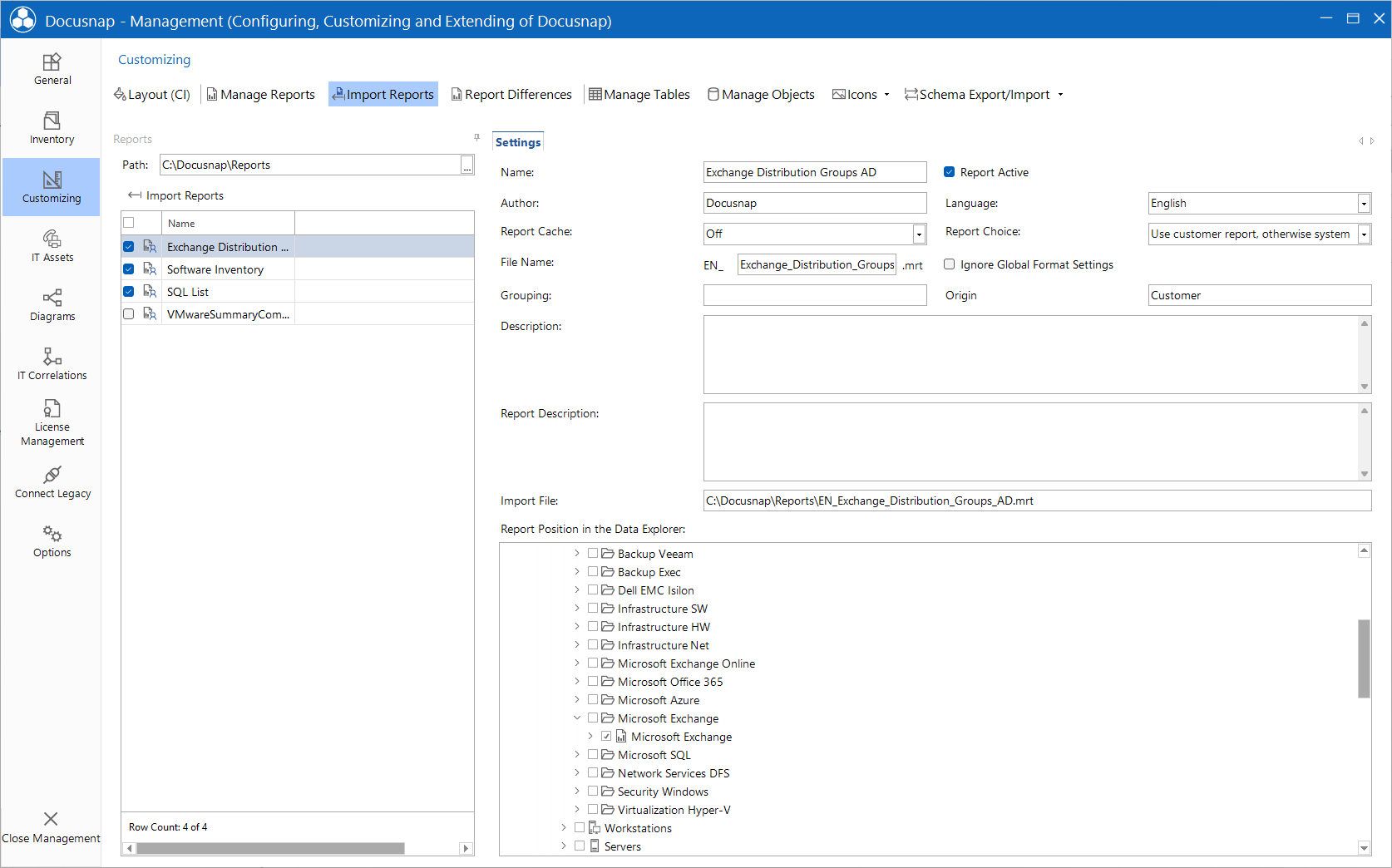Report Import
2 minute read
In addition to managing existing reports, reports can be imported. If you would like multiple users to access the same reports while working in Docusnap, use of the Team Settings folder is recommended. This feature is required if you need to import new reports, e.g. when the software manufacturer provides a new report that was created specifically for this client.
Using the Import Reports button opens the tab for importing reports. Click on the  button to select the path from which one or more report files (*.mrt) are to be imported. The path can also be written directly into the text field.
button to select the path from which one or more report files (*.mrt) are to be imported. The path can also be written directly into the text field.
The list shows all report files. The properties can be adjusted by clicking on the respective report. The file name is used as the name of the report. Both the name and the file name can be changed. The current user is entered as the author and can be changed as desired.
If no grouping is specified, the report is displayed below the Other group after import. For Origin, Customer is written by default during import. This value can be adjusted. To be able to display the report in the tree, a meta object must be selected.
By clicking on the Import Reports button, all reports for which the respective checkbox has been activated are imported into the Reporting folder of the team or local settings.
If a report with the same file name already exists, the report must be saved with a different file name.