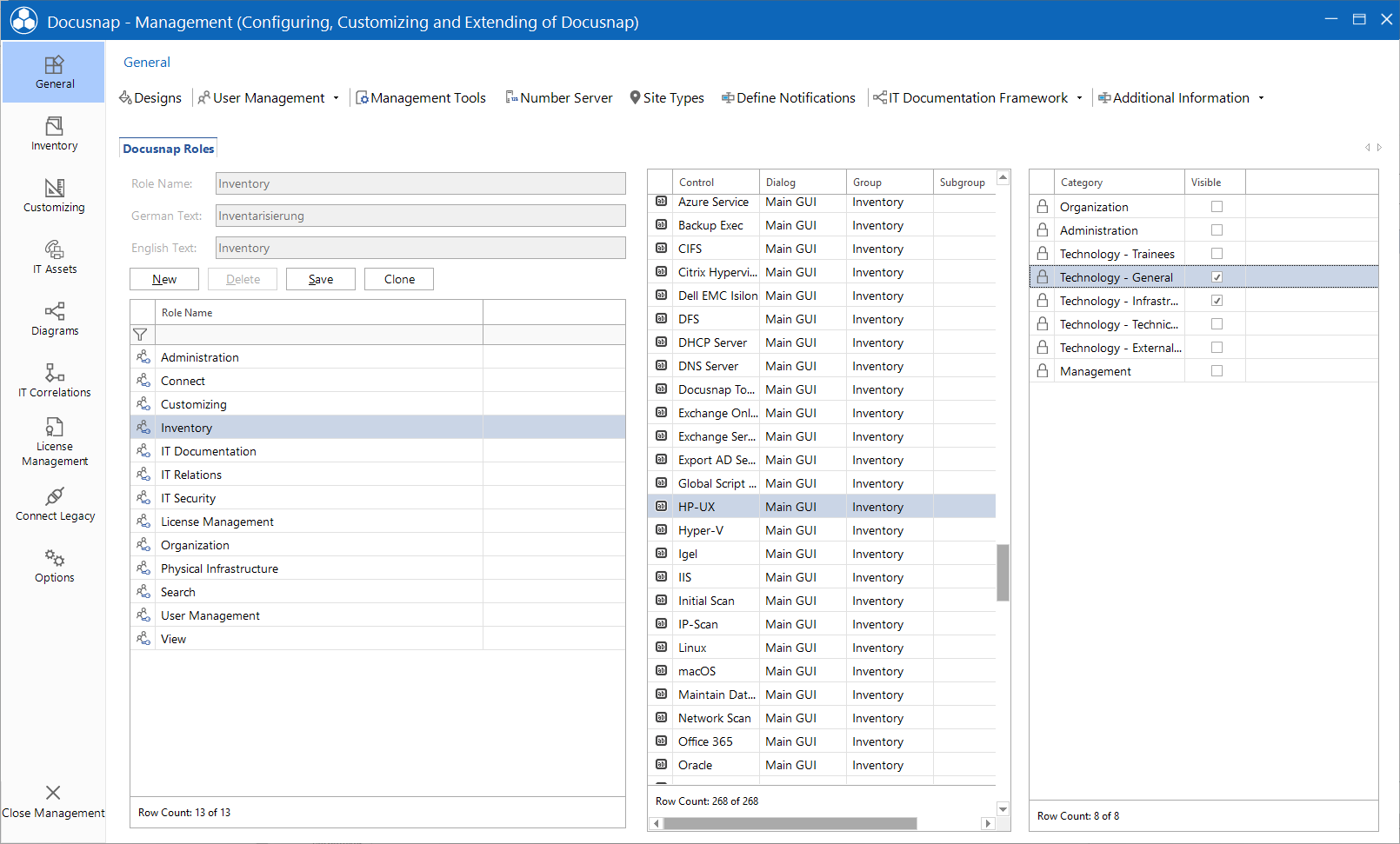Roles
2 minute read
In the Docusnap Roles tab, you can create and edit roles that can later be assigned to a user or a group. Roles define which user interface controls will be enabled or disabled.
The left pane lists the existing roles and the right pane contains a list of the controls that have been enabled or disabled for the selected role. To enable a control for a role, tick the checkbox in the Enabled column. You can add new roles or edit or delete existing roles as desired.
The Clone button can be used to copy an existing role, which can be adjusted as desired afterwards. It is also possible to copy roles that Docusnap provides by default.
Predefined Roles:
| Role | Description |
|---|---|
| Administration | Includes all controls, users or groups with this role have access to entire Docusnap functionality. |
| Connect | Includes the controls needed to create and export Connect Packages. |
| Customizing | Includes only the controls needed for customization tasks. |
| Inventory | Includes the controls required to perform inventory scans. |
| IT Documentation | Includes only the controls required to create documentation. |
| IT Relations | Includes controls needed for the diagrams and IT correlations. |
| IT Security | Includes controls required for IT security and permissions analysis. |
| License Management | Includes the controls required for license management. |
| Organization | Includes the controls required for administrative tasks. |
| Physical Infrastructure | Includes controls needed to create and edit the physical infrastructure |
| User Management | Includes the controls required for user management. |
| View | Includes only the controls that turn Docusnap into a viewer. This means that users with this as their one and only role can do nothing but view existing data. |
For additional Information it is possible to determine which users and groups are allowed access to this entry.
In the Categories list, the existing categories are listed. For each role you can determine which categories of additional Information should be visible. If the logged in user is assigned to a role for which the additional Information is to be visible, the additional Information are displayed, otherwise the additional Information is hidden.
If you select <No Selection> instead of a category for an additional Information, this additional Information remains visible to all users.