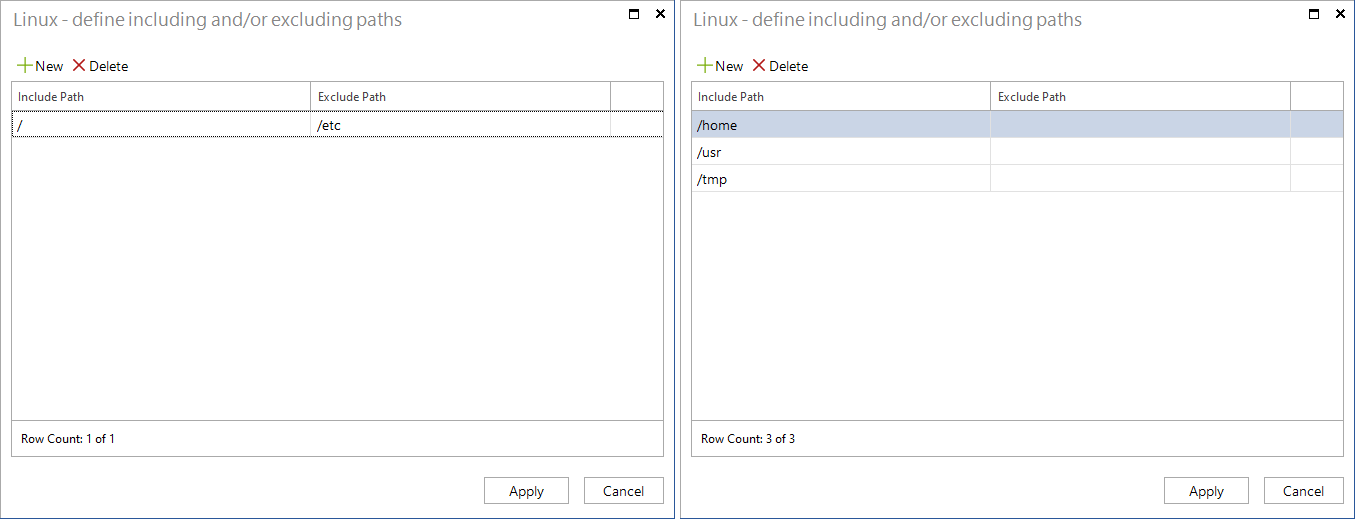Software and File Search
4 minute read
The Software and File Search in Docusnap is used to search for specific files on the file system of Linux, Mac, and Windows systems. Here, file names are defined, which Docusnap then searches during the inventory on the file system.
The files found are made available for evaluation in Docusnap in different ways depending on the categorization (file search Linux, Mac and Windows or software search Windows).
In the Software and File Search tab, the definitions for the search are created.
The first step is to assign a name and select the category:
- File Search Linux
- File Search Mac
- File search Windows
- Software search Windows
In the next step you define the search term or file name. Here you can enter the actual file name. Placeholders can also be used to make the search more flexible (e.g., Docusnap*.exe). A ? replaces one character, the * replaces several characters.
The remaining fields are optional:
- File size
- Date Modified
- Manufacturer
- Version
The File Size and Date modified fields can be used to limit the search results. If you know that multiple files with the same file name exist in a system, it would be a good idea to use these fields because Docusnap terminates the search for a certain system as soon as one file matching the search criteria has been found. Specify the file size in bytes.
Definitions can be removed again via the Delete button. A definition can also be deleted if it has already been used and the files found are still in the database. If a job has been created for an inventory in which the file search is used, the job can still be executed even if the associated definition of the Software and File Search has been deleted. However, when the job is edited, the deleted definition is no longer available and once the editing is completed, this search is no longer included in the inventory.
The search path specification differs depending on which category is selected. The search path is optional, but if specified, it may significantly reduce the search time in some cases.
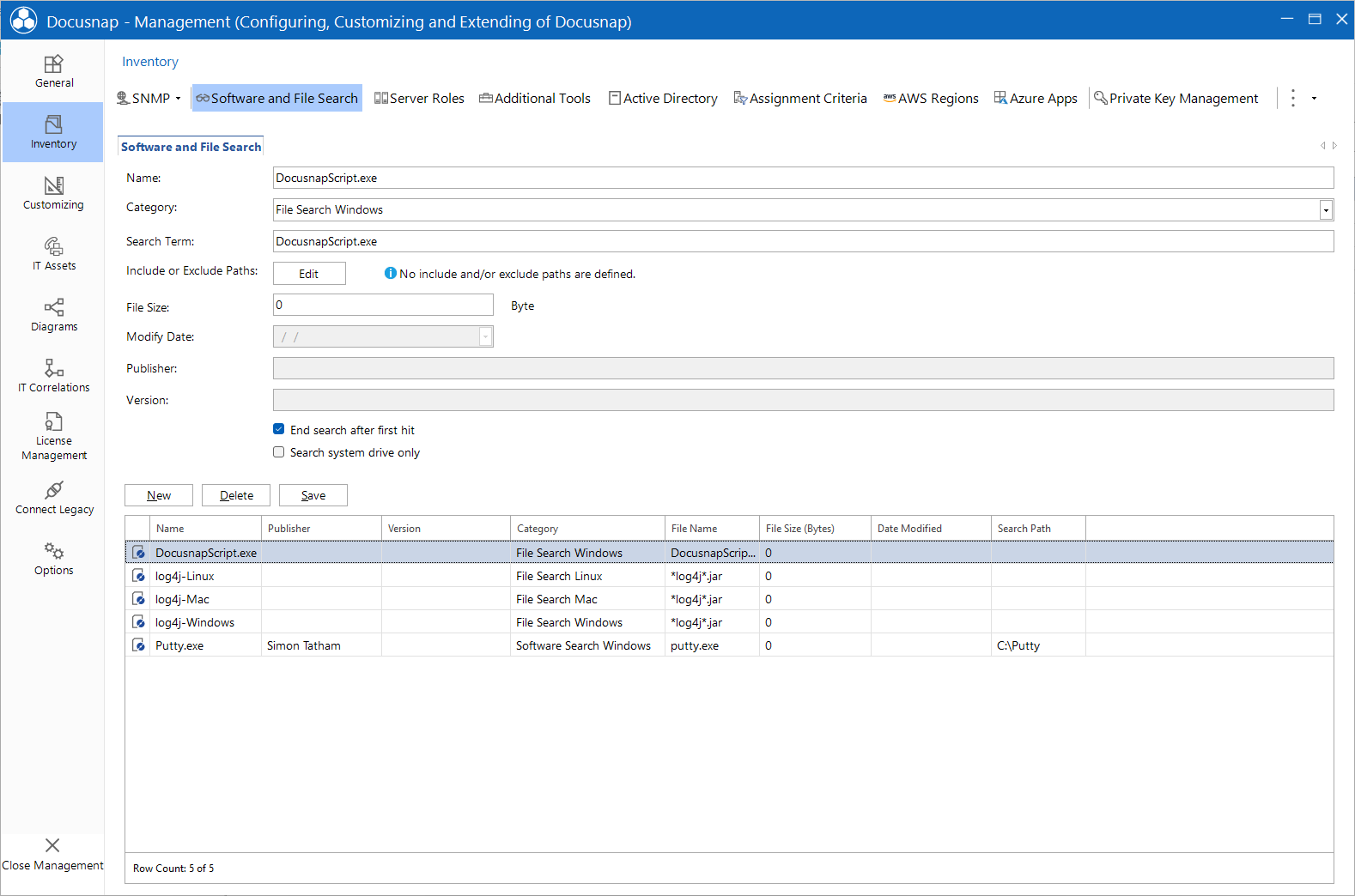
Windows software search
A search path for the Windows software search is optional. If no search path is specified, all local drives are searched. Specifying a search path can contribute significantly to the execution time. The Windows software search can significantly increase scan times and requires a noticeably higher workload on the systems involved. Regarding the scan times as well as the workload, among other things, it is relevant how many software searches are activated per scan.
The software search is terminated as soon as a file with the corresponding file name has been found.
File Search Windows
- If no filter is specified in the search, all local drives of the system are searched. It is also true for the Windows file search that the search can significantly increase the duration of the inventory and generate a higher workload on the systems involved.
- Include or Exclude Paths: The file search can be optionally limited to partial areas of the data structure via search paths. Either including or excluding search paths can be defined. As soon as you switch between Including Search Paths and Excluding Search Paths in the dialog, the paths already created are removed.
- End search after first hit: By default, the file search stops after the first hit. Otherwise, all local drives are searched for the selected definitions and displayed in full in Docusnap.
- Search system drive only: The file search can be limited to the operating system partition. Defined search paths that do not refer to the system partition are ignored in this case.
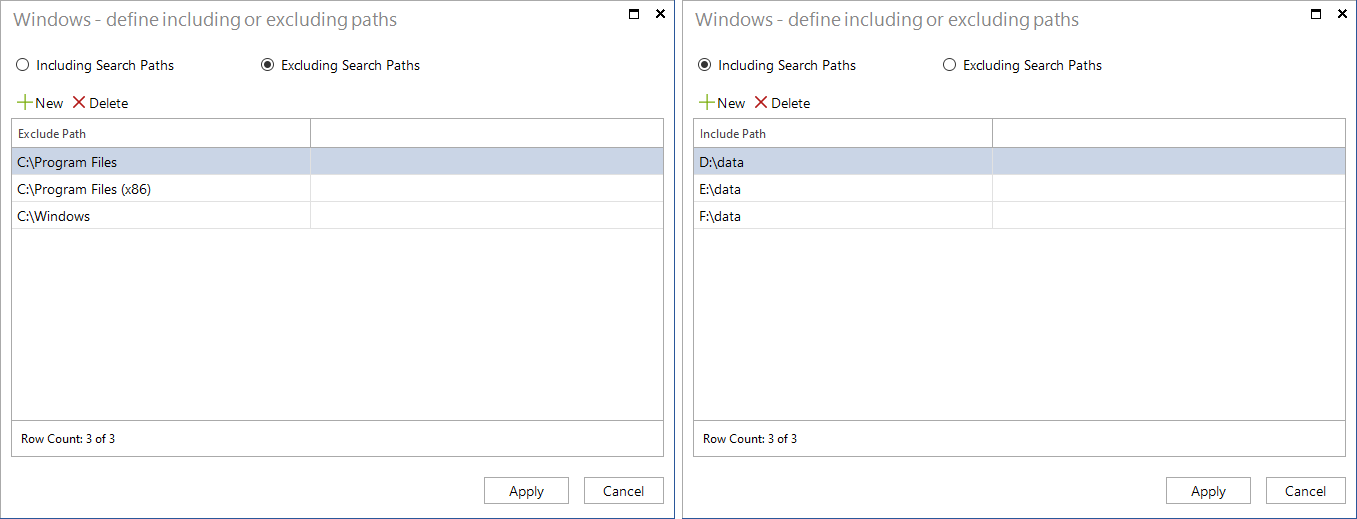
File search for Linux and Mac
For the file search for Linux and Mac, both including and excluding search paths can be defined. For each excluding path, a corresponding including path must be defined. For an including path, no excluding path must be defined. If no paths are specified, all local drives are searched here as well.