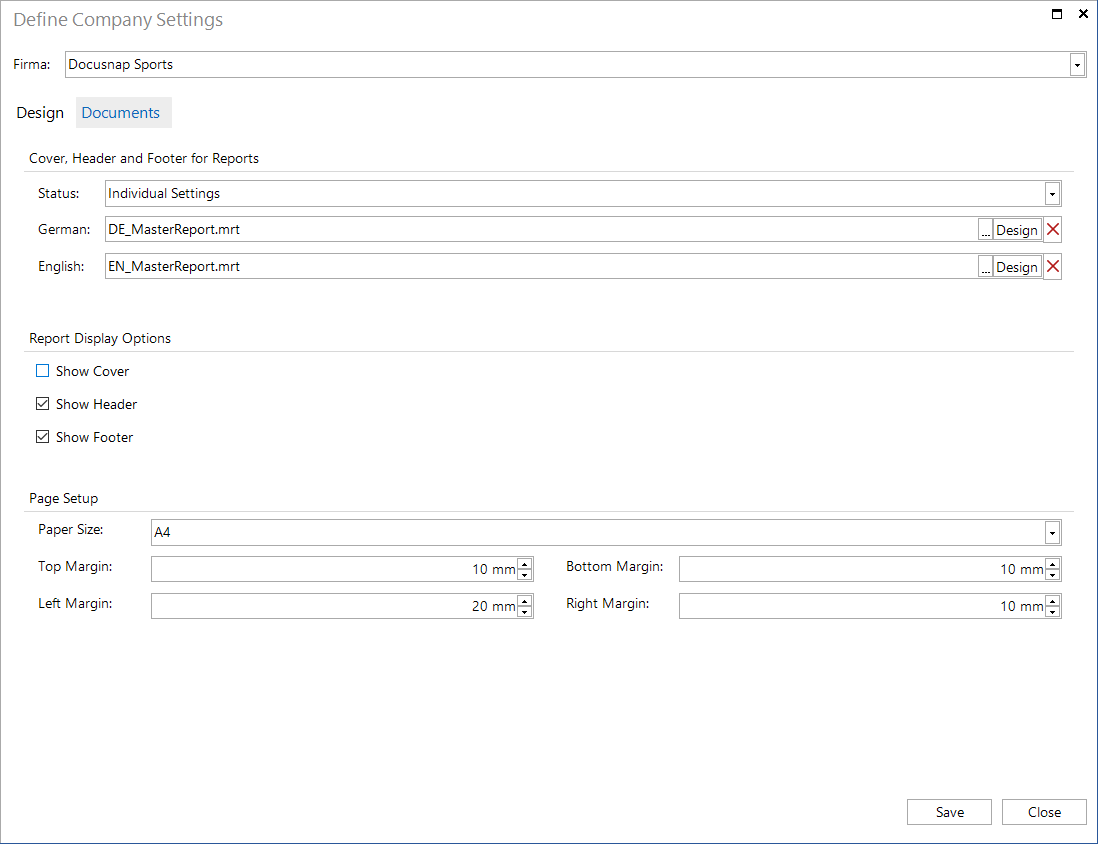Layout CI
3 minute read
For some modules such as Reporting, Documentation or IT Concepts, you need to select the design to be used. In the Layout (CI) tab, you can select a common design to be applied to all modules. In addition, you can change the settings for reports and IT concepts. All changes made to settings are only valid on the current computer.
Additionally it is possible to define the design specifically for one company. These settings will be saved in the database and will always be available when Docusnap is connected to this database.
Click the Layout (CI) button in the Customizing area to open the dialog.
Design
On the Designs page, you can select one of several predefined designs. The design you select here will be applied to reports and datasheets.
Additionally, you can select a customized image (company logo) in this dialog. This image will be shown in the header of the various documents and reports.
On the one hand you can select the design in general and on the other hand you can choose a design specifically for one company. In the combobox you can choose General or the name of the company for which the design should be saved.
Additionally, user-defined designs can be created.
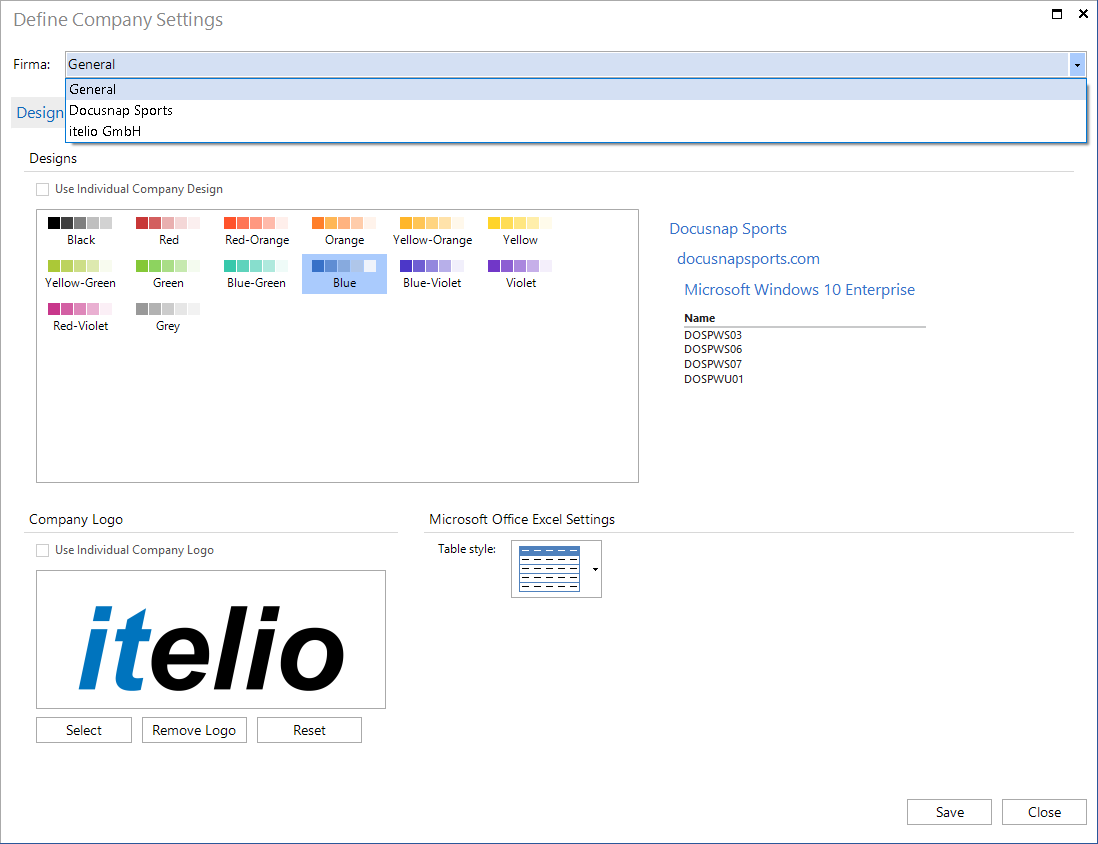
Confirm the settings by clicking the Save button. If you switch to another company after modifying a setting without saving, the settings for the previously selected company will be reset. By clicking the Close button you close the dialog.
Documents
The report title is shown in the header. In addition, the header may include a logo. Page numbers will be inserted in the footer. The cover page will include the report title, a description (if specified), the report creation date, the author and the page count. By clicking the  button, you can open the report in the Designer to customize it. If the template is edited, the MasterReport.mrt file is copied to the report repository, if no change is made, the report from the program directory is used. The files for header, footer and cover are available in German (DE_MasterReport.mrt) and in English (EN_MasterReport.mrt).
button, you can open the report in the Designer to customize it. If the template is edited, the MasterReport.mrt file is copied to the report repository, if no change is made, the report from the program directory is used. The files for header, footer and cover are available in German (DE_MasterReport.mrt) and in English (EN_MasterReport.mrt).
Using the Show Cover, Show Header and Show Footer checkboxes, you can specify whether those report elements will be included in the report.
Company Design
If a company is selected in the combobox, you can select one of the following Status settings: Master Settings, Do not Use or Individual Settings.
- Master Settings
If you select the Master Settings option, the system uses the default specified for the general use. If you only want to change the color of the header, footer or cover page for the selected company, it is sufficient to customize the design from the Design page.
- Do not Use
If you select the Do not Use setting, the header, footer and cover page will not be used in the reports.
- Individual Settings
If you select the Individual Settings option, you can create a company-specific report with a customized header, footer and cover page. Click the  button to open the current report template and adjust it for the selected company. The adjustments on the company level are stored in the database.
button to open the current report template and adjust it for the selected company. The adjustments on the company level are stored in the database.