IT Correlations
3 minute read
The IT Correlations are configured in Docusnap Management in the IT Correlations ribbon. Click the Correlations button to open the tabs to define IT Correlations.
You can create new IT Correlations or alter existing ones.
Click the New button to create a new IT Correlation. Every IT Correlation has a name and a description in German and English. Every IT Correlation can be defined by what kind of relationship it is. For different types of relationships, different line formats and colors are used.
Every IT Correlation has a start object (Start Type) and a result object (Result Type). These two objects are compared according to the defined filter.
Filter
In the filter, the IT Correlation is defined. In the Field column, all the tables and columns of the selected starting object and the hierarchical parent and child objects are displayed. In the Value column, all the tables and columns of the selected result object, as well as the hierarchical parent and child objects, are available for selection.
The selected columns in the Field column are used for the comparison, e.g. column ObjectPath of the table tADSObject. In the Value column, the column is chosen which identifies the result object to be compared with, for example, the column ObjectIdentity of the table vExchangeMailboxRec. In this example for each Active Directory user account the corresponding Exchange mailboxes are displayed.
Use the Operator column to define the desired relation between startup type and result type.
The comparison of the data does not take domains and companies into consideration. If the filter compares only the name and not the corresponding ID, then objects from other companies or domains could be accidently displayed as IT Correlations. In this case you should include a filter, which compares the DomainID or the AccountID of the relevant tables.
The filter conditions can be grouped and linked with either And or Or.
If you want to display workstations and servers as IT correlations for an object two IT Correlations have to be defined. One relation for workstations and one for servers.
The IT dependencies are defined in one direction, from the start to the result object. To display the start object at the result object, an additional IT Correlation must be defined that shows this relation.
Conditional Message
Use conditional messages to define how many result objects should be found. When the condition is true, then the icon and the defined message will be displayed in the diagram of the IT Correlation.
Check the checkbox Activate Message to create a message for the IT Correlation. You can define if the number of result objects should be greater than, less than or equal to the specified value to display the message. Select in the field Message Type which icon (Info, Warning, Error) should be displayed with the message. For every message you can enter an English or German text.
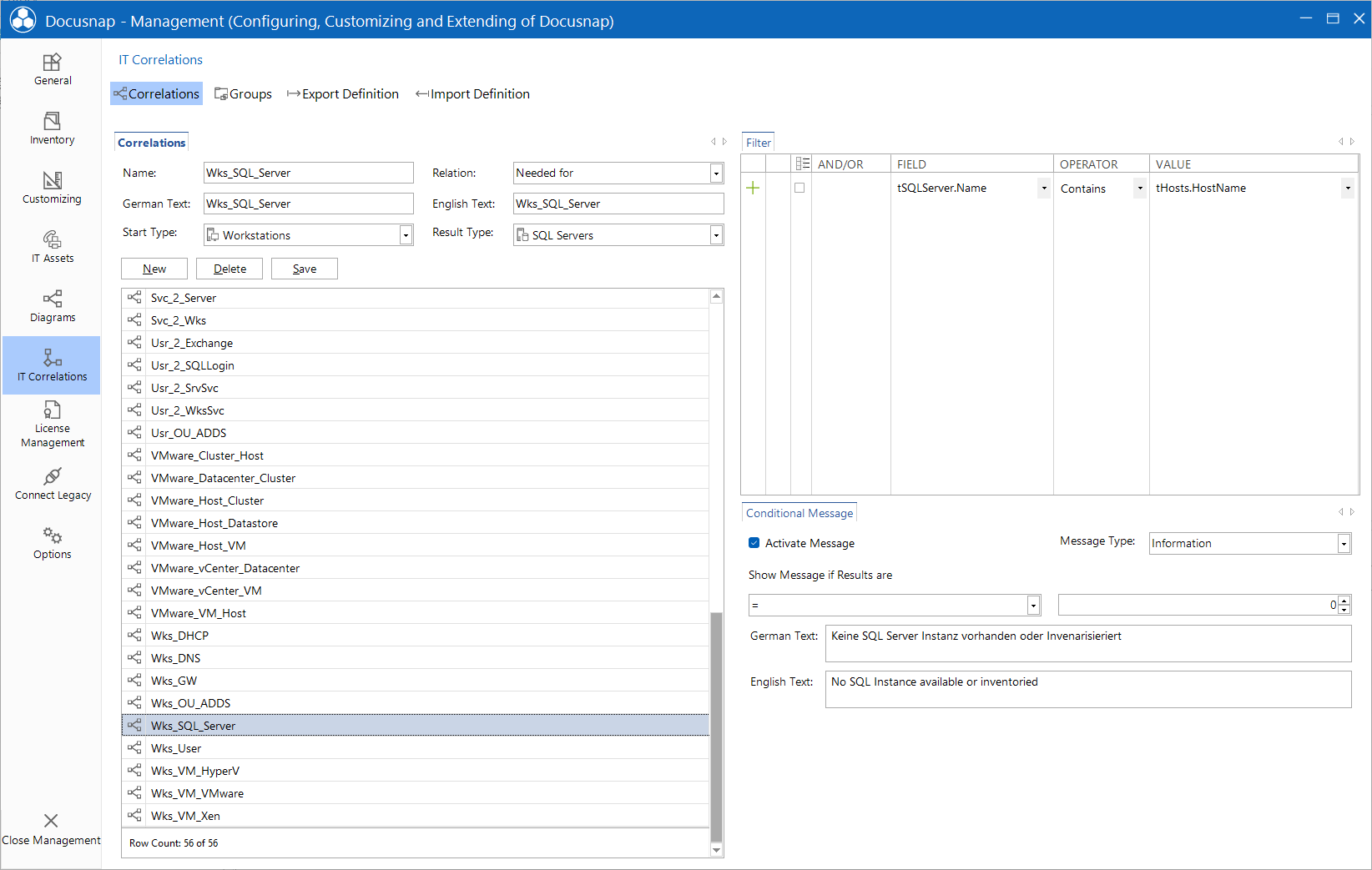
Group
Groups are used to group multiple IT Correlations. Thereby the diagram in the Analysis tab will be less crowded. IT Correlations which have the same start object can be grouped together.
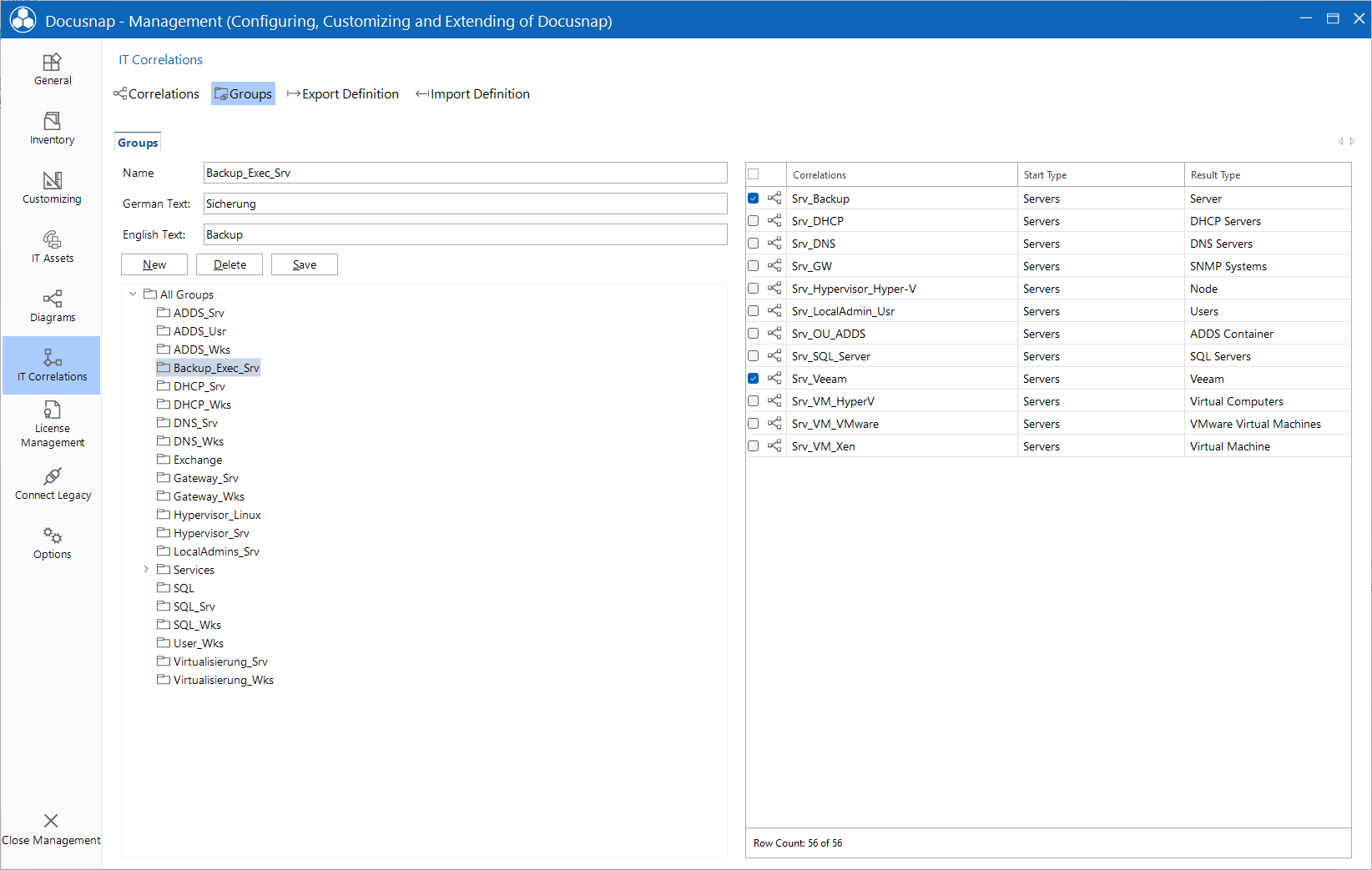
Export / Import Definitions
Click the Export Definition button to export the IT Correlations to a file. Firstly, this is to secure the user-defined IT Correlations. Secondly, they can be imported into another Docusnap installation later. This is especially interesting when different IT networks and thus different Docusnap installations are in use. Click the Import Definition button to import the IT Correlations from a file. In this way, once defined IT Correlations can easily be reused elsewhere.