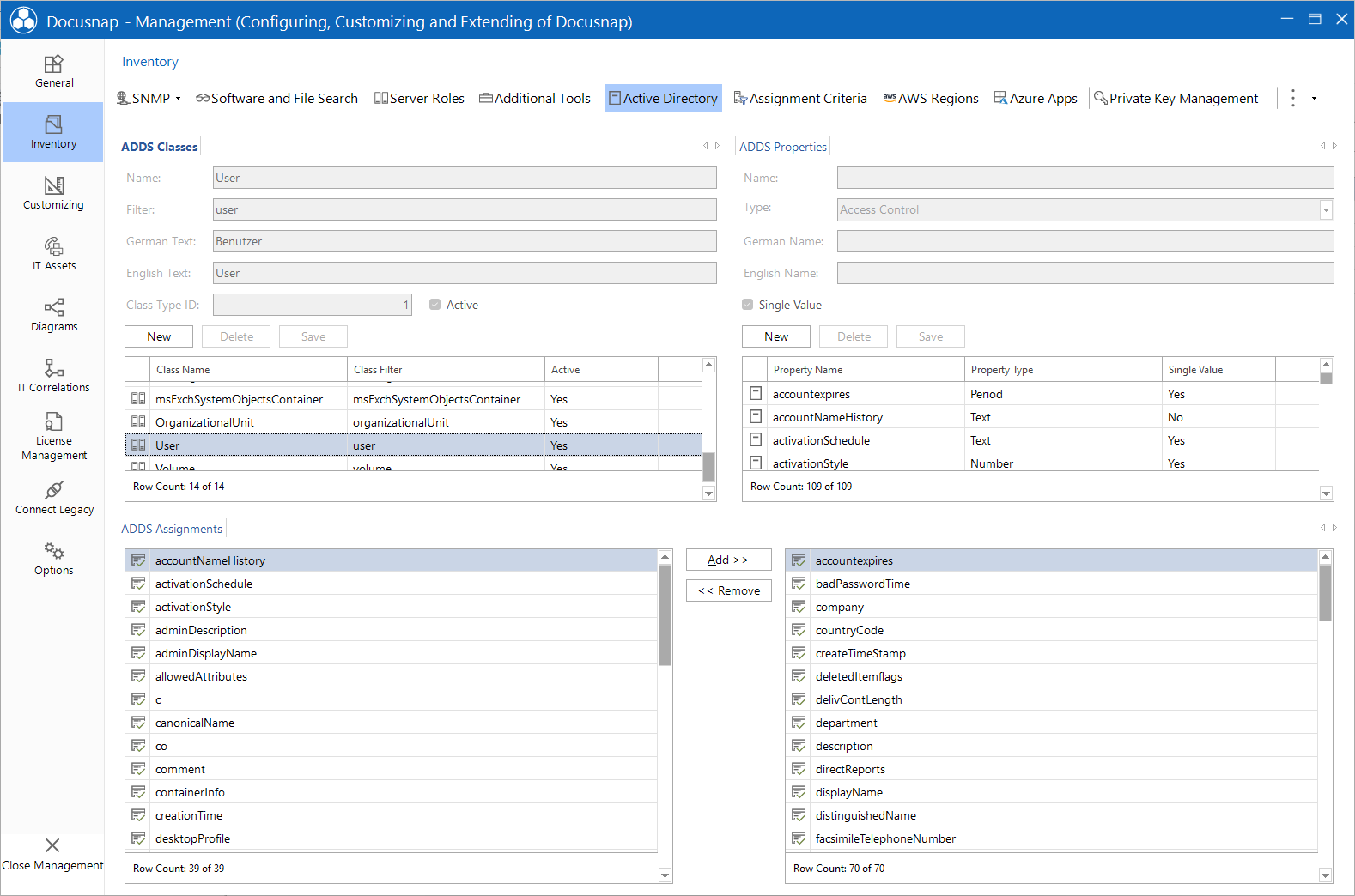Active Directory
2 minute read
In the Active Directory tab, it is possible to customize the scope of the ADS inventory process and the Active Directory data output. The classes, properties and assignments are available when inventorying the Active Directory.
ADS Classes
Docusnap provides a number of predefined ADS classes. If required, you can add more classes. To add new items, click the New button. Then, enter the required information and confirm by clicking the Save button. To delete an item, select it and click the Delete button.
You need to fill in all text fields when creating a new item. Specify any class name you like. When setting the filter, make sure that it exactly matches the designation used in the Active Directory. If the name and the designation are not identical, it will not be possible to scan the desired information.
Classes for which the Active checkbox has been ticked will be taken into account when scanning the Active Directory.
ADS Properties
On the ADS Properties page of the dialog, you can define attributes. Here again, you can only change or delete user-defined entries.
The name of the property must exactly match the designation of that property or attribute in the Active Directory. The selected type must be the same as the property type.
The Single Value checkbox indicates whether this property may exist more than once in each class (e.g. e-mail addresses) or whether it exists only once (e.g. a name).
ADS Assignments
In the Active Directory, properties or attributes are assigned to the respective classes. An attribute may be assigned to several classes.
The assignment is made for the class selected in the list box. All available properties are displayed in the list on the left. The pane on the right contains the properties that have already been assigned.