Management
5 minute read
Use the Docusnap Management to create additional types and customize Docusnap.
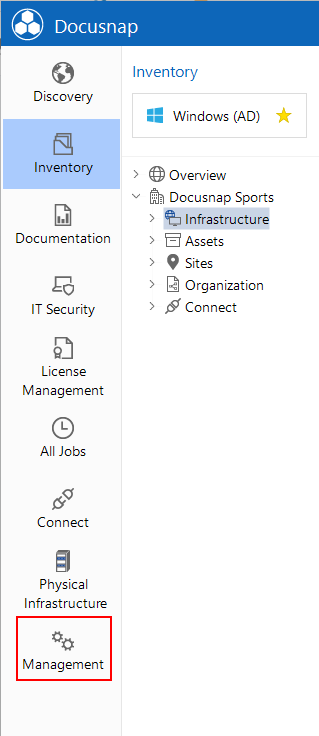
Click the Management button in the Navigation to open the Docusnap Management.
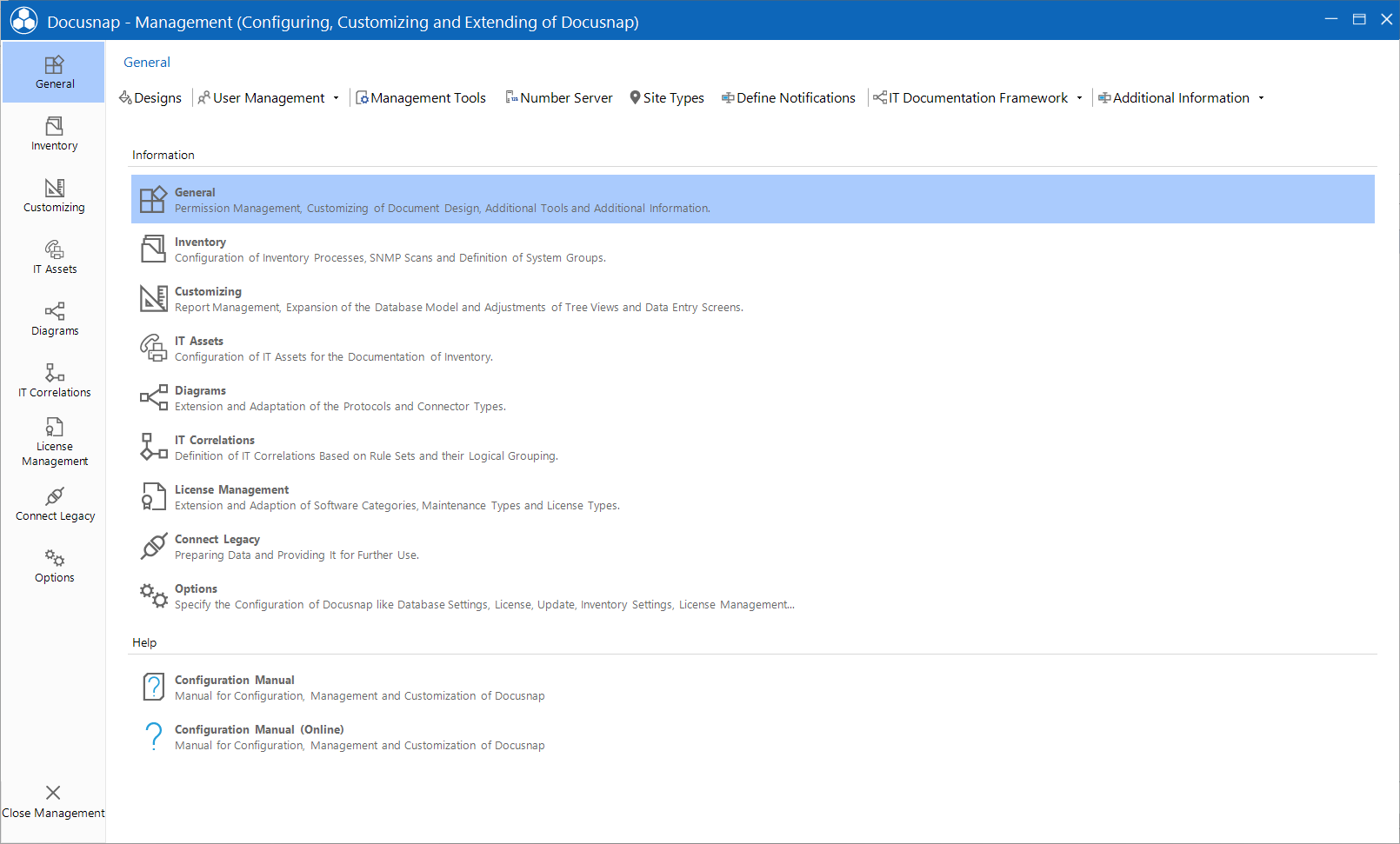
The following settings and types can be extended and modified:
General
Designs: In Design you can add new design colors and adjust the styles for the reports.
Using the User Management features in Docusnap can be enabled or disabled. Docusnap Roles: All buttons available in the user interface are listed in the roles management. These buttons can then be enabled or disabled for the individual roles. Docusnap Users: By clicking the Users button, you can assign domain users to the defined roles. Permission Categories: You can use the Categories to control access to additional information entries.
Management Tools: Click the Management Tools button to set up external programs that can then be started from within Docusnap using the Execute button.
Number Server: By means of the number server, you can define a sequential number that will be used when you create data entry screens.
Site Types: There are predefined types for the sites. If you want to create sites of a different type, the required types can be created via the site types.
Define Notification: These statements determine the data that is sent as an e-mail and the criteria for when an e-mail is sent.
Documentation Framework: Settings for the documentation framework. Color Scheme: The created color schemes are used in the documentation framework. Element Properties: The properties for the elements in the documentation framework can be created in the Docusnap Management. The properties can also be created during the creation of the documentation framework in the editor.
Additional Information: Additional Information provide the ability to store comments, financial records, passwords, contracts and tasks for selected objects in the tree view. Each additional Information has a type that describe the associated additional Information. To open the tabs where you can add types, click the button for the desired type.
Inventory
- SNMP Mibs: In the SNMP MIBs tab, you can manage your own or third-party MIBs.
SNMP Types: Click the SNMP Types button to open the SNMP Types tab. There, you can define additional types for SNMP devices.
Edit Switch: Use the Edit Switch tab to add MAC addresses, which were not recognized in the SNMP Inventory as a learned MAC addresses, to inventoried switches.
MAC Filter: In the MAC Filter tab learned MAC addresses can be defined as a phone, as a device, or as virtual, or MAC addresses can be excluded from the topology map. - Software Search: In the Software Search tab, you can define software that cannot be scanned automatically due to a missing registry entry.
- Server Roles: During the server scanning process, all services that define the roles of the servers will be inventoried. Use the Server Roles to define which service corresponds to which role.
- Additional Tools: Docusnap allows you to execute previously defined additional tools when performing a Windows system inventory scan.
- Active Directory: Click the Active Directory button to open the ADS Classes, ADS Properties and ADS Assignments tabs. These tabs allow you to modify the scope of the ADS inventory process.
- Assignment Criteria: Using these criteria, the assignment of systems to sites can be carried out during the inventory process.
- Private Key Management: For the Linux inventory Docusnap offers the possibility to import private keys or create SSH keys.
- Wizard Configuration: Use the Wizard Configuration, to combine the inventory of various systems in one wizard as desired.
Customizing
- Layout (CI): For different modules like report generation, documentation or concept a definition of the design is needed. In the Layout (CI) dialog, a design can be selected for all the modules at once. The company settings are specially designed for use with several tenants (companies). For example, it may be necessary to define a separate header and footer for a tenant in the reports.
- Manage Reports: You can open the tab for creating and deleting reports by clicking the Manage Reports button. The designer for editing the reports can be started by clicking the Designer button.
- Import Reports: Existing reports can be imported into Docusnap.
- Report Differences: Listing of user-customized reports in the report repository. -Extending Docusnap: In the Extending Docusnap group, the database structure can be extended and new meta objects are created.
IT Assets
- IT Assets Structure: The IT Assets tab can be used to create and edit IT assets.
- Import/Export Schema: Click the Import / Export Schema button to open the tabs for the import and export of IT asset structures.
Diagrams
- Protocols: With each connector, an entry screen allows you to select the protocol to be used for that connection. Clicking the Protocols button opens a tab where you can manage and add protocols.
- Connector Types: Every connection between two components is assigned to a relation type. New connector types can be added in the Connector Types tab.
IT Correlations
- Correlations: Use the Correlations tab to define IT Correlations.
- Groups: In the Groups tab the existing IT Correlations can be grouped.
- Import and Export of Definitions: Click the Import / Export Schema button to import or export IT Correlations.
License Management
- Metrics: Metrics are used to group the software products for license management. Docusnap provides predefined metrics.
- Maintenance Types: In addition to the license contracts, the associated software maintenance agreements can also be defined. There are various types of software maintenance agreements.
- License Types: Docusnap provides pre-defined license types. If additional types of licenses are needed, you can add and administer them from the Manage License Types tab. Examples of licenses types include: OEM, volume licenses and package licenses.